Hey there! So, you’re facing an iPad security lockout issue? Don’t worry! I’ve got you covered! You are going to explore the handy and proven methods exclusively for iPad security lockout bypass that helps you regain access to your device.
We’ll tell you why “iPad Security Lockout” message appears and walk you through step-by-step instructions to get rid of it. So are you ready to get your iPad back up and running in no time?
Let’s face it!
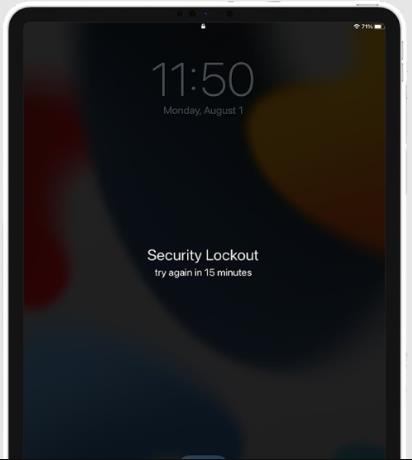
Part 1: Why Does My iPad Say Security Lockout?
When you encounter the “iPad Security Lockout” on your iPad, it signifies that your device has been temporarily disabled due to multiple incorrect passcode attempts.
If the screen says iPad security lockout, press Home to unlock it won’t work, even though the screen says “Press home to unlock.” So if you are unable to access your iPad, you might need to restore it using iTunes or iCloud.
Now, let’s explore the most common causes behind this issue.
User error is a common culprit. It happens when you type the wrong password multiple times, triggering the iPad’s security measures to protect your data.
Security breaches are unfortunately very common. If someone illegally gains access to your device, it can lead to a security lockout.
Software glitches can also play a major role. Sometimes, issues or glitches in the iOS Operating system can unexpectedly lock your iPad.
Part 2: How to Bypass iPad Security Lockout?
If you get a message like “try again in x minutes,” you can wait and try a different passcode later. But hey, if you want to unlock your iPad right away or can’t remember the passcode, no worries!
I’ve got four easy methods to help you unlock your iPad without the passcode. Say goodbye to the iPad Security Lockout and get back to enjoying your iPad instantly. Check them all to find out which will work for you.
- 2.1 Unlock iPad Security Lockout Directly without Computer
- 2.2 Fix iPad Security Lockout No Erase Option with iToolab UnlockGo
- 2.3 Bypass iPad Security Lockout via Find My App
- 2.4 Bypass iPad Security Lockout via Recovery Mode
2.1 Unlock iPad Security Lockout Directly without Computer
If you’ve forgotten your passcode, you can reset your device without a computer by using your Apple ID and password and get rid of iPad Security Lockout.
But here’s what you need to know before proceeding:
- Your device should be running iOS 15.2 or later
- Connected to a Wi-Fi or cellular network
- You should remember your Apple ID credentials
Now, let’s dive into the steps to reset your device.
- Attempt your passcode five times from your locked screen until you see the “iPad Unavailable” screen.
- Keep entering the passcode until the “Security Lockout” screen comes up, and you will see the option to “Erase iPad” in the bottom corner.
- Tap “Erase iPad” and confirm your decision.
- Enter your Apple ID and password to log out of your Apple ID on the device.
- Tap “Erase iPad” to permanently delete your entire settings and data.
- As the device restarts, follow the instructions to set it up again, restore your data from a backup, and create a new passcode for a fresh start.
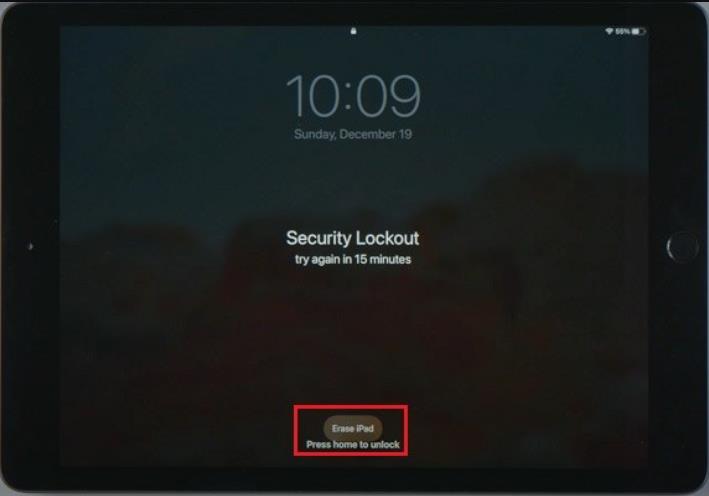
2.2 Fix iPad Security Lockout No Erase Option with iToolab UnlockGo
To avoid getting locked out, it’s crucial to keep your passcode safe and avoid repeatedly entering incorrect codes. But if you did this, you need to remember your correct Apple ID and password to go with manual methods.
If there is no erase option, or you forgot your Apple ID password as well or purchased a second-hand iPad, then you need to pick a tool like iToolab UnlockGo that can bypass iPad Security Lockout without Apple ID or password.
UnlockGo – Best iPhone Unlocker
- Successfully bypass 4-6 digit code, Face ID, Touch ID, Custom Numeric/Alphanumeric codes.
- Remove iPad/iPhone/iPod passcodes even if the screen is broken.
- Bypass iPad security lock in simple steps.
- Never asks for Apple IDs or passwords for bypassing screen lock.
- Now compatible with the latest iOS 17 beta.
I bet you don’t want to waste time sitting for hours trying manual methods when you have an instant choice to bypass iPad security lockout that can save your precious time, let’s dive straight into the process.
Step 1 Launch UnlockGo and select “Unlock Screen Passcode” on the main interface. Connect your locked iPad to the computer with a USB cable.

Step 2 Choose a save path and click “Download” to download the latest firmware package. If you already have the firmware, click “Select” to import it into the program. Remember, the firmware package can be large, so a stable internet connection is recommended for faster downloading.

Step 3 Once the firmware is downloaded, click “Unlock Now” to begin removing the password from your device. Keep your device connected to the computer during this process, which may take a few minutes.

After the passcode is successfully removed, you can set up a new password, Touch ID, or Face ID settings for your iPad. You can also restore your data from a previous iTunes or iCloud backup.
2.3 Bypass iPad Security Lockout via Find My App
Another method to unlock the security lockout on your iPad is by utilizing the Find My App feature. However, you should check the following requirements first.
- You must have enabled the Find My iPad feature before your device got locked.
- Your iPad needs to be connected to an active network.
If you meet these criteria, follow the simple steps below:
- Open the Find My App on an iPhone that is signed into the same iCloud account as your iPad.
- Tap on “Devices” and select your iPad from the list.
- Scroll down and tap on “Erase iPad” then enter your iCloud password.
- Tap on “Done” and wait for the process to complete. Once finished, you can set up your iPad again.
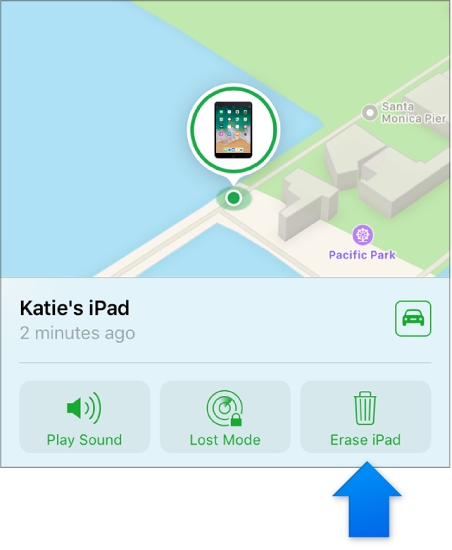
2.4 Bypass iPad Security Lockout via Recovery Mode
If you find yourself unable to remember your passcode even after multiple attempts, this method allows you to regain access to your device but erase all your data. So it’s crucial to have a recent backup available before proceeding. Moreover, make sure you have a genuine iPad cable and Mac or PC. If you have a PC, it should be updated to Windows 10 or later with iTunes installed.
Let’s bypass the security lockout on your iPad using these steps:
- Turn off your iPad.
- Put your iPad in recovery mode by pressing the correct button combination while connecting to the computer. Don’t release the button until the recovery mode screen appears.
If the passcode screen appears again, turn off your iPad to start again. - Locate your connected iPad in Finder or iTunes.
- Select the “Restore” option when given the choice to Restore or Update. The computer will download the necessary software and initiate the restore process.
If the download exceeds 15 minutes and your device exits recovery mode, allow the download to complete, then turn off your iPad and begin again. - Wait for the process to finish.
- Disconnect your iPad from the computer and set it up for use.
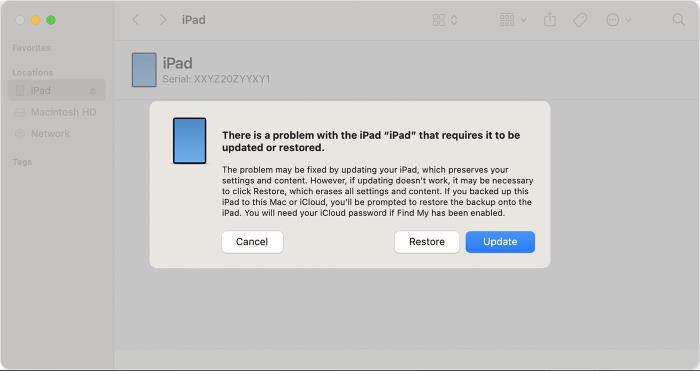
FAQs About iPad Security Lockout Bypass
Q1: How Long Is Security Lockout on iPad?
The duration of an iPad security lockout varies depending on your settings. If you enable the data erasure feature after 10 failed passcode attempts, the lockout is permanent and it requires a restore using iTunes or iCloud.
Without data erasure, lockouts start within one minute after six failed attempts and increase to 60 minutes after nine attempts. The tenth failed attempt results in permanent disabling.
To restore your iPad, you can connect it to iTunes or iCloud. Remember to have a recent backup to recover your data.
Q2: Can I Bypass iPad Security Lockout without Erasing Data?
An iPad security lockout without erasing data is not possible but if you have a recent backup, you can restore your important files and settings afterward. It’s crucial to regularly back up your iPad to ensure you can recover your data in case of lockouts or other issues.
Conclusion
To minimize the risk of an iPad security lockout, it’s important to save your iPad screen passcode. Many people encounter lockouts when children unintentionally enter incorrect passcodes or when the device locks in their pockets. It can also occur after a factory reset, update, or reboot.
But try the suggested solutions first if you remember your Apple ID credentials, in case you failed to recall them, iToolab UnlockGo (iPhone Unlocker) is here to save your day by bypassing the security lockout in simple and easy steps. Enjoy discounted plans available for you so you can get back your beloved iPad access instantly and affordably.

