The home button remains one of the most essential features on an iPhone, especially if you have one of the older iPhone models that have a greater reliance on physical buttons. In fact, with some models like the iPhone 8/7/6, you need this button to perform basic functions like unlocking your phone.
But do you know that despite its importance, the home button can sometimes stop working? That’s right, and perhaps the reason you’re reading this article.
Well, that’s what this blog post is all about. Herein, we’ll share with you some of the tips on how you can unlock your iPhone 7 even when the home button fails.
Can I Unlock My iPhone 7 Without Pressing the Home Button?
“Is it really possible to unlock an iPhone without having to press the home button?” Perhaps you’re wondering.
Well, the answer is simple: Yes, it’s possible!
As much as the home button is a crucial feature of an iPhone, there are several ways you can unlock your device in case the button fails.
However, as you’re about to notice, whether or not some of the methods we’re about to discuss will apply to your case depends on the settings you’d set on the phone prior to the home button’s failure.
6 Tips to Unlock iPhone 7 While Home Button Not Working
If you notice the iPhone 7 home button not working how to unlock your device will be the first thing you think about. Well, there are several ways to regain access to your device when this crucial button fails:
- Method 1: Clean Your Home Button
- Method 2: Replace iPhone Home Button
- Method 3: Unlock iPhone 7 with Touch ID
- Method 4: Restart Your iPhone
- Method 5: Unlock iPhone 7 with AssistiveTouch
- Method 6: iPhone 7 Home Button Not Working, How to Unlock without Passcode?📌
Method 1: Clean Your Home Button
When first you notice that your iPhone’s home button isn’t working smoothly, the first thing you will need to do is find out if the problem is emanating from an external factor.
Dirt, dust, and debris can get trapped between the button and the phone’s frame, affecting the smooth functionality of the device’s home button and, sometimes, totally disabling the button.
That’s why before you assess any possible internal causes, begin by first ruling out the possibility of an external cause.
Use a clean, soft, and lint-free cloth to wipe the home button and its surrounding area for any debris or dirt particles that might be preventing proper contact between the button and the phone’s frame.
If your iPhone has a case or screen protector, remove them for thorough cleaning.
If this is the cause for the home button failure, you should notice immediate results after cleaning. If you can’t notice any change, the issue isn’t caused by dirt and debris, so try out other methods.
Method 2: Replace iPhone Home Button
Sometimes, the home button of your iPhone won’t work smoothly or at all because the button itself has physical damage or is worn out. This can be caused by constant use, accidental drops, and other forms of physical damage.
In such a case, wiping it won’t solve anything. Instead, you will need to replace it. In that case, you’ll need to look for an Apple store or an Authorized Apple Service Provider (AASP).
However, one thing worth noting is that the iPhone home button comes integrated into the screen, so when the button fails, you have to replace the entire front screen assembly.
In fact, even an OEM home button extracted from a similar device will still not work with your device. That’s because Apple’s security mechanism requires each iPhone’s original home button to be uniquely paired to the logic board at the company, meaning that any other button will need Apple’s proprietary calibration for it to work.

Method 3: Unlock iPhone 7 with Touch ID
In some cases, you might notice that you can’t press the home button on your iPhone, but the Touch ID still works. If that’s the case, then you can still unlock your device using the Touch ID function.
To do that, just place your finger on the home button. If the Touch ID feature is still operational, then the iPhone will unlock normally. However, if affected, you won’t be able to access your device using this method.
But then, this method will only apply if you’d already set up the Touch ID feature before the home button stopped working.
Method 4: Restart Your iPhone
A restart is one of the easiest ways to solve minor issues with iPhones. And in case you’re wondering whether this common hack might solve the home button problem, then yes, it might turn out to be the solution you’re looking for.
Once it’s on, the “Enter Passcode” screen will show up. You can enter your passcode and you will immediately gain access to your apps while bypassing the home button.
You can as well try pressing the home button to see if it works after the restart. If it still doesn’t, try out other advanced solutions so you don’t have to restart your device every time you need to bypass the home button.
Method 5: Unlock iPhone 7 with AssistiveTouch
The other option that you can use to unlock your iPhone 7 in case of home button failure is to use the integrated feature called AssistiveTouch.
Using this feature, Apple allows iPhone users to perform various tasks on their iPhone like taking screenshots, using ApplePay, locking the screen, adjusting volume, and even activating Siri, all without the need to use physical buttons or move the phone physically.
But then, similar to Touch ID, you must have activated the AssistiveTouch feature on your phone prior to the home button failing.
To do that, go to Settings > Accessibility > Touch > Assistive Touch. Then, enable Assistive Touch.
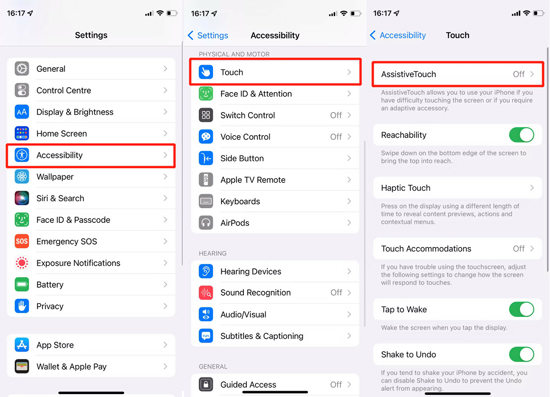
If the AssistiveTouch feature wasn’t already enabled on your iPhone, you should at least have Siri manually activated and set to work while locked. Of course, you must have also set it prior to listen to Siri or Hey Siri commands as seen below.
As long as Siri is enabled and these settings are met, you can easily activate the AssistiveTouch through the Hey Siri command followed by Turn On AssistiveTouch. That will enable the feature, allowing you to unlock your device via a virtual home button.
Method 6: iPhone 7 Home Button Not Working, How to Unlock without Passcode?📌
As seen, sometimes the home button not working can be a difficult issue to navigate per se, especially when you need to access your device urgently.
But can you imagine having a home button that won’t work and, at the same time, forgetting the passcode needed to access the device?
Sounds like a truly frustrating ordeal, right? Well, but even then, all hope isn’t lost. In case you find yourself hit by these two problems at the same time, iToolab UnlockGo iPhone Passcode Unlocker should come to your rescue.
Why should you use iToolab UnlockGo iPhone Passcode Unlocker?
- Unlock all iPhone models without passcode, including the latest iPhone 15
- It can remove various iPhone passcode, including 4/6-digit passcode, custom code, Face ID and Touch ID
- Apart from that, it can also remove activation lock without previous owner
Here’s how to get started with the tool:
Step 1 First and foremost, download the software onto your computer. Launch iToolab UnlockGo. Connect your locked iPhone 7 (or any other iOS model) to your computer using an original USB cable, then click on Unlock Screen Passcode.

Step 2 The program will detect your device automatically and load the necessary firmware package for downloading. Change the download path for the file if you prefer a new location, or if okay, proceed with downloading the firmware by clicking Download.

Step 3 Hit the Unlock Now button once the download is complete to unlock the device.

Then, remain patient until the process is complete – and that’s it!

Your screen lock will be removed, allowing you to access your iPhone without the need for passcode or home button access.
Conclusion
iPhone 7’s home button is not working can be a truly frustrating experience, to say the least. But thankfully, there are various methods that you can use to see if you can get a solution to your problem.
In fact, with the solutions we’ve provided, chances are that you’ll be able to identify the one that works best for your scenario. And in case you find yourself stuck on the lock screen without the requisite passcode, remember iToolab UnlockGo iPhone Passcode Unlocker can help you bypass that in 3 simple steps!
UnlockGo – Unlock Various iPhone Passcodes
389,390,209 people have downloaded it


