Have you ever had your iPhone ask you for a passcode after performing a factory reset? If you don’t know the passcode or have never set one before, it can be frustrating. We’ll look into the causes of this problem in this article and provide you with some simple, workable solutions.
Why Does My iPhone Ask for a Passcode After Resetting It?
The reasons why an iPhone may ask for a passcode after reset can be the following:
Accidental change of passcode: There’s a possibility of setting a passcode during the initial setup by mistake, causing the phone to ask for it after resetting.
iOS glitches or errors: The cause of an iPhone asking for a passcode after a reset can also be some software error in the iOS operating system. Usually, these issues are fixed in later iOS updates.
Errors or incomplete reset: iPhone may ask for a passcode after a reset if the resetting process is interrupted in some way or is encountered with some errors.
Associated iCloud account: If the iPhone was not properly dissociated from an iCloud account before the reset, it may prompt for a passcode. Removing the iPhone from the associated iCloud account may resolve the issue.
How to Fix iPhone Asking for a Passcode After Factory Reset?
Now that we understand the reasons behind this issue, let’s explore some quick fixes to resolve it.
- Way 1. Entering the Default Passcode for iPhone
- Way 2: Using iTunes to Restore the Device
- Way 3: Remove Screen Lock from iPhone
- Way 4: Repair iOS System Bugs using iToolab FixGo
Way 1. Entering the Default Passcode for iPhone
One way to quickly fix an iPhone that asks for a passcode after a factory reset is by trying a modified version of the default passcode. By doubling the digits of the default passcode, you may have a higher chance of gaining access to your device. Here is how you can do it.
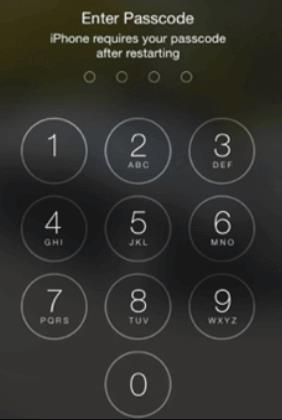
Determine the length of the default passcode: First of all, identify the length of the default passcode for your iPhone. It could be four or six digits. Modify the default passcode: Double every digit of the default passcode. For example, if 0000 is the default passcode, then the modified passcode would be 000000.
Enter the modified passcode: On your iPhone’s lock screen, enter the modified passcode you created. Make sure to input all the digits correctly.
Check if the issue is resolved: After entering the modified passcode, check if your iPhone unlocks successfully. If it does, you can proceed to change the passcode to a personalized one of your choice.
Way 2. Using iTunes to Restore the Device
The passcode issue may be fixed, as well as other software-related problems, by restoring your iPhone using iTunes. You can connect your iPhone to iTunes, start the restore process, and fix the passcode issue by following these easy steps.
1. On your computer, confirm that iTunes is set up and current.
2. Utilize a USB cord to connect your iPhone to the computer, then put your iPhone into recovery mode.
3. Open iTunes, then select “Restore iPhone.”
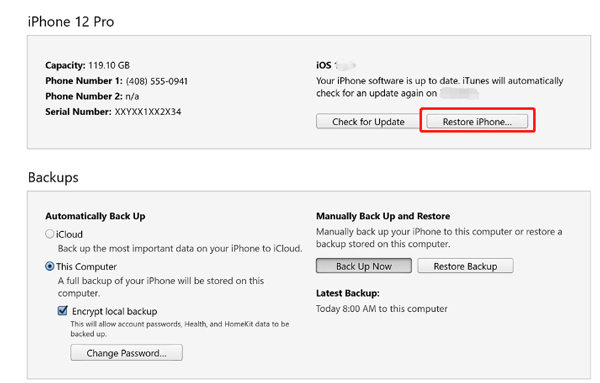
4. To complete the restoration procedure, follow the on-screen directions.
5. Your iPhone will restart and display the “Hello” screen after the restore is complete. Without being prompted for a passcode, carry out the setup.
Restoring your iPhone with iTunes will wipe all of your data, so be sure you have a backup first.
Way 3. Remove Screen Lock from iPhone
iToolab UnlockGo can assist you in unlocking the screen lock on your iPhone, iPad, or iPod touch. Bypassing passcodes and regaining access to your iOS device is made easy and effective with this tool.
UnlockGo – Top iPhone Unlocker
- Supports removal of 4-digit passcodes, 6-digit passcodes, Touch ID, and Face ID.
- Compatible with all iOS versions, including the latest iOS 17 beta.
- The tool is easy to use. You can fix iPhone asking for passcode after factory reset within 3 simple steps.
- UnlockGo can applies to different scenarios, like broken/unresponsive screen, iPhone passcode expired, etc.
Now, let’s go through the steps to unlock the screen passcode using iToolab UnlockGo:
Step 1 Make sure your iPhone is connected to your computer using a USB cable. Launch UnlockGo, and on the main interface, select “Unlock Screen Passcode.”

Step 2 UnlockGo will prompt you to download the latest firmware package for your device. Choose a save path for the firmware and click “Download.” If you have already downloaded the firmware, click “Select” to import it into the program.

Step 3 Once the firmware is downloaded, click “Start Unlock” to initiate the passcode removal process. Keep your device connected to the computer throughout the process, which may take several minutes.

After the passcode removal is successful, you will be able to set up a new password, Touch ID, or Face ID settings for your iPhone. If you have a backup from iTunes or iCloud, you can restore your data to your device.
Way 4. Repair iOS System Bugs using iToolab FixGo
As mentioned, iPhone asking for passcode after factory reset can be caused by iOS system bugs. Maintaining the optimal performance of your iPhone, iPad, or iPod touch requires fixing iOS system bugs. iToolab FixGo restores your device to normal functioning by addressing various iOS system issues. It offers a comprehensive solution to fix a wide range of common problems that can occur in the iOS system. The tool utilizes advanced technology to repair the iOS system by reinstalling the firmware, resolving software conflicts, and fixing system errors. It can also repair issues related to system updates, jailbreaking, or improper operations that may have caused instability in the iOS system.
Conclusion
It can be confusing when an iPhone prompts you for a passcode following a factory reset, but there are simple solutions available. In this article, we discussed the causes of this problem and offered a number of solutions.
To restore your iPhone, use iTunes, enter the default passcode, or use specialized apps like iToolab UnlockGo and iToolab FixGo. These techniques provide dependable ways to remove the passcode and restore regular operation to your iPhone.
Before attempting any of these methods, make sure you have a current backup of your data because they could cause data loss. You can recover access to your iPhone and use its functions without encountering any passcode-related problems by using the suggested solutions.

