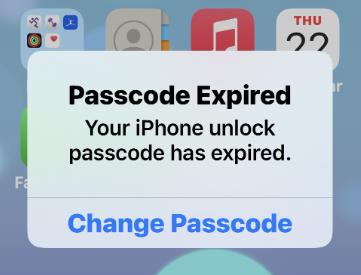
Suddenly, you see “iPhone passcode expired” message on your screen. It’s frustrating and surprising. You didn’t alter any settings. You didn’t forget your passcode. Your iPhone, however, needs a new one. Usually, this takes place on work or school managed devices. These organizations typically have extreme security policies. That’s why the “iPhone passcode expired” message is showing up all of a sudden.
This problem can even affect personal devices. Some apps or accounts set quiet rules mandating frequent passcode updates. It’s frustrating, but don’t freak out. You aren’t the only one grappling with this. And there are ways to fix it quickly and simply. In this article, we will cover why it happens and how to fix it. Let’s dive in.
Why Does My iPhone Say Passcode Expired?
When you see the “iPhone passcode expired” message, it may feel like a bug. But it usually has a reason. Whether a legit system alert or something related to device management, knowing the cause is important. Here’s why you may see this message on your screen:
- Device Management Policy: Your iPhone is supervised or managed by a work or school organization. They impose rules that require frequent changes of passcodes.
- Installed MDM Profile: Even personal devices can unknowingly have an MDM profile. These profiles may require new passcodes.
- Security App Settings: Certain apps with admin privileges (such as email and VPN), can enact passcode policies in the background.
- iCloud or Apple ID Problems: Sometimes, Apple pushes updates associated with your iCloud account that can affect your security settings.
- iOS Bugs or Glitches: It is also possible that a particular bug or faulty update might display the passcode expired message incorrectly.
- Scam or Fake Popup: It might not be Apple – it might be a scam. Your info could be at risk from fake popups.
iPhone Passcode Expired Keeps Popping Up, How to Fix?
If you’ve changed your passcode and are still being nagged with the “Your iPhone passcode has expired” notification, you’re not alone. This is a common problem, and even users will encounter it after trying to reset the passcode. Thankfully, there are a couple of potential fixes. Such as:
- Fix 1: Clear Your Internet History
- Fix 2: Remove MDM Profile
- Fix 3: Remove Any Work or School Email Account
- Fix 4: Restart Your iPhone
- Fix 5: Erase Your iPhone
- Fix 6. Update to the Latest iOS
Fix 1: Clear Your Internet History
At times, you may experience the “iPhone passcode expired” error due to cached data or browsing history. Try to clear out your internet history, it may solve your problem. Follow these steps:
- Open Settings on your iPhone.
- Scroll down and tap Safari.
- Scroll down again and tap Clear History and Website Data.
- Tap “Clear History and Data” to confirm.
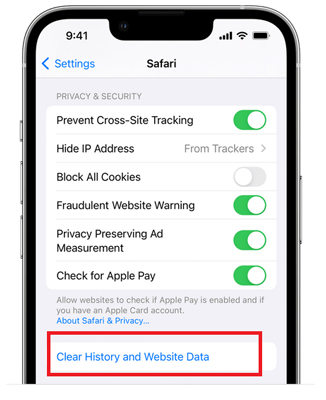
That should get rid of any cached data or cookies that could be causing problems. Once cleared, you can also try restarting your iPhone and see if this particular notification pops up again.
Fix 2: Remove MDM Profile
An MDM profile (Mobile Device Management) may display the expired passcode message if your iPhone is being managed by a company (work, school, etc.). Removing the MDM profile should resolve the problem. Here’s how to manually remove the MDM profile from your iPhone:
- Open Settings on your iPhone.
- Scroll down and tap General.
- Tap Device Management (or Profiles & Device Management).
- Look for the MDM Profile and select it.
- Tap Remove Profile.
- Click OK to confirm, and type your device password if necessary.
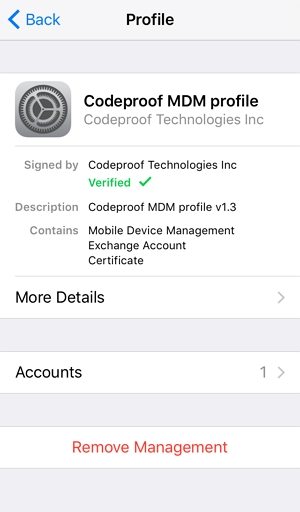
Now you have deleted the MDM profile, please restart your iPhone and check if the notification “expired passcode” is gone. If you don’t know the password required to delete the MDM profile, then tools such as iToolab UnlockGo iPhone Unlocker come in handy.
Fix 3: Remove Any Work or School Email Account
Occasionally, email accounts associated with work or school will cause the passcode expired message as well. Often, such accounts have security policies that require the passcode to be reset. These accounts can be removed to resolve this issue. Here’s how to delete a work or school email account:
- Open Settings on your iPhone.
- Scroll down and tap Mail.
- Tap Accounts.
- Choose the Work or School Email you would like to delete.
- Click “Delete Account” at the bottom of the screen.
- Secondly, tap “Delete from My iPhone” to confirm deletion.
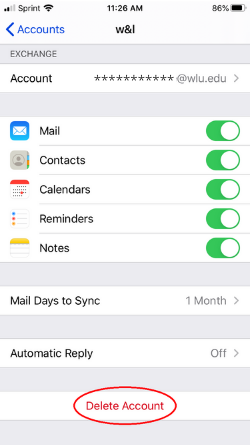
After it’s deleted, restart your iPhone and see if the “passcode expired” message goes away.
Fix 4: Restart Your iPhone
A reboot may be necessary to fix small errors like the “iPhone passcode expired” message. Try restarting your phone, which can help refresh it and clear out any temporary glitches that might be causing the pop-up. Here’s how to reboot your iPhone:
- Press and hold the power button (and volume button for iPhone 7 and newer models).
- When you see the slide to power off slider, you should slide it to power off the iPhone.
- Power on again after 30 seconds.
- Press and hold the power button until the Apple logo appears again.
Fix 5: Erase Your iPhone
If none of those fixes solves the problem, try erasing your iPhone. This would erase all content and settings, as well as the “iPhone passcode expired” message. Be sure to back up your iPhone before continuing. Here is how to delete your iPhone:
- Open Settings on your iPhone.
- Scroll down and tap General.
- Tap Reset (or Transfer or Reset iPhone on newer models).
- Choose Erase All Content and Settings.
- Enter your passcode if you are prompted to do so.
- Tap Erase iPhone to confirm.

Fix 6. Update to the Latest iOS
If you are using an old version of iOS, system glitches may be the possible reason for “iPhone passcode expired”. Updating to the latest iOS version can solve these glitches. Here’s how to update your iPhone.
- Open Settings on your iPhone.
- Scroll down and tap General.
- Tap Software Update.
- If there is an update, click on Download and Install.
- If requested, enter your passcode.
- Wait for the update to finish downloading and installing. Your iPhone will restart during this process.
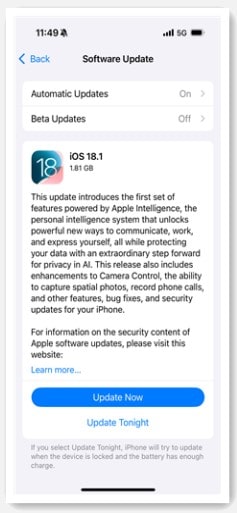
How to Unlock iPhone If You Forgot Passcode After Changing It?
It’s an inconvenience when you forget your passcode after just having changed it. Fortunately, there are methods you can use to unlock your iPhone even if you can’t remember the passcode. iToolab UnlockGo iPhone Unlocker is the go-to program with a 99.99% success rate.
iToolab UnlockGo is a potent solution to unlock the iPhone without a passcode. It is great for those who have already forgotten their passcode and want a fast solution. The following are the key features of iToolab UnlockGo:
- Easily unlocks iPhone/iPad without the Apple ID or password.
- Works with all iPhone/iPad versions and iOS versions.
- A user-friendly interface enables beginners to use the software easily.
- Features rapid unlocking that requires a few minutes.
- Compatible with Windows and Mac systems.
Here’s how to unlock screen passcode on your iPhone using iToolab UnlockGo:
Step 1 Download, install , and launch UnlockGo on your computer. Plug your iPhone into your computer. Your device will be detected automatically by the program. In the primary navigation, select “Unlock Screen Passcode” to continue.

Step 2 You will have to download the latest firmware package. Select a save path and click “Download”. If you have already downloaded the firmware file, click “Select” button to import the firmware package to the program. However, the firmware is quite big and may take a while to download. Besides, a more stable network can increase the downloading process.

Step 3 When the firmware package is downloaded, click “Start Unlock” to remove the iPhone’s passcode. Keep your iPhone connected to your computer during the passcode removal process, which may take a few minutes.

Final Words
Whenever you run into the annoying “iPhone passcode expired” problem, you should be able to fix it using the above workarounds. You can attempt simple fixes, such as restarting your device or clearing your browser history. And be sure to follow the instructions carefully, and back up your data first. With the correct methods, you can retrieve your device without too many problems.
iToolab UnlockGo iPhone Unlocker is a must-have tool for every iOS users. You can download and install it on your computer. It will rescue you from trouble when you need it.

