This article settles the question of whether there is a default iPhone passcode that you can enter on your device after you reset or update the device. In it, we will also take a look at what you can do when you have lost your iPhone passcode.
Let’s begin by answering the question that is on your mind right now.
Is there a Default Password for an iPhone Which Has been Reset?
Is there any apple iphone default password? The simple answer is No. There is no default passcode for the iPhone. The only passcode that you can enter after resetting or updating the iPhone is the one you setup when setting up the device.
What to Do if You Are Locked Out of Your iPhone
If you have forgotten the passcode you setup, the following are some of the options you have:
1. Use UnlockGo to Remove the Passcode
The first solution is simple and straightforward. You can use iToolab UnlockGo to remove the passcode you don’t remember from the device and then setup a new one. This is a great solution because it is easy, effective and works every time. The following are the program’s features:
- It is one of the best ways to remove a 4-digit or 6-digit passcode and it goes further by allowing you to bypass even Face ID and Touch ID.
- It is very easy to use, no tech expertise needed.
- It supports all iOS devices and all versions of the iOS firmware including iOS 17.
Download and install the program on to your computer and then follow these simple steps to use it to unlock the iPhone passcode:
Step 1: Run it after successful installation and select “Unlock Screen Passcode.”
Step 2: Connect the iPhone to the computer. When the program detects the device, click on “Start”.

Step 3: The program will need to install the latest firmware on the device. Click “Download” to download and install the firmware on the device.

Step 4: When the firmware download is complete, click on “Unlock Now” to unlock and then reset the device. The process will take only a few minutes. Keep the device connected to the computer until the program notifies you that the process is complete.

2. Use iTunes or Finder to Remove the Passcode
You can also connect the device to your computer and use iTunes or Finder to unlock the device. Here’s how to do it depending on the iPhone model:
iPhone X or Later, iPhone SE (2nd Generation), iPhone 8 and iPhone 8 Plus
- Step 1: If the device is connected to the computer disconnect it.
- Step 2: Press and hold the Side button and one of the Volume buttons. Drag the slider to turn off the device.
- Step 3: Connect the device to the computer while holding the Side button. Continue to press the button until the recovery mode screen appears.
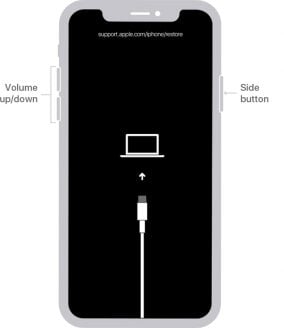
iPhone 7 and 7 Plus
- Step 1: Disconnect the device from the computer to iphone 6 reset password default.
- Step 2: Press and hold the Side button and drag the slider to turn off the iPhone. Then, while holding the Volume Down button, connect the iPhone to the computer. Continue to hold the button until the recovery mode screen appears.
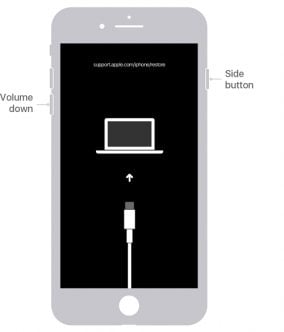
iPhone SE (1st Generation), iPhone 6s and Earlier
- Step 1: Disconnect the device from your computer
- Step 2: Press and hold the Side (Top) button and then drag the slider to turn off the device. Then connect the device to the computer while holding the Home button until the recovery mode screen appears.
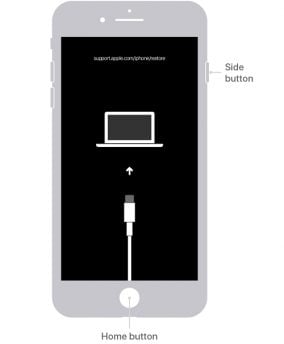
Locate the device in iTunes or Finder and then select “Restore.” Finder or iTunes will reinstall the system of the device. If this process takes more than 15 minutes, the device may exit recovery mode and you’ll have to repeat the steps above.
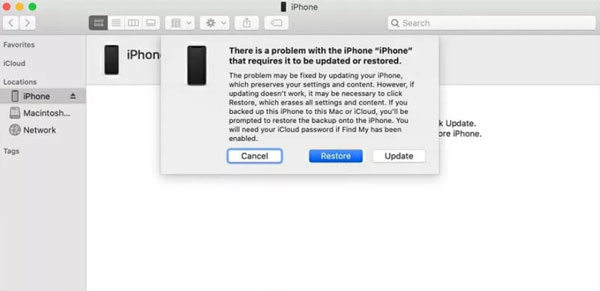
3. Use iCloud to Remove Passcode
You can also remove the passcode from the iPhone by factory resetting the device remotely using iCloud. For this method to work, the device must be connected to the internet, and Find My iPhone must be enabled.
Here’s how to use this method:
- Step 1: Log in to iCloud on any browser and click “Find my iPhone.”
- Step 2: Select the iPhone you would like to erase under “All Devices”
- Step 3: Select “Erase iPhone” and all data and settings on the device will be erased. Once the device restarts, you can setup a new passcode.

Conclusion
There is no default passcode on the iPhone. It is setup by the user, means the passcode you set is the default iphone password and it can be changed. If you are using Two-factor authentication however it will want a six-digit code. iOS 9 also defaults to a six-digit passcode. Using iToolab UnlockGo to remove your iphone passcode so it’s no needing to find default passcode anymore.

