In the world of smartphones, the iPhone stands as one of the most coveted and secure devices. However, what if you find yourself locked out of your own iPhone? Fear not, for technology has evolved to a point where there are ways to regain access even without your original passcode. In this article, we will explore four methods that can serve as secret passcodes to unlock any iPhone in 2026. From specialized software to official Apple services, these approaches offer solutions for various scenarios.
Part 1: What Are the Secret Passcodes for Unlocking an iPhone?
Is there a secret passcode that can unlock any iPhone? The answer is a clear no. The claim of a universal passcode to unlock iPhone is not true. Apple takes device security seriously, implementing intricate encryption and protection measures to prevent unauthorized access.
Apple provides official ways to regain access to locked iPhone, such as using Apple ID verification or performing a device reset. While some third-party tools claim to unlock iPhone, they often come with risks and reliability issues, as Apple consistently updates security features to counteract such attempts.
In essence, the idea of a “secret passcode” for unlocking iPhone is a misconception. Apple’s robust security protocols are designed to safeguard user data and discourage unauthorized access.
Part 2: Use iOS Unlocker As a Secret Passcode to Unlock Any iPhone
If you find yourself locked out of your iPhone due to a forgotten passcode, there are third-party tools available that claim to assist in unlocking screen passcodes. One such tool is iToolab UnlockGo iOS Unlocker, designed to help users regain access to their devices. Let’s explore the main features and steps to use this program.
UnlockGo iOS Unlocker offers several features to assist users in unlocking screen passcodes on iPhone, iPad, and iPod touch:
Screen Passcode Removal: This feature aims to remove various types of screen passcodes, including 4-digit/6-digit passcodes, Touch ID, and Face ID.
Compatibility: iToolab UnlockGo supports a wide range of iOS devices, ensuring compatibility across different models and iOS versions.
User-Friendly Interface: The program boasts an intuitive interface, making it accessible for users with varying levels of technical expertise.
If you decide to use iToolab UnlockGo to unlock your iPhone’s screen passcode, follow these steps:
Step 1 Open iToolab UnlockGo. On the main interface, select “Unlock Screen Passcode.” Then connect your iPhone, iPad, or iPod touch to your computer using a USB cable. The program should automatically detect your device.

Step 2 Once your device is detected, you will need to download the latest firmware package. Choose a save path on your computer and click “Download.”

Step 3 After the firmware package is downloaded or imported, click “Unlock Now.” This will initiate the process of removing your iPhone’s passcode.

Keep your device connected to your computer during the passcode removal process, which might take some time. Once the process is complete, you can set up a new password, Touch ID, or Face ID for your iPhone. You can also restore your data from a previous iTunes or iCloud backup.
Part 3: Use Apple ID As a Secret Passcode to Unlock Any iPhone
In situations where you’ve forgotten your iPhone passcode, Apple offers an effective method to unlock your device using your Apple ID and password. This approach allows you to erase and reset your device directly from the Lock Screen without requiring a computer. This method is applicable to devices running iOS 15.2 and later versions.
Steps to Unlock iPhone Using Apple ID:
Preconditions:
- Ensure your device operates on iOS 15.2 or later.
- Confirm your iPhone, iPad, or iPod touch is connected to either a cellular or Wi-Fi network.
- Have your Apple ID and its corresponding password ready.
1. Attempt to enter your passcode five times on the Lock Screen. This will trigger the “iPhone Unavailable” screen, prompting you to retry later.
2. Keep trying to enter your passcode until you reach the “Security Lockout” screen. Here, you’ll find the “Erase iPhone” option displayed in the bottom corner.
3. Tap on “Erase iPhone,” then confirm your choice by tapping it again.
4. Enter your Apple ID password to sign out of your Apple ID on the device.
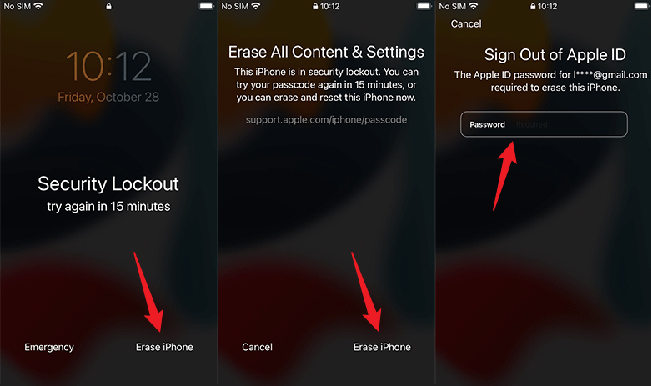
5. Tap “Erase iPhone” once more to initiate the process of permanently deleting all data and settings on your iPhone.
6. After your device restarts, follow the onscreen instructions to set up your device anew.
You can restore your data and settings from a previous backup and establish a new passcode.
Part 4: Use iTunes As a Secret Passcode to Unlock Any iPhone
Unlocking a locked iPhone is achievable through iTunes or Finder, the latter being applicable for macOS Catalina and later versions. This official process mimics a “secret passcode,” granting access to your device. The steps below guide you through the procedure:
1. Power off your iPhone completely.
2. Enter Recovery Mode by connecting your iPhone to the computer while holding the designated button for your model:
- iPhone 8 and newer: Side button
- iPhone 7: Volume Down button
- Older models: Home button
3. Open iTunes on your computer or Finder for macOS Catalina and later versions.
4. Find and select your iPhone within the iTunes or Finder interface.
5. Choose the “Restore” option when prompted with a message about a problem with your iPhone.
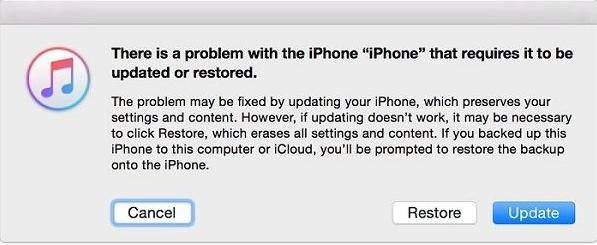
6. Allow the restoration process to complete, erasing all data on your device.
7. After completion, disconnect your iPhone from the computer and proceed to set it up as a new device.
Please remember to have a backup of your data before using this method, as it will erase all existing data on your device. This approach aligns with Apple’s commitment to secure device access and user data protection.
Part 5: Use iCloud As a Secret Passcode to Unlock Any iPhone
Unlocking a security-locked iPhone can also be achieved through iCloud, provided you’ve enabled the Find My iPhone feature. This method serves as a sort of “secret passcode” to regain access to your locked device. Follow these steps to proceed:
1. Open the iCloud website on your mobile device or computer.
2. Log in using the same Apple ID linked to your locked iPhone.
3. Click on “All Devices” located at the top.
4. Choose the specific iPhone you wish to unlock.
5. Select “Erase iPhone.”

6. You’ll be prompted to enter your Apple ID password to confirm the use of this “secret passcode” for unlocking your iPhone.
By utilizing iCloud’s capabilities and the Find My iPhone feature, this method ensures you can regain access to your locked device. It’s important to note that employing this method will erase all data on the device, so ensure you have a recent backup before proceeding.
Unlock Your iPhone Now
In the ever-evolving landscape of smartphone technology, being locked out of your iPhone is not a dead-end situation. With various methods at your disposal, such as specialized software like iToolab UnlockGo iOS Unlocker, utilizing your Apple ID, or resorting to iCloud and iTunes, you have the means to regain access to your device. Remember, however, that these methods might not work for all situations, and it’s always recommended to keep your passcodes secure and regularly backed up to prevent such situations in the first place.

