Your iPad password is meant to keep the content on the device safe from unauthorized individuals. But when you forget the password, it means that you will be locked out of your own device, unable to access the data on the device, or even use the device.
If you have forgotten the iPad passcode, the following solutions can tell you what to do if you forgot your iPad password.
Part 1. How to Unlock iPad Password with UnlockGo (Complete Guide)
UnlockGo is a third-party iOS unlocking tool that can help you unlock the iPad when you have forgotten the device’s passcode. It is compatible with 4-digit/6-digit passcode, Touch ID & Face ID from iPhone and iPad in minutes. It also supports unlocking the iCloud activation lock in minutes without Apple ID and password.
It supports all iPadOS versions and iPad models, including the latest iPadOS 15.
Just download and install the program on to your computer and then follow these simple steps to use it to unlock the iPad:
🔐 Step 1: Run the program after successful installation and then choose “Remove Screen Passcode” from interface.




part 2. What to Do If You Forgot Your iPad Password without Password and Computer?
“I forgot my ipad password”, often listened the same question from people around you, right? Now here offers four ways to help you when forgot ipad password. If you don’t want to waste too much time on it, then back to the part one.
1.Try to Recall the Password
It is important to note that some of the troubleshooting solutions to unlock the device may cause data loss. Therefore, before attempting any of the solutions below, it may be worth it to try and recall the password. Your passcode is probably something that you can easily remember and when trying to recall your passcode, keep in mind that your passcode is not necessarily a 4-digit code. It can be a custom-length numeric or an alpha-numeric password.
Also, note that entering the wrong passcode 6 times can disable the iPad. If you are unable to remember the passcode, try the next solution.
2. Using iTunes
If you had synced the device with iTunes before, you can connect the device to your computer and then use iTunes to unlock the iPad. This method will however not work on a computer that you had never connected the device to.
Step 1: Connect the iPad to a computer you had synced the device with before and open iTunes.
Step 2: iTunes will immediately begin syncing with the device. Wait for the sync process to complete and then click the “Device” icon at the top of the screen.
Step 3: Click “Restore iPad” and iTunes will erase the device along with the passcode.

3. Use iCloud
You can also unlock the iPad by resetting the device in iCloud using the Find my iPad feature. But for this method to work, you must have enabled Find my iPad and the iPad must be connected to Wi-Fi or cellular data.
Step 1: Go to https://www.icloud.com/ on any browser and sign in with your Apple ID when prompted.
Step 2: Click on “Find iPhone” and when the map appears, click on “All Devices” to choose the locked iPad from the list of devices.
Step 3: In the corner of the map, you should see three options, click “Erase iPad” and follow the instructions to verify the action.
The iPad will reset and you can set up a new password when the process is complete.
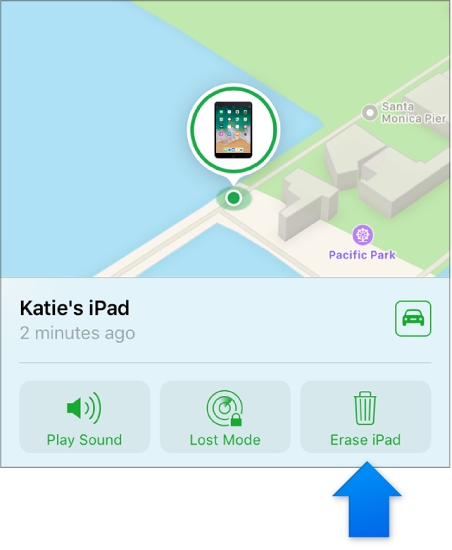
4. Use Recovery Mode
If you had not synced the device with iTunes before and you hadn’t enabled Find My iPad, then you need to put the iPad in recovery mode to restore it in order to unlock it. Follow these simple steps to do it:
Step 1: Open iTunes or Finder on your computer, but don’t connect the device to the computer.
Step 2: Then put the device in recovery mode. The buttons you have to press to put the device in recovery mode will depend on the iPad model you have. Here’s how to do it:
On iPads with Face ID: Press and hold the Top and one of the Volume buttons at the same time until the power off slider appears. Drag the slider to turn off the device. Then press and hold the Top button while connecting the device to the computer. Continue to hold the Top button until you see the recovery-mode screen.
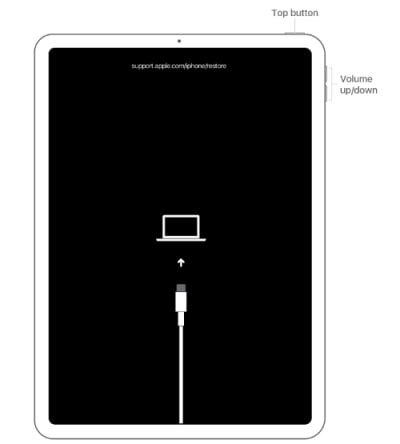
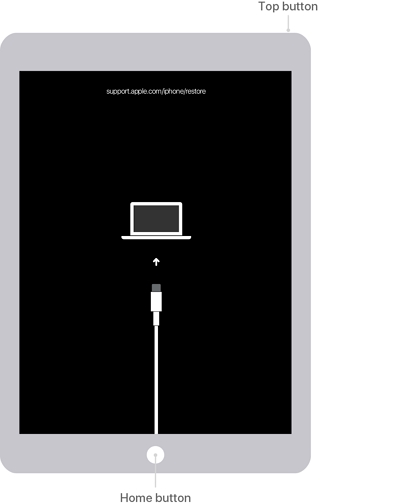

Conclusion
What to do when you forgot your ipad password? Don’t worries! You’re able to resolve it by using UnlockGo. It is a highly workable and secure enough that help you fix the forgot iPad password problem in seconds. You can also give this amazing tool a try and resolve all kinds of issues related to your iOS device without any hassle.

