If you are an iPhone user and do not know what to do when you witness the error message “This iPhone is in security lockout. You can try your passcode again in null”, then here is a simple guide to fix it. In this article, you will learn what is this error text and the best ways to resolve this issue in your iPhone. Catching with the appropriate techniques will help you save time and energy in looking for the perfect solution. Your phone becomes static after viewing this error text. You must know to fix this bug to proceed with the normal functioning of the device. Step into this article to find a quick solution for this problem and solve it by yourself without seeking assistance from service centers or expert people.
Part 1: What Does It Mean When iPhone Says “You Can Try Your Passcode Again in Null”?
The error message “You can try your passcode again in null” means that you have made ten failed attempts to enter your passcode, and there are no more attempts left. The iPhone allows ten attempts to try with your passcode. When you enter the wrong passcode for the 10th time, you have no choice but to view this error message. As it states, you can try again null which means that no trial chances exist. It is zero attempts left for you to enter the passcode.
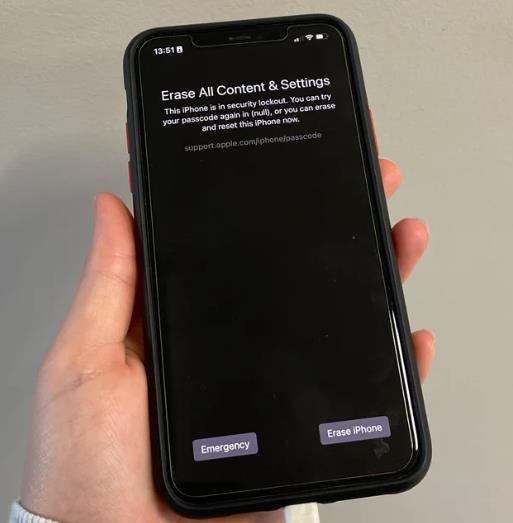
Part 2: How to Fix “You Can Try Your Passcode Again in Null” Error?
What will be your next move when you witness this error message? Here are a few options to sort this error message in your iPhone.
Option 1: Use the Erase iPhone Option
It is a traditional way to fix the error message related to the passcode wrong entries until the last attempt. To carry out this process, remember the Apple ID passwords and ensure a smooth network connection until the procedure ends. Check out the below steps to get awareness of this technique to resolve this error message.
Before commencing the process, you must know that it works only for iOS devices for 15.2 and later versions.
Step 1: Type in the passcode until you witness the message “iPhone unavailable”. Tap “Erase iPhone” at the bottom right side of the screen.
Step 2: Press the button again to confirm the option and enter the Apple ID credentials to sign out your account on the iPhone.
Step 3: Click the Erase iPhone option to delete the phone data and settings permanently. Then, restart your phone and follow the on-screen instructions to configure it. Now, you can set a new passcode and restore the data using your backup.
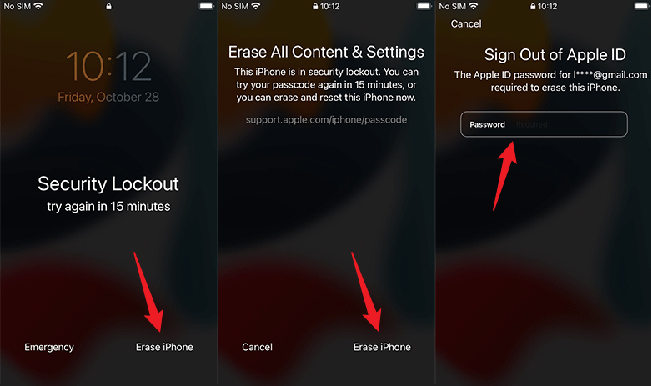
If you have forgotten your Apple ID credentials or your iPhone can’t connect to a network, try the below method to unlock your phone from unexpected passcode attempt locks.
Option 2: Use an iPhone Unlocker
You can use an efficient iPhone unlocker app like iToolab UnlockGo tool. In this application, you can remove the screen locks precisely despite the challenges. It works on all lock types and quickly resolves it. Whatever circumstances like forgotten passcodes, no attempts to re-enter the passcode, a second-hand phone and a damaged screen, you can unlock your phone hassle-free using this reliable program.
UnlockGo – iPhone Password Unlocker
- Fix “You can try your passcode again in null” error without Apple ID or password.
- It can unlock all iPhone screen locks, like 4/6-digit passcode, face ID, and touch ID.
- It supports all iOS versions, including the latest iOS 17.
- UnlockGo can help you sign out the old Apple ID if you forgot the password.
The simplest form of this app assists the users to go for it without hesitation. You can connect with this program by an effortless download from its official website.
Surf the stepwise guide to unlock your iPhone using UnlockGo iPhone Password Unlocker.
Step 1 Visit the official webpage of UnlockGo and download it. Then, install the app and launch the tool on your PC. Connect your phone to the system and select the Unlock Screen Passcode option listed on the app’s home screen.

If your phone is undetected by the PC, then try your phone to enter the Recovery mode by long pressing the Volume up, down buttons and Power buttons. The Apple logo appears, and you hold the Power button until you view the text Connect to iTunes.
Step 2 Choose your phone model, and OS version and save path to install the latest firmware package. Download it by tapping the Download button.

Step 3 Finally, hit the Unlock Now button to trigger the unlocking process. You must wait for a few minutes until the process completes successfully. Press the Done button and finish the unlocking process.

The above steps help you use the UnlockGo tool precisely to unlock your phone and fix the error message due to wrong passcode entries.
Option 3: Use iTunes or Finder
Here is another interesting method to fix the “try your passcode again in null” error text due to wrong passcode entries. Use the iTunes (or Finder on MacOS) method to reset your phone and remove the passcode locks in no time. It is an official way to resolve the phone locking issue. When you forget the screen locks, you can try this method to reset a new password for your phone.
Follow the below steps to use iTunes to unlock your iPhone:
Step 1: Switch off your phone and enter recovery mode by long pressing the Volume up, down and side buttons. Then, hold the Side button until you see Connect to iTunes.
Step 2: Then, connect your iPhone to the PC and launch the iTunes. Select your device name, and you will view a message stating “There is a problem with the iPhone ‘iPhone’ that requires it to be updated or restored”. Click the Restore button.

Soon after the Restore process, you can disconnect your iPhone from your PC and set the device with a new password.
Part 3: FAQs about “You Can Try Your Passcode Again in Null” Error
Q1: How Many Attempts Before You See This iPhone Is in Security Lockout Null?
You can try 10 attempts before the security lockout is null. Soon after your 10th attempt, you will witness this error text and do not allow you to type the passcode further.
Q2: Where Can You Enter the Passcode Again in Null?
There is no way to enter the passcode after trying the last attempt. You can try third-party tools like the UnlcokGo app to fix this issue quickly.
The Bottom Line
Thus, it is high time to fix the error “You can try your passcode again in null” using the above-discussed solutions. Use UnlockGo iPhone Password Unlocker to resolve this problem and use the phone without issues. Remove the phone locks and reset them with the new passcode with the help of the reliable above-discussed techniques. Choose UnlockGo and reset your device by overcoming the phone lock problems. Check out our article to discover more about unlocking methods in your iPhone.



Déverrouiller icloud
Hi Cheick, what’s your iOS model and iOS version?