Accidentally deleting important conversations on WhatsApp can be a frustrating and time-consuming experience. Fortunately, you don’t have to live with the regret of losing your chats forever—there are multiple ways to recover them without starting from square one!
In this blog post, we’ll explore these methods and help you restore or recover your deleted WhatsApp chat messages quickly and effectively. So if you accidentally delete an important conversation or are looking for ways to protect against such accidents in the future, then read on!
Can I Recover Accidentally Deleted WhatsApp Chat?

The answer is yes, you can! Recovering accidentally deleted WhatsApp chat messages without starting from scratch is possible.Depending on the type of device you’re using and how recently you accidentally deleted your chats, there are several methods available for restoring or recovering the conversations.
One of the easiest ways to recover deleted WhatsApp chats is by accessing your local backup. WhatsApp regularly backs up your conversations, allowing you to restore them if they are accidentally deleted or lost.
Restore Accidentally Deleted WhatsApp Chat with Backup
Whether you accidentally erased a personal conversation with a friend or scrapped a group discussion thread, here are some of the best methods for returning those lost messages.
⭐ For Android
Recover Messages from Local Backup
Most Android and iOS devices automatically save a local backup of your WhatsApp messages. This is usually done daily or weekly, depending on your chosen settings. To recover an accidentally deleted WhatsApp chat from a local backup, open the app and then go to Settings > Chats > Chat Backup.
Here you should be able to select the most recent backup and restore it. This will replace all old chats with the ones saved in the backup. You may lose any new messages sent since the last backup when restoring accidentally deleted WhatsApp chats from a local backup. To prevent this, regularly back up your chats manually to avoid data loss.
Recover Messages from Google Drive
If you have a Google Drive account, you can also use this as an alternative way to recover accidentally deleted WhatsApp chat.
To do so, open the app and go to Settings > Chats > Chat Backup. Then select “Backup to Google Drive” and choose a backup option (daily or weekly). Once you have selected the most recent backup, it should be restored. All messages and media (including videos, photos, documents, and voice messages) backed up to Google Drive will be downloaded.
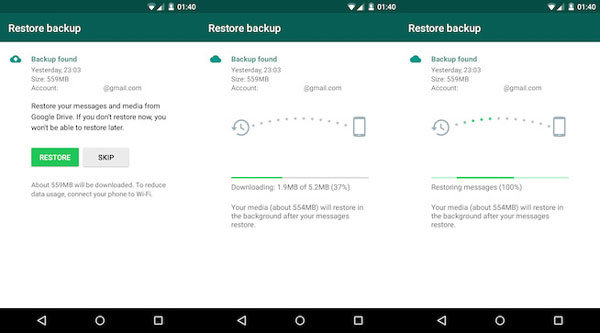
⭐ For iPhone
Recover Messages from iCloud
If you have an iPhone, you can use iCloud backup to recover accidentally deleted WhatsApp chat. To do so, open the app and go to Settings > Chats > Chat Backup. Then select “Backup to iCloud” and choose a backup option (daily or weekly). Once you have selected the most recent backup, it should be restored.
These methods can save you time and hassle if you accidentally delete important conversations on WhatsApp. Not only are they easy to use, but you can also customize when and how often a backup is created, giving you peace of mind knowing that your retrieve deleted messages are safeguarded against future accidents.
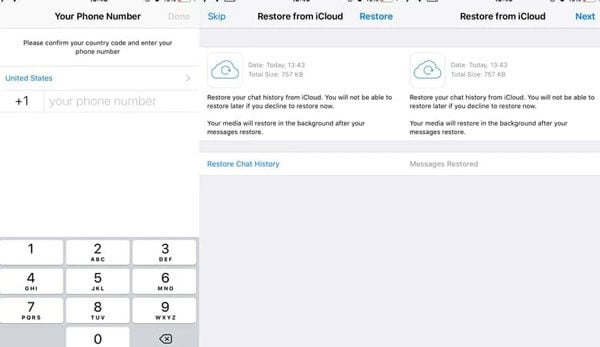
Restore Accidentally Deleted WhatsApp Chat without Backup
The above method is only applicable if you have a backup. If you accidentally delete the message without a backup, you must use a third-party tool—iToolab RecoverGo (WhatsApp).
This highly reliable and efficient tool is designed to recover WhatsApp messages without a backup. It supports Android and iOS devices, so you can easily retrieve deleted WhatsApp messages, photos, videos and audio files. Suppose you have accidentally lost WhatsApp or WhatsApp business data on your Android or iPhone. In that case, you can use iToolab RecoverGo (WhatsApp) to recover the lost data, no matter the cause. Let’s see how to recover deleted WhatsApp (Business) data on iPhone or Android.
Video Guide: 3 Steps Restore Deleted WhatsApp Chat without Backup
1-Click to Restore Deleted WhatsApp without Backup
389,390,209 people have downloaded it
Follow the step-by-step guide as below :
Step 1 Download and Install RecoverGo (WhatsApp)
Go to the official iToolab website and download the RecoverGo(WhatsApp) software. After downloading, install the software on your computer.

Step 2 Connect Device and Start Scanning Process
Once the installation is complete, launch RecoverGo (WhatsApp). Now connect your iPhone or Android device to the computer using a USB cable and ensure the device is detected. Then click “Start” button to initiate the data scanning process.

Step 3 Preview and Recover Deleted WhatsApp Messages
Once the scanning is complete, you will see a list of all recoverable files. You can preview the lost WhatsApp messages and select the item you want to recover. Finally, click “Recover” button to save the recovered files to your computer.

Conclusion
Despite being a digital product, people often forget that WhatsApp messages are not permanent and can easily be lost. If you have accidentally deleted your WhatsApp chat, there are a few ways you can try to recover it. For Android users, if you have created a backup of your chats on Google Drive, you should be able to restore them. However, if you do not have a backup or the backup is outdated, you will need to use special recovery software like iToolab RecoverGo (WhatsApp) to access your deleted chats. With RecoverGo, you can quickly scan your device to locate deleted conversations and restore them with a few simple clicks.









