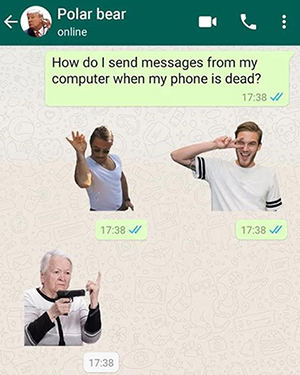
WhatsApp stickers have gained a considerable amount of traction for their ability to bring fun and expression into chats. Many people create collections of their preferred stickers from different packs. However, obtaining a new phone or having to restore your device may result in you losing the treasure sticker collection that you have unless they are properly backed up initially.
This problem emerges since WhatsApp does not store stickers through its inbuilt Google Drive and iCloud back-up options. Hence, users must do some more things to save their stickers while shifting devices. On the plus side, it is actually manageable to back up WhatsApp stickers once you know the steps well enough.
Can You Back up Stickers on WhatsApp
Initially, WhatsApp did not have a built-in way to back up stickers. However, this has changed in recent years, and now, there are a few different methods users can utilize to WhatsApp sticker backup for convenience.
Users can now back up stickers on WhatsApp easily. It has been a convenience for users who didn’t want to lose their favorite stickers they have saved in their WhatsApp.
How to Back up Stickers on WhatsApp
WhatsApp stickers have become incredibly popular for adding personality and fun to conversations. To avoid losing your favorite stickers when switching phones, it’s important to back them up properly. Thankfully, WhatsApp now provides built-in options to back up stickers along with your chats.
Back up Stickers on WhatsApp to Your Phone
You can back up stickers locally on your device. On Android, access the WhatsApp > Media > WhatsApp Stickers folder and copy it to cloud storage or your computer. On iPhone, use a third-party app to export WhatsApp stickers from the app.
Back up Stickers on WhatsApp Using Google Drive
Android users can back up stickers to Google Drive. It can be used as backup WhatsApp stickers on Android:
- Open WhatsApp and go to Settings > Chats > Chat backup.
- Tap Back up to Google Drive and select a frequency.
- WhatsApp will now automatically back up your stickers along with chats to Google Drive.
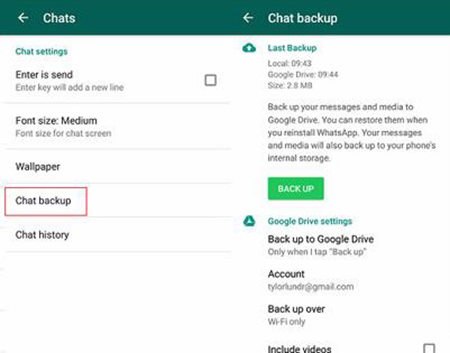
Back up Stickers on WhatsApp via iCloud
iPhone users can back up stickers using iCloud. Here is how to back up WhatsApp stickers on iPhone:
- Go to WhatsApp Settings > Chats > Chat Backup.
- Tap Back Up Now to create a new iCloud backup containing your stickers.
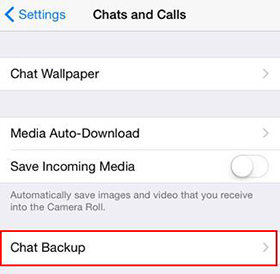
Back up Stickers on WhatsApp to Your Computer
RecoverGo (WhatsApp) is an iOS and Android compatible WhatsApp recovery software that can back up and restore WhatsApp data like stickers without needing a previous backup. It lets you preview and selectively recover deleted WhatsApp stickers quickly.
Features
Here are some of the key features of RecoverGo (WhatsApp):
- Cross-platform Compatibility: Works on both iOS and Android devices.
- Secure Backup: Backup your WhatsApp chats, photos, stickers, audio files, and documents to your computer.
- WhatsApp Business Support: Back up and restore WhatsApp Business stickers.
Steps
Step 1 Download and install the RecoverGo (WhatsApp) on your computer. Launch the RecoverGo (WhatsApp) software and select Backup and view WhatsApp data.

Step 2 If you haven’t backed up before, click Backup Now to create a new backup. Select the account you want to back up and wait a few minutes for the backup process to complete.
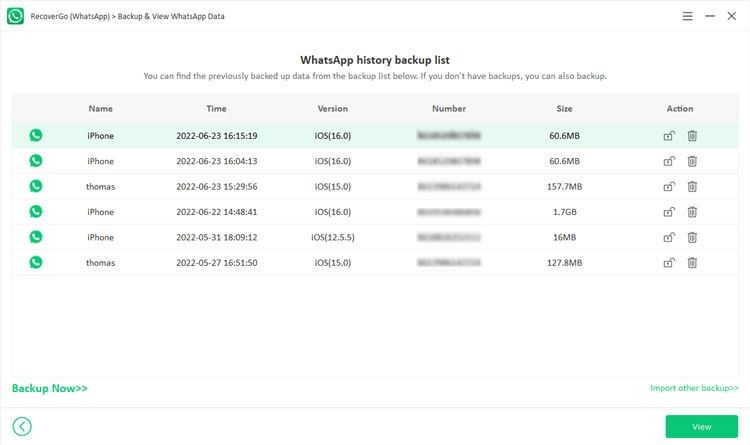
Step 3 Once the backup is done, you can view the backup files on the interface. Select the backup you want to preview and click View to continue.
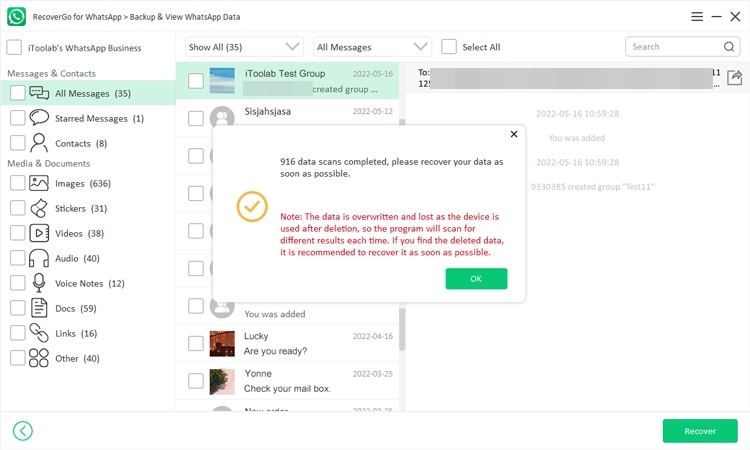
FAQs About WhatsApp Stickers
How Do I Save Stickers on WhatsApp to the Gallery
There are a couple ways to save WhatsApp stickers to your phone’s gallery on Android and iPhone:
- On Android, go to Media > WhatsApp Stickers and long press on a sticker. Select Save image to save it to your gallery.
- On iPhone with iOS 16+, open a chat, long press a sticker, and drag it out. This will save it as an image to your photos.
- Take a screenshot of a sticker and crop it. The screenshot will save to your camera roll.
How Do I Add Stickers to WhatsApp from Gallery
To add an image from your phone’s gallery as a WhatsApp sticker:
- On Android, go to the WhatsApp chat, tap the emoji icon, tap the + icon and select My photos. Choose an image to create a sticker.
- On iPhone with iOS 16+, open a chat, tap the + icon next to the emoji panel, select an image and tap Create Sticker.
- You can also use third party apps on Android and iOS to turn images into WhatsApp stickers more easily.
Bottom Line
The most important thing is that you do not lose your favorite and most used stickers on WhatsApp when you move to a different device or data gets deleted. Luckily, there is now an option of backing up stickers on WhatsApp through its built-in Google Drive and iCloud.
For even more flexibility in backing up and restoring WhatsApp stickers, you may use third-party apps like RecoverGo (WhatsApp). RecoverGo can work for Android as well as iPhone hence it makes a selective restoration of any lost sticker possible without necessarily having a previous backup. It also allows users to store their WhatsApp stickers as images in their device gallery.

