Are you looking for ways to change WhatsApp Backup Time? Many people believe WhatsApp backup is the automatic time that repeats daily at 2 AM by default. But, this may not the case. Indeed, you can manually change your WhatsApp backup time. If you want to change WhatsApp local backup time, there are a few simple tricks you should follow. However, it’s not possible to change the local backup to your device storage.
It’s pretty simple and easy to change the backup time of WhatsApp. In this article, we will discuss a step-by-step guide to changing WhatsApp backup time. Also, you will learn the best way to back up WhatsApp data without overwriting the previous. Let’s get started without wasting any further time!
Part 1: What Time of Day Does WhatsApp Backup?
In past, WhatsApp backup time was 4 AM in the morning, which now has been shifted to 2 AM. Most importantly, your backup tends to expire after 57 days. It means the new backup will rewrite the existing backup. Undoubtedly, WhatsApp back service is one of the most useful features. Many users want to save their WhatsApp data on Google Drive (Android) and iCloud (iPhone). If you want to change WhatsApp local backup time, keep reading down and find out more in the next section.
Part 2: How to Change WhatsApp Backup Time?
WhatsApp allows users to use Google Driver as the backup destination. Undoubtedly, you can’t change the WhatsApp backup time to device storage. However, you can set the backup time to Google Drive. For example, users can choose between Daily, Weekly or Monthly backups.
Wondering how to change WhatsApp backup time? Here are a few simple steps:
1. Firstly, launch the WhatsApp application on your device to change WhatsApp backup time. Click on the WhatsApp icon on your device (Android or iPhone) to open the application.
2. As you’re on the main screen of the app, make sure to click on the “3 dots” option. These three vertical dots are present at the top right corner of your screen.
3. In this step, you need to click on the Settings icon. Once you’ve clicked on the “3 dots” option, you can choose the “Settings” icon which is the last option in the menu.
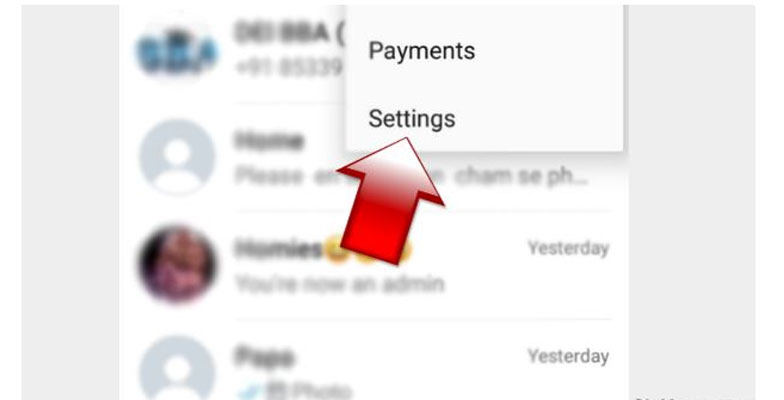
4. After tapping on the Settings icon, a new menu with multiple options will appear. All you have to do is choose the second option (Chats).
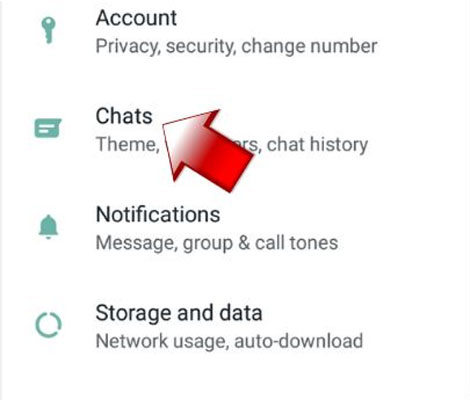
5. Again, a lot of options will appear on the screen. Make sure to scroll down at the bottom of your app and click on the “Chat Backup” option from the list.
6. You can find a “back up to Google Drive” option under the Google Drive Settings menu. Also, you can see the current set time period of WhatsApp backup under this option.
7. In the last step, you will need to select the backup time from the list of options. You can choose from Daily, Weekly or Monthly backup time.
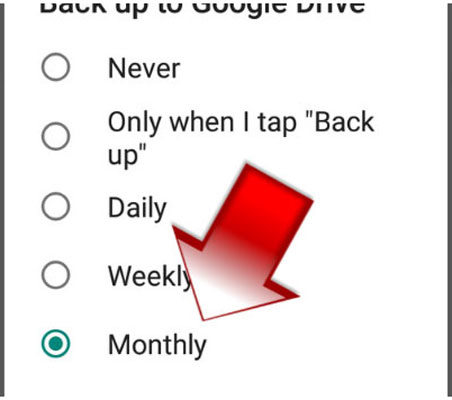
Also Read: Retrieve WhatsApp Backup from Google Drive
Part 3: How to Backup WhatsApp without Overwriting the Previous?
Indeed, every application comes with some major drawbacks. Though WhatsApp is the best messaging app all around the world, there is room for improvement. It must start with a WhatsApp backup overwriting issue. Many users complain that the new backup overwrites the previous existing one. For that reason, many people look for the best way to back up WhatsApp data without overwriting the previous.
RecoverGo is the best tool that can help recover as well as backup WhatsApp data. Whether you’ve lost WhatsApp data or want to backup, look no further than iToolab RecoverGo (WhatsApp). It is the best solution to backup WhatsApp data to your PC to reduce your phone’s local storage. In addition, it is the best alternative to WhatsApp restore backup taking long time. Here are a few steps to backup WhatsApp data without overwriting the previous:
1-Click to Backup WhatsApp Without Overwriting The Previous
389,390,209 people have downloaded it
Step 1 Download & Choose “Backup and view WhatsApp Data”
First thing first, you need to download and install RecoverGo on your device. The downloading process is very simple and hassle-free for the users. Once you have installed RecoverGo, launch the app and choose the feature “Backup and view WhatsApp data.”

Step 2 Backup WhatsApp Data
Are you using this feature for the first time? If you have already used it, there will be a backup available. To re-backup WhatsApp data, make sure to click on the “Backup Now” option. Also, you will need to select an account you want to backup. RecoverGo will start backing up your data in just a few minutes. To finish the step, click on the “OK” button.

Step 3 View WhatsApp Backup
RecoverGo allows you to view backup files on the app’s interface. Click on the data you want to preview and choose the “View” button to continue.
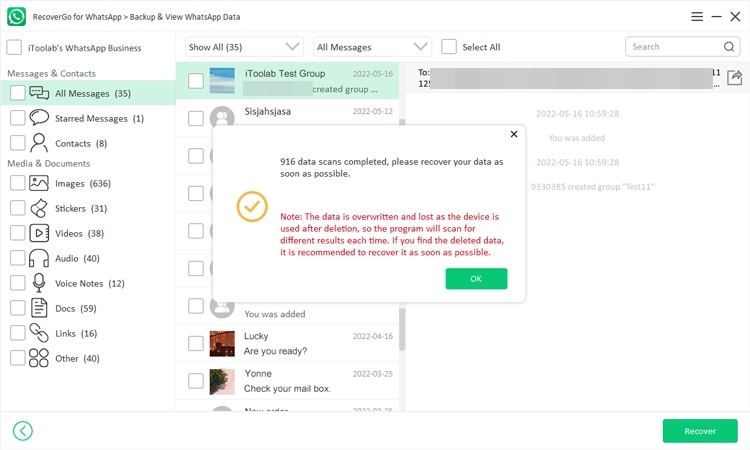
Summary
Indeed, WhatsApp comes with the most popular backup service. However, many people want to change WhatsApp backup time. If you want to change the default backup time at which chats are saved on the server, this article has discussed the easiest way to change your backup time.
We hope this guide has helped you change WhatsApp backup time without any hassle. In addition, we’ve provided a step-by-step guide on backing up WhatsApp data without overwriting the previous. No doubt, iToolab RecoverGo (WhatsApp) is the best tool to backup WhatsApp data. If you have accidentally lost Data on WhatsApp, look no further than RecoverGo. To learn more about such cool things about WhatsApp, check out our other blog posts too.









