Are you tired of constantly receiving notifications that your WhatsApp memory full on iPhone? Or have you ever lost important data due to insufficient storage space? If yes, then it’s time to clean up WhatsApp storage on iPhone. In this guide, we will provide you with easy-to-follow steps on how to clean up WhatsApp storage on iPhone. By following our instructions, you can free up space and avoid losing important messages, photos, and videos. Don’t let a full memory hinder your messaging experience, and without much ado let’s head to understand how to clean up WhatsApp data on iPhone and keep it safe.
Part 1: Why Is WhatsApp Taking So Much Space on iPhone?
WhatsApp is a popular messaging app that allows you to send text messages, voice messages, photos, and videos to your contacts. However, with frequent use, it’s easy for the app to accumulate a large amount of data, taking up precious storage space on your device. Here are a few reasons your WhatsApp might be taking up a huge chunk of the space on your iPhone.
- Frequent use of the app can lead to a large accumulation of data, taking up storage space on your device.
- WhatsApp automatically downloads media files, such as photos and videos, which can quickly add up and take up significant space.
- The app creates backups of your chats and media files, which also take up storage space.
- The backups are usually saved on iCloud and therefore, can quickly eat up your iCloud storage limit.
Part 2: Before Cleaning Up WhatsApp Storage on iPhone
Now that you’ve decided to clean up WhatsApp storage on iPhone, it’s important to not lose any important data in the process. Wondering when is the right time for clean up and how you can do so manually? Well, we’ve got you covered. Follow the steps below to handpick unnecessary items to delete in order to clean up space on your disk.
- Low storage alerts: Keep an eye out for low storage alerts from your iPhone. These alerts will indicate when your device is running low on storage and may suggest that you delete unnecessary files to free up space.
- View Storage: Go to your iPhone’s Settings > General > iPhone Storage to view a breakdown of the storage space used by each app. This will help you identify which apps are taking up the most space, including WhatsApp.
- Review and delete items: Within the iPhone Storage section, you can also review the items taking up space within WhatsApp. This includes messages, photos, videos, and other media files. Review these items carefully and delete anything that is no longer necessary.
Part 3: How to Clean Up WhatsApp Storage on iPhone
Is your iPhone out of storage due to the 100s of unnecessary WhatsApp forwards? Well, worry no more! Here we bring you different methods that will help you to effectively free up space and improve the performance of your device. The following are the methods to clean up WhatsApp storage on iPhone:
- 1. Delete WhatsApp Data Storage on iPhone
- 2. Delete All WhatsApp Chats at Once
- 3. Remove WhatsApp Photos and Videos
1. Delete WhatsApp Data Storage on iPhone
Media items occupy majority of the space on your device. Deleting the unnecessary WhatsApp forwards could help you free up your disk easily. Here’s how you can effectively reduce WhatsApp storage on iPhone.
Step 1: Launch your WhatsApp from the iPhone home screen.
Step 2: Next, click on settings located in the bottom right corner and from this menu select “Data and Storage Usage”. Then click on “Storage Usage”.
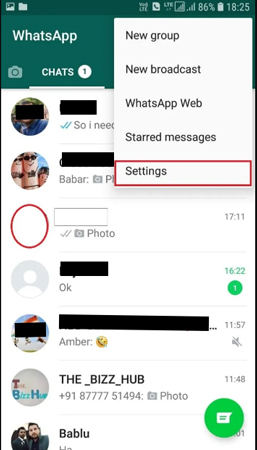
Step 3: Here you can see the conversations that occupy the maximum space on your disk. Select the conversations you wish to clear up. From this menu, click on “Manage”.
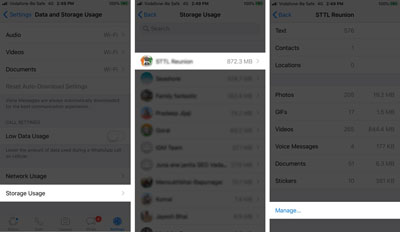
Step 4: Next select all the media items you wish to delete. This includes voice messages, photos, videos and GIFs. Once you’ve selected the items, click on “Clear”.
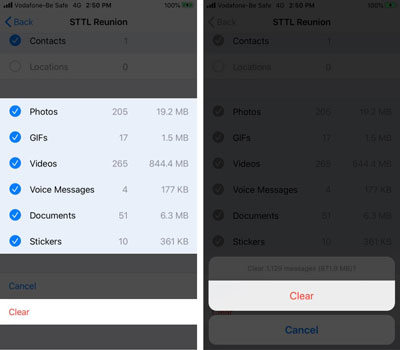
2. Delete All WhatsApp Chats at Once
Sometimes you may no longer need your old WhatsApp chats. They might just be unimportant or irrelevant, so you can delete them all at once. Do remember, by doing so, you will lose all your WhatsApp chats.
Step 1: Head to settings in your WhatsApp.
Step 2: Next click on chats and from this menu select “Clear all chats”.
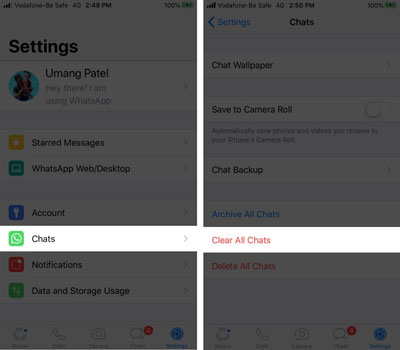
Step 3: Next you’d need to enter your phone number in order to confirm. Once done, click on “Clear all chats”.
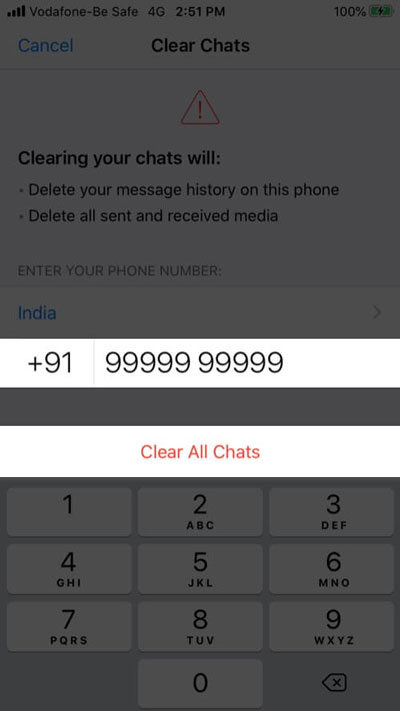
3. Remove WhatsApp Photos and Videos
Deleting WhatsApp photos and videos is a good way to clear space on your iPhone. By doing so, you can clear an ample amount of space without losing out on important data. Here’s how you can do it.
Step 1: Head to the photos app on your iPhone and then click on album.
Step 2: Find the album named “WhatsApp” and click on it. In case you can’t find the album, click on “See all” located at the top right corner.
Step 3: Once done, click on “Select” from the top right corner.
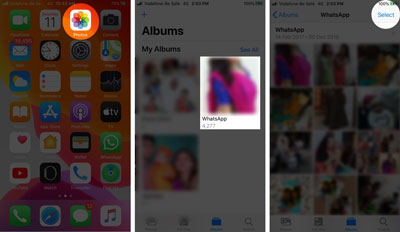
Step 4: Next you need to select all the photos and videos that you wish to delete.
Step 5: Once you’re done selecting the photos and videos, click on “Delete”.
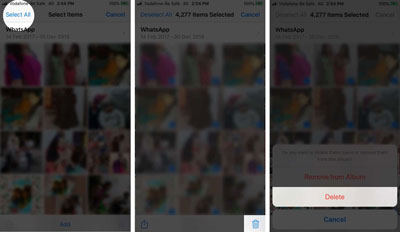
Step 6: Once you’re done deleting the pictures, go back and head to the recently deleted tab.
Step 7: Delete the pictures and videos from the recently deleted tab by selecting them once again and deleting them all at once.
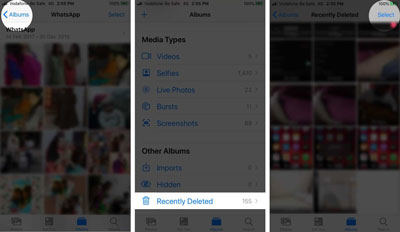
Tip: How to Reduce WhatsApp Storage on iPhone
Here’s a bonus tip for you! What if we tell you that you no longer need to indulge in the hassle of deleting data to clean up WhatsApp storage on iPhone again and again. Moreover, you don’t need to worry if you lose any important data while doing the cleanup process. Yes, that’s correct and for this we would like to introduce iToolab RecoverGo (WhatsApp). This powerful software can help you backup and restore your WhatsApp data on your iPhone within a few clicks. You can simply make backup of your WhatsApp data on your PC and eventually, you can reduce WhatsApp storage on iPhone.
Whether you want to backup your WhatsApp chats and media to your computer, or view data from an old WhatsApp backup, this tool has got you covered. What’s more? Well, with its advanced features you can also recover accidentally deleted messages, or media files in just a few simple steps.
1-Click to Reduce WhatsApp Storage on iPhone
- Efficiently recover lost WhatsApp data, such as videos, images, and voice messages.
- Recover lost WhatsApp data without any prior backup too.
- Retrieve data from WhatsApp backup over Google Drive or iOS backup.
- Back up your data with a few clicks to your PC.
- Anyone can easily backup, restore or view WhatsApp data.
Step by Step Tutorial
Step 1 Install the iToolab RecoverGo (WhatsApp) software and then launch it. Now, opt for “Backup and View WhatsApp Data” from the home screen.

Step 2 Now, if you’ve previously backed up your WhatsApp data with iToolab RecoverGo (WhatsApp), you must be able to view your backup here. In case you want to take a new back up, click on “Backup Now”.
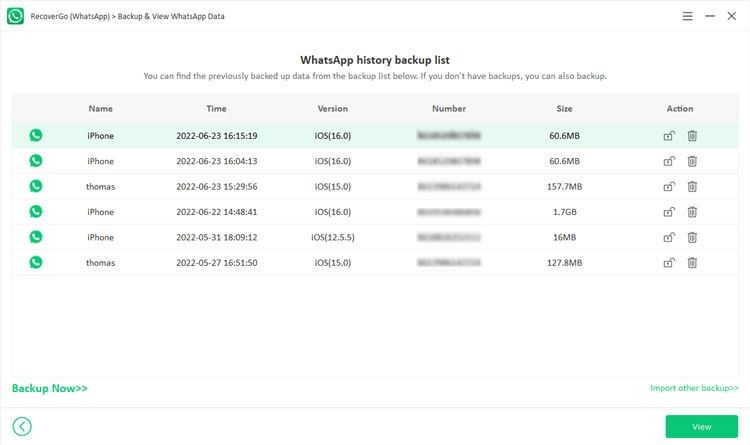
Step 3 Once done, connect your iPhone to PC and then you need to select the account that you wish to backup. After you’ve selected the account, RecoverGo will take only a few minutes to generate a backup and store it. This way can help you reduce WhatsApp storage.
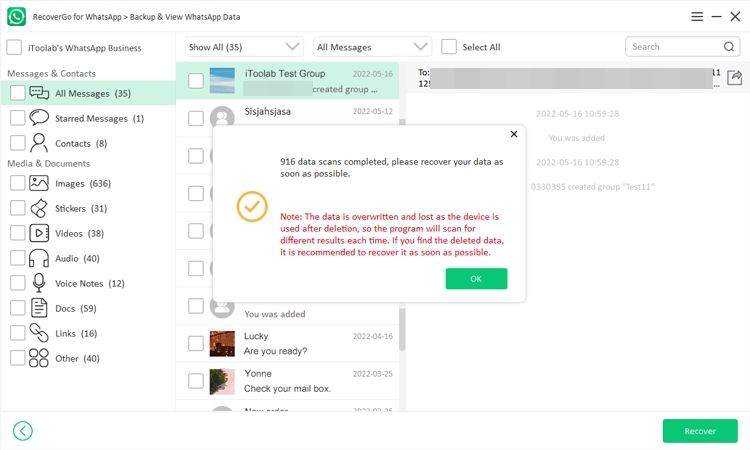
Key Takeaways
Storage problems are real and could be obnoxiously annoying. They could cause several problems and lead to the malfunctioning of your iPhone. And to tackle that effectively, today we’ve gone through few of the best practices to manage and clean up WhatsApp storage on iPhone. However, we recommend you to use iToolab RecoverGo, a comprehensive backup and recovery tool. With iToolab RecoverGo (WhatsApp), your data is always safe and backed up while your iPhone has ample space on it!


