WhatsApp backup is very important because it holds important data. But in some cases, we need to delete this backup for various reasons, such as making space for a new backup.
In this article, we will discuss what happens when WhatsApp backup is deleted from Google Drive and how one can delete WhatsApp backup. Moreover, we will discuss how to recover the deleted WhatsApp backup using a third-party tool.
Part 1. What Happens If You Delete WhatsApp Backup from Google Drive?
In any case, if the user wants to delete WhatsApp backup from Google Drive, it has its consequences. There are more disadvantages than advantages.
If you delete WhatsApp backup from Google Drive, then this backup cannot be restored. When you choose to transfer your WhatsApp to a new Android phone, then you won’t be able to get your chat back from Google Drive. WhatsApp backup deleted from Google Drive cannot be restored to the phone unless a third-party tool gets involved.
However, deleting WhatsApp backup from Google Drive does not delete the local backup. The user can restore the WhatsApp data from a local backup, but it will be only for the last seven days. Local backup only stores seven days’ worth of backup.
The user can enable everyday local backup by going into WhatsApp and navigating into “Settings > Chats > Chat Backup“. WhatsApp creates a backup on both Google Drive and the phone’s internal memory. So, in case you delete Google Drive WhatsApp backup, you can still restore your recent chats using local backup.
Part 2. How to Delete WhatsApp Backup from Google Drive?
There are two ways to delete WhatsApp backup from Google Drive. The first method can be done using an Android phone, while the second method requires a PC or laptop to do so. Both methods delete WhatsApp backup from Google Drive successfully. Let us see the methods and steps that go into deleting the WhatsApp backup from Google Drive.
1) Using Google Drive App
To be able to delete WhatsApp backup from Google Drive, you must have the Google Drive app on your Android phone. Once you install the tool, then follow these steps.
Step 1: On your Android device, open the Google Drive app.
Step 2: Tap on the menu on the top left side of the app. Click on “Backups“.
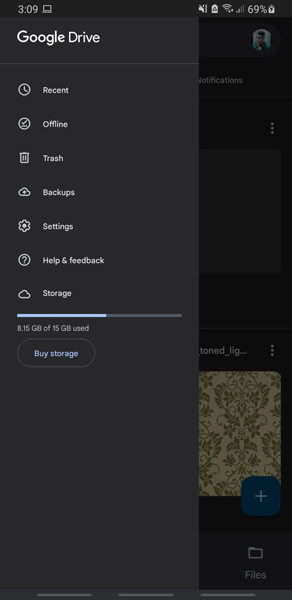
Step 3: Here, you will see your WhatsApp backup. Click on the three dots next to it and tap on “Delete backup” to delete your WhatsApp backup from Google Drive.
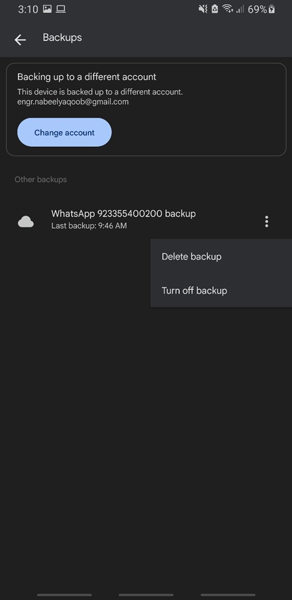
2) Using Web Google Drive
If you don’t want to use the Google Drive application, then you can also use your web browser to use Google Drive. However, the purpose is the same, which is deleting WhatsApp backup from Google Drive.
Step 1: Go to the Google Drive website and log into your Google Account.
Step 2: Once you are in, click on the settings wheel on the top and click on “Settings“. As settings open, click on “Manage apps” on the left-hand side.
Step 3: Scroll down until you see “WhatsApp messenger“. Click on the “Options” menu next to it and delete the hidden app data. You can also unlink your Google Drive account from WhatsApp to prevent further backup. Click on “Disconnect from Drive“.
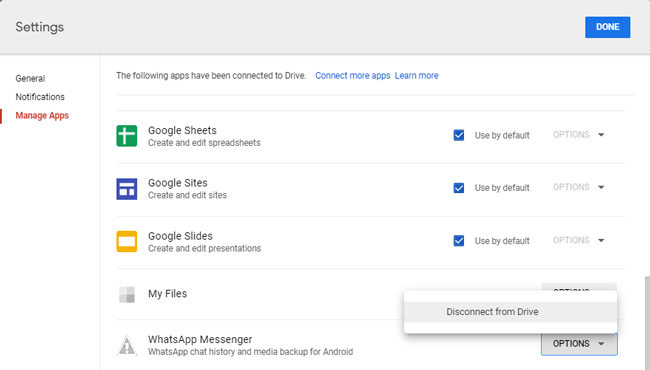
Part 3. How to Permanently Delete WhatsApp Backup from Phone Storage?
We have discussed how to delete WhatsApp backup from Google Drive, but in this part of the article, we will talk about permanently deleting WhatsApp backup. This does not require any other tool. The user can use a file manager on an Android device to do so.
Let us see the steps to permanently delete WhatsApp backup from the phone’s storage.
Step 1: To be able to delete WhatsApp backup from the phone’s storage, you need to have a file manager application. Open file manager and go to the WhatsApp folder.
Step 2: Inside the WhatsApp folder, you will see different WhatsApp backups saved on different dates.
Step 3: Tap and hold the WhatsApp backup files and click on Delete to permanently delete it from your phone’s memory. Confirm the deletion process to delete the WhatsApp backup file.
However, if you don’t want to backup your WhatsApp files to Google Drive ever again, then you can also do this. Just go to “Settings > Chats > Chat backup“, click on “Backup to Google Drive” and choose the option of “Never“. Now, WhatsApp will never back up your chats and media to Google Drive.
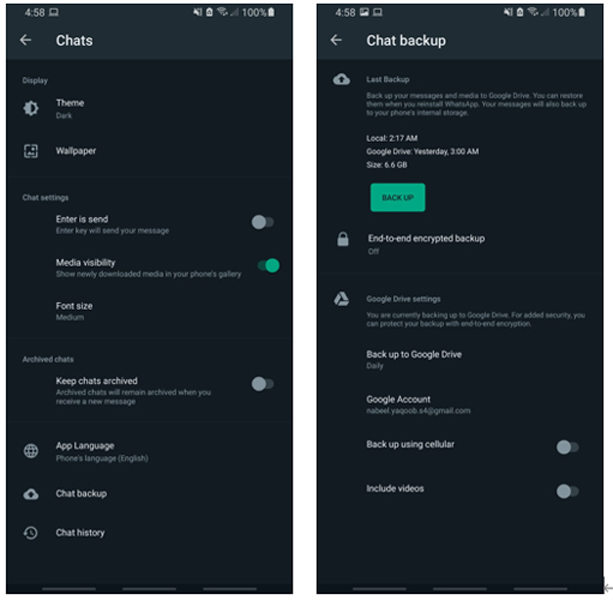
Also Know: How to Recover Accidentally Deleted WhatsApp Backup
If you have deleted the WhatsApp backup from Google Drive and your local phone’s memory, then you can easily recover it. This WhatsApp recovery process works in different situations, including device loss, accidental deletion, device damage, software issues, jailbreak issues, and many more. You can use a third-party tool, iToolab RecoverGo (WhatsApp). It is a WhatsApp backup and restoration app that works with both Android and iOS devices.
It can restore WhatsApp deleted data, including chats, photos, videos, documents, audios, stickers, contacts, and others. It has a very high success rate and works flawlessly without any bugs. It can also recover data to the PC and can restore WhatsApp data without backup.
Let us see how to recover accidentally deleted WhatsApp backup.
Step 1: First, download iToolab RecoverGo (WhatsApp) and install it on your computer. Open the tool and choose the option of “Recover deleted WhatsApp data from device“.

Step 2: Take a USB cable and connect your phone to the computer. The tool will detect it immediately. Enter the password on your phone and unlock your phone. Click on “Trust this device” and choose the WhatsApp account that you want to recover.

Step 3: The scan will take place for a few minutes, and then you can preview all the restored data. View and select the data that you want to restore. Click on “Recover” to recover the selected WhatsApp data. You can also choose the path where you want to save this recovered data and click on “Save“.

Conclusion
In this article, we discussed different ways to delete WhatsApp backup from Google Drive. Moreover, we also discussed how to delete local WhatsApp backups in the phone’s memory. However, in any case, if you delete or lose WhatsApp data, then you can refer to RecoverGo (WhatsApp). It is a WhatsApp backup and recovery tool that works with a 100% success rate. It can recover all the WhatsApp data with or without backup. Go to the iToolab website and download this tool for free to enjoy free WhatsApp backup and recovery services.

