In this age, WhatsApp is one of the most widely used messaging apps around the world. We all have a need to preserve our precious WhatsApp memories. But the question is, how can we do that? Can we back up our WhatsApp data to our PC for safekeeping? The answer is yes, and in this article, we’ll reveal some solutions to download WhatsApp messages, recover deleted messages, and back up WhatsApp/WhatsApp Business data to your PC.
Part 1. How to Download WhatsApp Messages
To download WhatsApp messages, Here is the instruction to follow:
- 1. Download WhatsApp chats via iPhone
- 2. Download WhatsApp chats via Android
- 3. Download WhatsApp chats via Google Drive
1. Download WhatsApp chats via iPhone
Here are the steps to download WhatsApp messages via iPhone:
- Open WhatsApp on your iPhone.
- For the chat, you want to download, go to that.
- Tap on the chat name or group name at the top of the screen.
- Scroll down and select “Export Chat”.
- You will have the option to download the chat with or without the media of your choice.
- Choose how you want to share the chat, such as sending it to yourself via email or saving it to a cloud storage service like iCloud or Dropbox.
- If you choose to email the chat to yourself, enter your email address and then send the email.
- Once the chat is downloaded, you can open the file to view it in a text editor or word processor.
2. Download WhatsApp chats via Android
Here are the steps to download WhatsApp chats on an Android device:
- Open WhatsApp on your Android device.
- Tap on the conversation or chat that you want to download.
- Tap on the three dots.
- Select “More” from the drop-down menu.
- Tap on “Export Chat” and you’ll be given the option to include or exclude media files. Choose your preference.
- If you choose “Google Drive,” you’ll be asked to sign in to your Google account and give WhatsApp permission to access your Drive.
Once the chat has been exported, you can access it on the platform where you saved it.
3. Download WhatsApp chats via Google Drive
- Open WhatsApp on your mobile device and go to the chat you want to back up.
- Click on “More options”.
- Tap on “Export chat”.
- You will then be given the option to include or exclude media.
- Next, select “Google Drive” as the method of export.
- If you haven’t already linked your WhatsApp account with Google Drive, you will be prompted to do so. Follow the on-screen instructions.
- Choose the Google account you want to use for the backup and grant WhatsApp access to it.
- Once you’ve selected the account, choose the frequency of backup (daily, weekly, or monthly) and tap on “Back Up”.
- Wait for the backup to complete. This may take some time depending on the size of the chat and your internet connection speed.
- To download the chat, log in to your Google Drive account from your computer or another device.
- Navigate to the “WhatsApp” folder and locate the backup file for the chat you want to download. Now you have to download the backup file to your device.
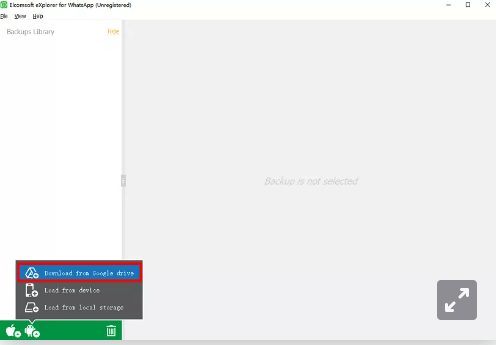
Part 2. How to Download WhatsApp Messages without Backup
If you’ve accidentally deleted your WhatsApp messages and don’t have a backup, don’t worry. There is the best solution that can help you recover your lost messages without a backup.
iToolab RecoverGo (WhatsApp) is a software program designed to recover lost or deleted WhatsApp messages, photos, videos, and other attachments from various devices. Users can easily recover their important WhatsApp data by scanning their devices or backup files. The software provides a user-friendly interface that makes it easy to use for both novice and advanced users.
1-Click to Download Whatsapp Messages
389,390,209 people have downloaded it
Step 1 Download and install
First of all, please download and install iTolab RecoverGo (Whatsapp). Then connect your phone to the PC and select “Recover Deleted WhatsApp Data from Device” from the screen.

Step 2 Scanning of WhatsApp messages
To initiate the recovery process for lost WhatsApp messages, select the “Recover WhatsApp” option and the program will begin scanning for the missing messages. Allow the scan to complete and wait for the program to finish its search.

Step 3 Display of messages
Once the scanning process is finished, you will be able to see your lost WhatsApp messages on the screen. From there, select the deleted messages and click on the “Recover” button.The restored messages can now be viewed on your computer screen in either HTML or PDF formats.

Also Konw: More Features about RecoverGo (WhatsApp)
Whatsapp deletes message recovery app downloading (RecoverGo for WhatsApp) which offers some useful features to make the process of restoring data more convenient.
1. Export Group ContactsIt has the ability to export contacts from WhatsApp groups. After the data scan is complete, users can select the group messages and click the export option to have all the group contacts exported to their computers.
2. Export Messages IndividuallyIt also has the ability to export messages, photos, stickers, videos, files, and links individually from the chat box. After the scan is complete, users can select the chat and locate the specific message or data they want to export, then click the copy option and paste it onto a Word or text file.
Conclusion
In conclusion, iToolab RecoverGo (WhatsApp) provides a comprehensive solution to download WhatsApp messages. With this powerful tool, you can easily download WhatsApp backups from Google Drive, iCloud, and other sources. Moreover, you can conveniently download WhatsApp messages to your PC for future reference. iToolab RecoverGo (WhatsApp) is a reliable and efficient software for anyone seeking to download WhatsApp messages from different sources.


