There is an issue with WhatsApp backup to icloud, auto backup isn’t working even when connected to a wifi and when i try to backup manually it gets stuck at “preparing”. I tried every troubleshooting possible but to no use.
— From Apple Community
In life, we often encounter situations that require backup, but sometimes important data is lost due to wrong operations. For example, many users said that when they backed up WhatsApp chat, they encounter unresolved stutters and try all kinds of methods at the same time, but they are just wasting time. So let’s find the most effective and complete solution to WhatsApp backup data stuck easily in the article.
Next, I will provide you with the best way to solve WhatsApp data backup stuck from three perspectives: the common causes of stuck, how to solve the stuck encountered by different devices, and more effective backup methods.
Why Is My WhatsApp Data Backup Stuck?
In fact, there are many common causes of WhatsApp data backup stuck that can be easily resolved with careful inspection. Here I will list them for you :
1. Your signal is unstable, network connection problem
WhatsApp downloads, uploads, and backs up data usually uses an Internet connection, so you need to make sure that your current Internet connection is working and effective. At the same time, since the WhatsApp backup will include large-sized files such as videos and pictures, it will require a stable network connection to be successful, otherwise any of your operations will not work. For users with dual-band routers, please check whether the mobile device supports the 5GHz Wi-Fi band. If so, connect your phone to the 5GHz band of your Wi-Fi network.
So when you encounter WhatsApp backup stuck, the first reaction should be to check your network.
2. WhatsApp version is not updated
WhatsApp, like other software, often rolls out updates to its app, so a second reason for a failed backup could be that your phone recently installed the wrong version. You can now open the App Store or Google Play Store, navigate to the app update page and complete the download and installation.
3. Backup file contains too many video files
If you get stuck while backing up WhatsApp data, it may be due to the large number of videos you receive in WhatsApp groups, then your backup file will increase by many gigabytes. You can continue the backup by excluding videos when backing up data.
Just find Phone Settings > Chat > Backup > Enable Exclude videos from WhatsApp backup option to solve the freeze perfectly.
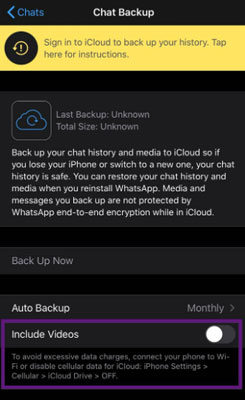
How to Fix WhatsApp Backup Stuck on iPhone or Android?
In order to help you better solve the problem, I will provide the answer to fix the WhatsApp data backup stuck from two devices: iPhone and Android.
For iPhone
1. Check if the iCloud Drive servers are down
To successfully create a backup of WhatsApp data, you must ensure that iCloud Drive is being enabled on your iPhone. If it’s already enabled, you can try turning it off and back on.
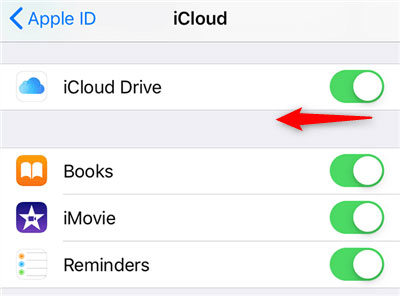
2. Update your iOS version
Newer versions of iOS tend to fix problems that existed before. So you can try to upgrade your IOS to solve the WhatsApp backup stuck problem.
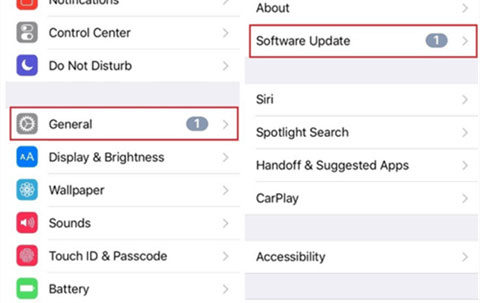
3. Make sure you have enough free space in iCloud
To store WhatsApp backup data, your iCloud account needs to have free space. Approximately 2.05 times the actual size of the WhatsApp backup is required. If you don’t have enough space for your files, you’ll need to delete existing files or upgrade your iCloud plan.
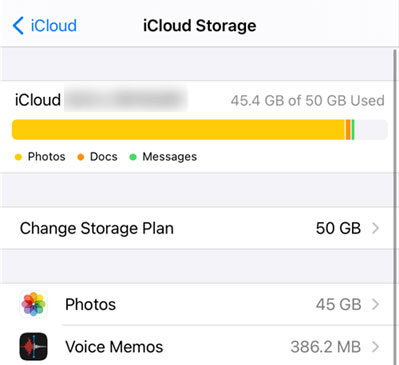
For Android
1. Clear the cached data of WhatsApp
If you experience backup freezes on Android, you can choose to clear the WhatsApp cache and try the backup operation again.
Open App after long pressing on the WhatsApp icon, then go to Storage & Cache option and tap Clear Cache.
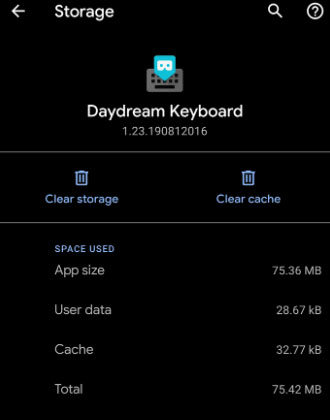
2. Update Google Play
Google Play can keep many apps running smoothly in the background. If you are experiencing stuck WhatsApp data backup, there may be a problem with the tool and it is not uploading the way it should. You can go to Google Play Store and update Play Services on your phone, then try backing up WhatsApp data again.
3. Delete backup from Google Drive
There is also a possibility that your previously backed up WhatsApp data is causing problems with the new backup operation. You need to delete old data from Google Drive, but in doing so you will lose any data saved in your backup.
Here are the steps to clear data:
- Open the Google Drive website and log in to your Google account associated with WhatsApp.
- Click the gear icon in the upper right corner to select the Settings option.
- Finally, find WhatsApp Messenger in the list, click the option next to it, and select Disconnect from Drive.
After completing the above steps, you can try to create a new WhatsApp backup from your phone, and it will have no lag issues.
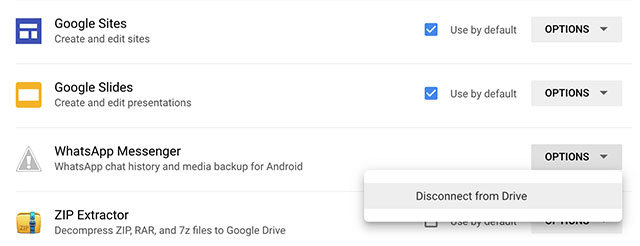
Bonus Tip:How to Back Up and View WhatsApp Data
What you need to solve is not only the situation of backup stuck, but also how to store WhatsApp backup. iToolab RecoverGo (WhatsApp) is a perfect choice that helps you back up WhatsApp/WhatsApp Business data to your PC in clicks. Besides,iToolab RecoverGo (WhatsApp) has many other uses beyond your imagination, such as recovering deleted WhatsApp data from devices and Google Drive and exporting contacts from WhatsApp groups or messages individually.
1-Click to Back Up and View WhatsApp Data
389,390,209 people have downloaded it
Next, let’s get into the tutorial on how you can back up WhatsApp data by using the iToolab RecoverGo (WhatsApp).
Step 1 Select “Backup and view WhatsApp Data”
After downloading RecoverGo (WhatsApp), you can launch the software with one click and select the “Backup and view WhatsApp data”.

Step 2 Backup WhatsApp (Business) Data
Second, if you have used the Recover Deleted WhatsApp Data feature before, it will have an automatic backup. If you need to back up your WhatsApp or WhatsApp Business data again, just click “Back Up Now”.
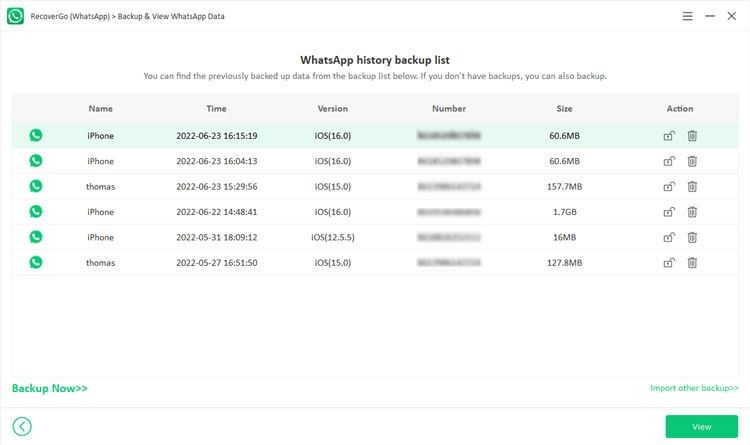
Step 3 Select the Accounts
Next, select the accounts you want to back up and RecoverGo (WhatsApp) will quickly and successfully back up your selected data within minutes. Click OK to complete the step.
If you find data loss in the backup, you can select the data and click “Restore”, it will help you restore the data directly.
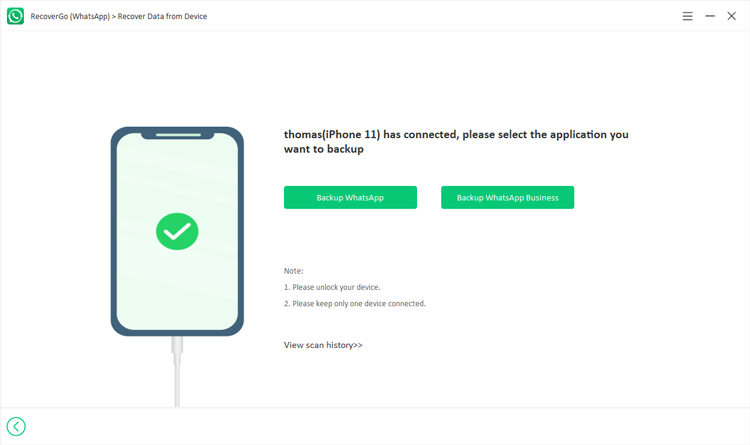
So now, you have completed all the steps and successfully backed up or restored the desired WhatsApp data.
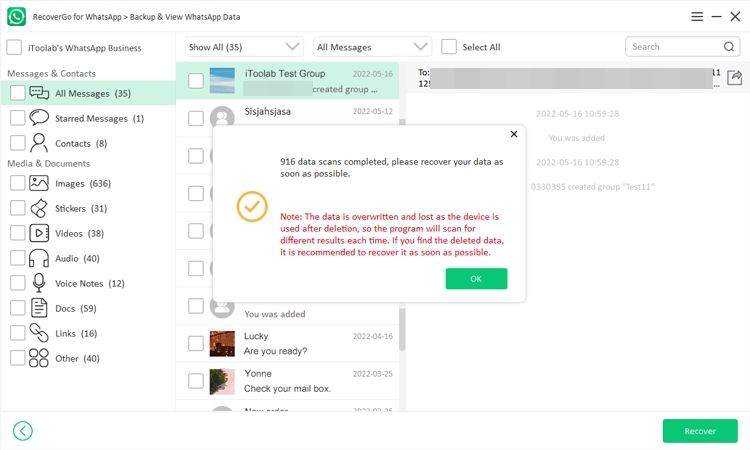
Frequently Asked Questions
1. How long should WhatsApp backup take?
In theory, your device can store up to the last 7 days of local backup files. Backups are created automatically every day at 2:00 am and are saved as files in your phone folder.
2. Is there a limit to WhatsApp backup?
WhatsApp backup data does not count against your Google Drive storage, but WhatsApp backups may be automatically purged by Google if the data has not been updated within 5 months.
Conclusion
Backing up WhatsApp data is one of our essential operations in daily life. Because if you want to find important messages or files, you can easily find them through backup data. But if you encounter the problem of WhatsApp backup data stuck, don’t be puzzled, just check and solve the problem step by step according to my article. Also, the third-party tool iToolab RecoverGo (WhatsApp) can wholeheartedly help you. With the help of this program you can easily and quickly backup WhatsApp data in just a few clicks without taking up your phone storage space.


