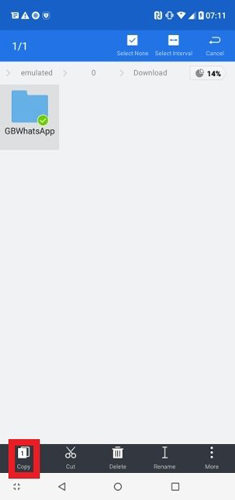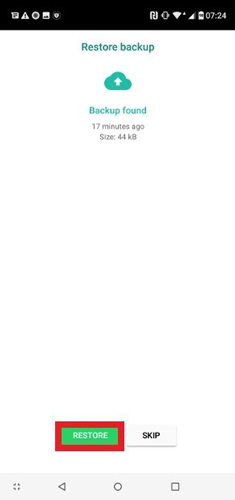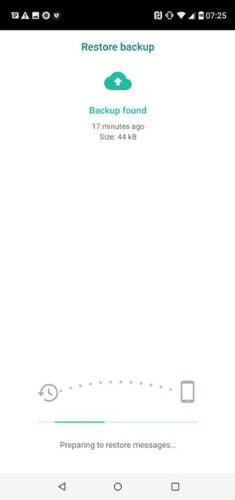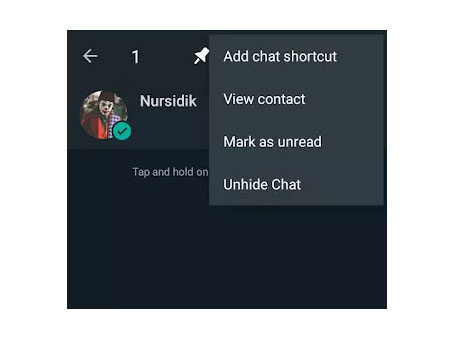GB WhatsApp has more features than WhatsApp, so many users choose to use this version for more important conversations, such as work or business. So, conversations and other data may also be more important. If you accidentally delete or lost GB WhatsApp data how to do? No worries, there are some ways on GB WhatsApp data recovery, follow the given discussion to know all the different ways and information about the same.
Quickly Restore GB WhatsApp Messages without Backup
389,390,209 people have downloaded it
How to Restore Messages in GB WhatsApp?
One of the most common parts of the data and information lost through WhatsApp is the chat or the massages on the app. It Is undeniably the most essential part of the app, and restoring it when lost is equally crucial. There are different methods for restoring the chats on this app for different devices. So, here are the different ways for GB WhatsApp chat recovery.
- 1. For iPhone User (Using iCloud backup)
- 2. For Android User (Using Google Drive)
- 3. For iPhone and Android User without Backup
1. For iPhone User (Using iCloud backup)
First, let us discuss how to restore messages in GB WhatsApp using iCloud backup on your iPhone. The following are the steps for the same.
- First, find the chat backup folder you want to restore to your device from iCloud.
- Download the backup folder from the iCloud to your iPhone.
- Now copy the folder of the backup.
- Go to the root directory or local folder in your iOS phone and paste the folder there.
- Open the GB WhatsApp app now and verify your number.
ou will find the option that says that backup is available. And from there, you can readily restore the chat on your iOS phone from the “Restore” option.
2. For Android User (Using Google Drive)
The steps to restore messages of GB WhatsApp on your android phone are similar to the steps that one uses for an iPhone, which are as follows.
- First, you must ensure that you have the backup of the chat you want to restore.
- Then, find the chat backup on Google Drive. And download the folder on your Android phone.
- Long press on the folder of the backup of the chat on your phone. You will find the “Copy” option. Choose the option and copy the chat backup folder on your android phone.
![copy gbwhatsapp folder android]()
- Go to your root directory folder or a local folder and paste the copied chat folder back up.
- Open the GB WhatsApp app on your phone and verify your phone number.
![restore gbwhatsapp android]()
- You will find a backup available option. Select the option “Restore”, and the messages will be restored to your GB WhatsApp account from the backup folder.
![restoring gbwhatsapp android]()
3. For iPhone and Android User without Backup
And what if you do not have a backup of the chat? Can you restore the messages? Yes, you definitely can with the RecoverGo (WhatsApp) tool. Here are the steps to restore deleted GB WhatsApp messages without backup.
Step 1 Download and install the app of RecoverGo (Whatsapp) on your phone. Select “Recover Deleted WhatsApp data from device” tab.

Step 2 Use the USB cable to connect your phone to the computer. Select the “Trust” option and enter your screen password.

Step 3 Select the account from where the data was lost.

Step 4 Select the option “OK” to check the data.

Step 5 Click on the “Recover” option to recover the data you want to receive on your phone.

Step 6 Select the option “Save” and finish the process.

Also Know: How to Recover Hidden Chats on GB WhatsApp
Hidden chats are the ones that you keep private on the app. You can readily restore or unhide those chats whenever you want to see or re-access the chat. Otherwise, they remain hidden and private from anyone external. Let us discuss the steps to unhide the hidden chats on GB WhatsApp. Also, these are the same steps that you can use to know how to recover hidden chats on GB Whatsapp.
- Open the app of GB WhatsApp on your phone.
- Long press to select the contacts whose chats you want to unhide.
- You will find three dots on the top right corner of the app. click on them.
- A drop-down menu will appear; from there, you have to choose the option “Unhide Chat”.
![unhide chat gb whatsapp]()
FAQs about GB WhatsApp Data Recovery
Q1: Where is GB WhatsApp backup?
Go to the storage of your device. Then opt for the “GB Whatsapp” option the go to the option “DataBase”. You will see your device’s list of backup files and select the most recent backup. Rename it as “mgstore.db”. Copy the backup and paste it into the Whatsapp database folder.
Q2: How do you backup GB WhatsApp data on Google Drive?
First, open the application. Go to “More options”, “Settings”, “Chats”, and “Chat Backup”, and then choose the option “Back up to Google Drive” and choose the account where you would prefer the backing up to take place.
Conclusion
In so, this was everything about restoring all the essential data on WhatsApp if you lose it for one reason or the there. To have a quick recap, we can summarize the entire discussion to include the ways of restoring messages in GB WhatsApp on three different devices: iPhone with iCloud Backup, Android devices with Google Drive, and lastly, for both iOS and Android without the process of back up. We also discussed how you could possibly hide and then recover those chats on GB WhatsApp. And we ended the discussion with certain questions regarding the topic that are commonly put forth.