How I can pin any message or group discription in WhatsApp?
— From Quora
Wondering how to pin messages in WhatsApp? In this article, we will discuss everything about it. Indeed, WhatsApp is the most popular social media platform all around the globe. This messaging service comes with some unique features. Also, some other features get overlooked by the users. The ability to pin messages is one of those features. WhatsApp allows you to pin messages on your Android and iOS devices. It can help users bookmark important messages.
Part 1: How to Pin Messages on WhatsApp
WhatsApp comes with an amazing feature that allows users to pin up to three of their WhatsApp chats. It can help them access their most important and preferred conversations. This feature allows users to get rid of the pain of searching WhatsApp chats. For this reason, it is the right time to use the feature of “WhatsApp Pin Messages” for your ease.
How to pin someone on WhatsApp? Undoubtedly, it’s not difficult to pin a specific chat on WhatsApp. In this section, we will discuss a step-by-step guide to pin WhatsApp messages on Android and iPhone.
On iPhone
Follow the below steps to pin WhatsApp messages on your iPhone:
1. Launch the WhatsApp app and click on the Chats tab.
2. In the next step, make sure to find the chat and then swipe right.
3. You need to choose from two options, namely Unread and Pin. All you have to do is select the Pin option.

These steps can help the users to pin WhatsApp messages without any hassle. The selected chat is now pinned. This chat is placed right on top of all other conversations. If you want to unpin a WhatsApp chat, swipe right on the pinned chat and select the “Unpin” option.
On Android
WhatsApp enables users to pin a WhatsApp chat no matter whether they’re an Android or iOS users. Here are a few steps you need to follow:
1. Launch WhatsApp on your Android device
2. Find and tap the chat you want to pin
3. You will find a “Pin” option at the top of the screen.
4. Tap on the pin icon and chat will appear on the top of your list.
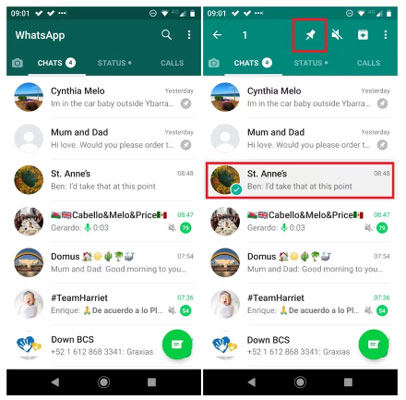
Part 2: How to Pin More Than 3 Chats on WhatsApp
As discussed before, users can only pin up to three chats in WhatsApp at a time. For this reason, many people wonder how to pin more than 3 chats in WhatsApp. There are a few simple tricks that can be useful to overcome WhatsApp Pin Messages limit. However, these tricks can only work for Android devices.
Here’s how you can pin more than 3 chats on WhatsApp
Way 1: Trick to Pin Unlimited Chat in WhatsApp
If you want to pin more chats on WhatsApp, keep reading down and learn how it works.
1. In the first step, you will need to pin 3 chats you’d like to pin. he firs
2. After that, tap and hold one of those chats and click on the “Archive” button.
3. Pin another chat and then click on the “Undo” button on the archived popup. However, this process has to be very quick.
Way 2: Use GBWhatsApp to Pin More Than 3 Chats
Undoubtedly, GBWhatsApp is a modded version of the official WhatsApp. This version comes with a wide range of other features. One of those features is the ability to pin more chats at the same time.
1. Download and install the latest version of GBWhatsApp on your device.
2. Launch the app and log in with your account.
3. Now, you can mark as many chats as you want to pin in WhatsApp.
4. Click on the “Pin” icon to get all your preferred chats pinned.
Also Know: Can I Pin a Message in WhatsApp Group?
Do you want to gain quick access to any message in your WhatsApp group? If you’re able to pin a message on WhatsApp, you can gain quick access to that important message. However, there’s no direct way to pin a WhatsApp message in the group chat. Here’s how to pin a WhatsApp message on group chat:
1. Launch the WhatsApp app and go to the group you would like to pin.
2. In the next step, you will need to click on the group name at the top.
3. Click on the group description to create a description you want to pin.
4. After doing this, click on the “Edit group info” in Group settings.
Remember, only the group administrator has permission to pin a message in the WhatsApp group.
Useful Tip: How to Recover Deleted WhatsApp Messages
Do you want to recover deleted messages on WhatsApp? If you have deleted WhatsApp messages accidentally, iToolab RecoverGo (WhatsApp) is the best solution. Indeed, it is a perfect tool to restore WhatsApp messages. In this section, we will take a look at three simple steps to restore messages on WhatsApp.
1-Click to Recover Deleted WhatsApp Messages
389,390,209 people have downloaded it
Step 1 Download and Install
You need to download and install RecoverGo on your Android or iPhone. After that, tap on the feature “Recover deleted WhatsApp data from device” to continue with the next step.

Step 2 Scan WhatsApp Data
Connect your device to the computer via a USB cable. Click on the “Trust” option and enter a passcode. In addition, start the scanning data on WhatsApp.

Step 3 Recover Deleted WhatsApp Data
Once done, you can choose the data you want to recover. RecoverGo allows users to preview the data. Click on the “Recover” option after choosing data to recover.

May want to know: Top 9 Apps for Deleted WhatsApp Messages
Conclusion
WhatsApp offers a “Pin” feature to allow users to bookmark messages on the top. Indeed, this is one of the amazing features of WhatsApp. Users can pin WhatsApp messages regardless of their device. In case messages have been deleted, iToolab RecoverGo (WhatsApp) is the best tool to start with. This application is an easy-to-use tool that allows you to restore messages.


