Learning how to recover deleted PDF files from WhatsApp on Android and iPhone is important, where losing data can cause significant distress. PDFs, the versatile format for everything from contracts to e-books, are vital, and losing them can range from inconvenient to disastrous. Whether accidentally deleted, corrupted by malware, or lost due to software glitches, the loss of a PDF can disrupt our work and personal life. However, there is hope. Various methods exist to restore these important files on both Android and iOS devices, ensuring that your important documents are never permanently lost.
Where are WhatsApp PDF files saved on iPhone/Android?
On Android devices, WhatsApp PDF files are typically saved in the WhatsApp Documents folder, which can be found in the internal storage under WhatsApp > Media > WhatsApp Documents. Users can also find these files in the Downloads folder if they have selected it as the default download location.
For iPhone users, WhatsApp does not save PDF files directly to the phone’s storage due to iOS’s restrictive file system. Instead, when you receive a PDF file, you can view it directly within the app. If you wish to save it, you have to use the share function to save it to the iPhone’s Files app, iCloud Drive, or other storage services like Dropbox or Google Drive. This way, users can choose where to save their PDFs for easy access and management.
How to Recover Deleted PDF Files from WhatsApp without Backup
If you are also looking for an easy solution to retrieve lost or deleted WhatsApp PDF files on both iPhone and Android devices, even without a prior backup, RecoverGo for WhatsApp has your back. It’s a lifesaver for those who have lost important documents and need a reliable solution to recover them quickly and efficiently. With its user-friendly interface and powerful recovery capabilities, RecoverGo makes the process of recovering your WhatsApp PDF files super easy.
✨ Direct Recovery: Recover PDFs directly from internal storage or SD card without needing any backup.
✨ Selective Data Recovery: Choose specifically which PDF files to recover, making the process more efficient.
✨ View Encrypted Backups: Access and recover PDFs from encrypted WhatsApp backups without reinstallation.
✨ Export Options: Easily export recovered PDF files in various formats for use or sharing.
Step 1 Launch RecoverGo (WhatsApp) and choose the “Recover deleted WhatsApp data from Device” option.

Step 2 Connect your iPhone or Android device to the computer using a USB cable.

Step 3 Allow RecoverGo to scan your device thoroughly for lost or deleted WhatsApp PDF files.

Step 4 Once the scan is complete, preview the found PDFs and select the ones you wish to recover.

Step 5 Finally, click on the ‘Recover’ button to save the selected PDFs back to your device or a designated folder on your computer.

How to Recover PDF File from WhatsApp with Backup
Recovering PDF files from WhatsApp with backup involves using the previously made backups on your Android or iPhone. Whether it’s leveraging Google Drive’s backup feature for Android or iCloud and iTunes for iPhone, these methods ensure that you can retrieve your important PDF files even after deletion.
- Method 1: Download Deleted PDF from WhatsApp via Google Drive [Android]
- Method 2: Get Deleted PDF from WhatsApp via Google Drive Trash [Android]
- Method 3: Get Back Deleted PDF from WhatsApp via iCloud Backup [iPhone]
- Method 4: Download Old PDF Files in WhatsApp via iTunes Backup [iPhone]
Method 1: Download Deleted PDF from WhatsApp via Google Drive [Android]
Google Drive allows Android users to back up their WhatsApp data, including chats and media like PDF files. If you’ve set up WhatsApp backups to Google Drive, you can reinstall the app and restore your data, including any deleted PDFs. This method is contingent on having a backup made prior to the deletion of the PDF files.
- Begin by uninstalling WhatsApp from your device, then reinstall it from the Google Play Store.
- After reinstallation, open WhatsApp, verify your phone number, and when prompted, select ‘Restore’ from Google Drive. This will bring back your messages and files, including any PDFs that were backed up.
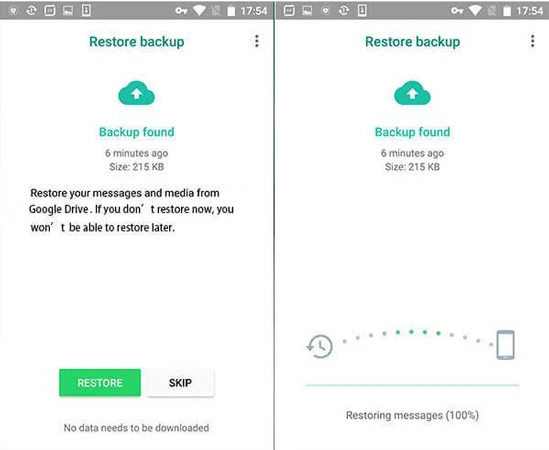
Method 2: Get Deleted PDF from WhatsApp via Google Drive Trash [Android]
When a file is deleted from Google Drive, it’s not immediately erased; it’s moved to the Trash or Bin, where it stays for a specific period before permanent deletion. If you’ve accidentally deleted a WhatsApp PDF from your Google Drive backup, you may retrieve it from there. This method is useful if you’ve removed the file from Google Drive but haven’t yet emptied the Trash, allowing you to how to get deleted pdf from WhatsApp.
- Go to Google Drive and tap on the ‘Trash’ or ‘Bin’ folder from the menu.
- Look for the deleted PDF file you wish to recover. Once found, right-click or long-press on the file and choose ‘Restore’ to move it back to your Drive.
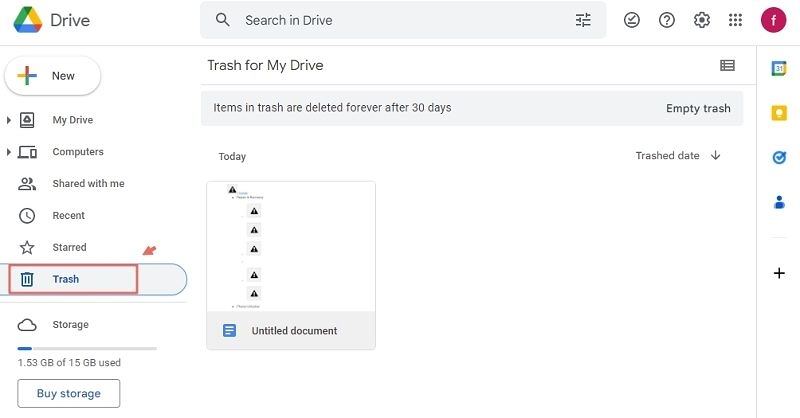
Method 3: Get Back Deleted PDF from WhatsApp via iCloud Backup [iPhone]
iCloud backup for iPhone users includes WhatsApp data, ensuring that deleted PDF files can be retrieved if a backup was made prior to deletion. By restoring your iPhone from an iCloud backup that contains the desired WhatsApp data, you can how to get back deleted pdf from WhatsApp. This method requires that you have previously enabled iCloud backup for WhatsApp.
- Ensure your iPhone has an iCloud backup containing the WhatsApp data by going to Settings > [Your Name] > iCloud > Manage Storage > Backups.
- Go to Settings > General > Transfer or Reset iPhone > Erase All Content and Settings, then set up your iPhone and choose ‘Restore from iCloud Backup‘ when prompted during the setup process.
- Once the restore is complete, download WhatsApp from the App Store and verify your phone number. Choose to restore from the backup when prompted during the setup.


Method 4: Download Old PDF Files in WhatsApp via iTunes Backup [iPhone]
iTunes backups are comprehensive, storing all data from your iPhone, including WhatsApp messages and media like PDF files. This method is particularly helpful for how to download old pdf files in WhatsApp that were saved at the time of the backup but may have since been deleted from the app.
- Open iTunes on your computer and connect your iPhone using a USB cable.
- Select your device in iTunes and click ‘Restore Backup‘. Choose the most relevant backup containing your desired PDF files.
- Click ‘Restore’ and wait for the process to complete. Ensure your iPhone remains connected after it restarts and wait for it to sync with your computer.


Conclusion
Although losing PDF files on WhatsApp can be disconcerting, but various methods exist to mitigate this problem, whether you’re using Android or iPhone. From utilizing Google Drive and iCloud backups to navigating through device-specific trash bins, you have options to retrieve what’s lost. For a comprehensive solution, consider using RecoverGo (WhatsApp), a robust tool designed specifically for how to recover deleted pdf files from WhatsApp. It offers direct recovery from storage, selective data retrieval, and more, making it a reliable choice for ensuring your important PDFs are never truly gone.

