WhatsApp data can be lost due to various reasons. It can be due to accidental deletion, smartphone failure, mobile reset, etc. But for whatever reason you lost your WhatsApp data on your iPhone, you would like to recover it. Fortunately, there are several ways to recover the lost WhatsApp data. In this article, we will explain how to recover deleted photos from WhatsApp iPhone. We will share different methods and their step-by-step procedure.
Free Ways to Recover Deleted Photos from WhatsApp on iPhone
There are two ways to recover deleted photos from WhatsApp on iPhone for free. These methods do not require any third-party tool. They only need a backup to restore the lost data. Let’s have a look on how to retrieve photos from WhatsApp on iPhone using a backup.
Way 1. Recover Deleted WhatsApp Photos from Local Backup
WhatsApp creates a local backup regularly, and this backup is stored in your internal device storage. If you have deleted your photos, you can restore them using the local backup created by WhatsApp. The backup file is encrypted, so you cannot read it, but it can restore your data using a few simple steps.
Step 1: First, you need to install a file manager application that will help you look into the folders of WhatsApp. You can install any application from the App Store.
Step 2: Open the application and go to the WhatsApp folder. It is stored in the internal memory. Look for the folder. Open the Databases folder.
Step 3: You will see various backups and their date and time. You can easily figure out when the last backup was created. You need to restore a less recent backup to get your data back. The most recent one will not have the data in its name, and the rest will have the backup data in their names. You need to pick a less recent backup and rename it. Remove the date and replace the old file with it. The file name will be msgstore-2022-05-01.1.db.crypt14, and you need to change it into msgstore.db.crypt14.
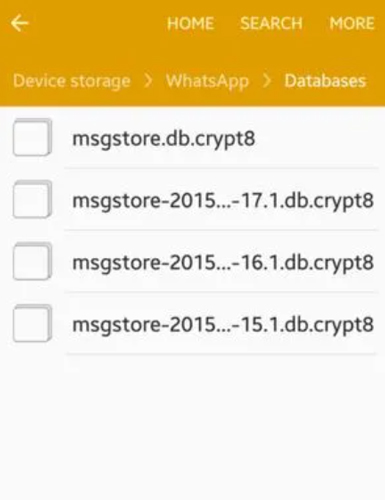
Step 4: Delete the WhatsApp application and install a new one. Open the application and verify your number. The application will automatically detect local backup. Tap on the Restore button to restore the data.
Way 2. Recover Deleted WhatsApp Photos from iTunes Backup
iTunes can create a backup of your whole device. You can backup all your data. If you have ever created a backup using iTunes, you can restore that backup. But keep in mind if you restore the backup, you will lose the recent data.
Step 1: You need iTunes. If you are a Mac user, you would already have it. If you are a Windows user, install the latest version of iTunes.
Step 2: Connect your iPhone to the computer. Open iTunes. You will see your iPhone on iTunes. Click on the Summary tab.
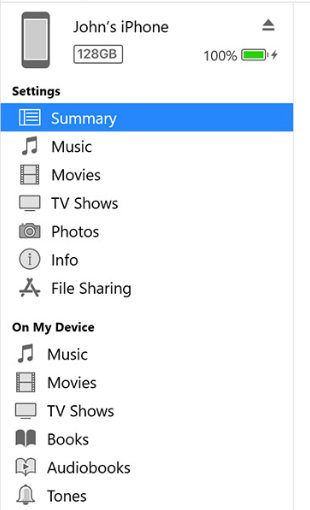
Step 3: In the Summary tab, you will have the Restore Backup option. Click on it. If there are multiple backups, you will see all. Click on any of them. You might need to enter the password if the backup is encrypted. After that, iTunes will start restoring your data.
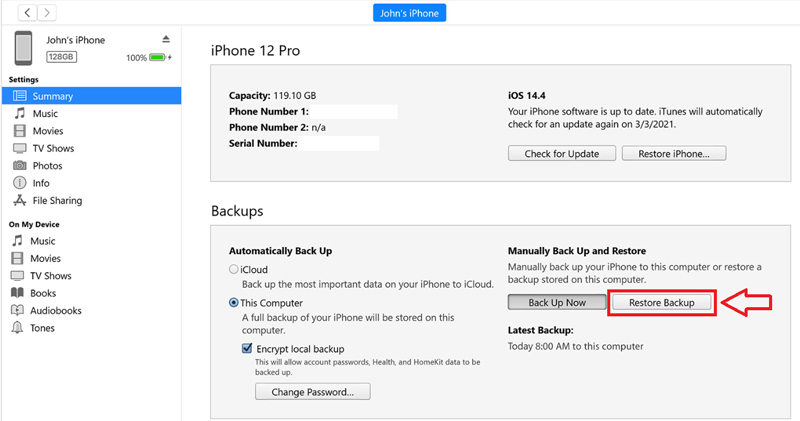
How to Retrieve Photos from WhatsApp on iPhone without Backup
If you do not have any backup of the WhatsApp data, you can still recover photos using a data recovery tool. Such tools can scan your device and recover all the deleted or lost WhatsApp data using their powerful algorithms.
We will use iToolab RecoverGo (WhatsApp) for recovering WhatsApp data. It is a data recovery tool specially developed to recover WhatsApp data in any scenario. It can recover almost everything you lost, including photos, videos, chats, audio, stickers, and other data.
Let’s see how to recover deleted photos from WhatsApp on iPhone.
Step 1. Install and launch RecoverGo (WhatsApp) on your computer. Next, select “Recover deleted WhatsApp data from device”.

Step 2. Now, connect your device and select “Recover WhatsApp” to scan your deleted WhatsApp photos.

Step 3. Once the scanning process complete you will see all your deleted photos. Select the photos you want to recover and click “Recover” button.

That’s how to use RecoverGo (WhatsApp) to rerieve photos from WhatsApp on iPhone without backup. It’s super easy and 100% working.
Also Know: How to Recover WhatsApp Images Deleted by Sender
If the images are deleted by the sender but you have downloaded them to your device, you can recover them if they are lost. You can use iToolab RecoverGo (WhatsApp) to recover the lost data. It will recover the data from your device if you have ever downloaded those images.
If you have not downloaded the images and the sender has deleted those images, there is no way you can recover them. The only solution is to request the sender to send those images again.
Conclusion
We have discussed how to recover WhatsApp images in iPhone. There are several methods. If you have a backup, you can recover data for free. But in case you do not have any backup, you need a powerful data recovery tool, such as iToolab RecoverGo (WhatsApp). It will recover all your data in a few simple steps. We have mentioned the steps of how to get back deleted pictures on WhatsApp iPhone using RecoverGo – WhatsApp data recovery in detail, hope it will help you!

