1-Click to Recover Deleted Pictures from WhatsApp without Backup
389,390,209 people have downloaded it
With WhatsApp, sharing images has become easy. It allows you to send pictures to any contact with just a touch. However, these images take up a lot of space in the phone’s memory. Therefore, users usually delete some of their photos to make up some space. Accidental deletion or loss of photos can occur on WhatsApp. However, the lost data can be recovered. In this article, we will discuss how to recover deleted photos from WhatsApp on Samsung.
How to Recover Deleted WhatsApp Photos in Phone Memory?
If you are a WhatsApp user, then you should know that every day WhatsApp performs a backup that includes chats and media. Media files include pictures and videos. It is stored in a designated folder in the internal storage of the phone. Here are the steps on how to retrieve deleted WhatsApp images on Samsung WhatsApp folder.
- On your Samsung device, go to File Explorer. WhatsApp uses phone memory to store WhatsApp data. You can go to Phone Storage.
- Inside phone storage (local storage), find the “WhatsApp” folder. Inside the WhatsApp folder, look for the “Media” folder. This folder holds all the data related to pictures, videos, audio, GIFs, voice notes, and more.
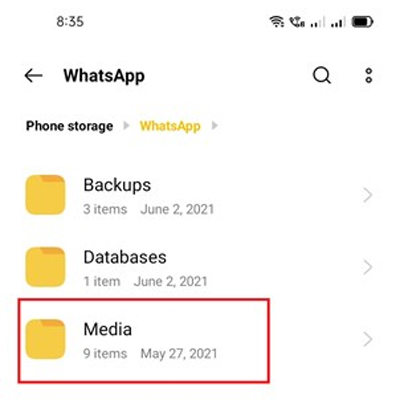
- As we want to recover deleted pictures, you can find a folder of “WhatsApp images“. Open the folder, and you will find all the pictures you ever shared or received on WhatsApp.
Furthermore, there will be a “Sent” folder that contains all the pictures sent by you. So, you can easily find the image based on whether it was sent or received.
How to Recover Deleted WhatsApp Photos on Samsung via Backups?
If the WhatsApp images you want to recover are not in Phone Memory, worry less, you can restore your photos via backups.
1. Restore Deleted WhatsApp Images from Google Drive
Android devices like Samsung use Google Drive to store the backup of WhatsApp. However, if you want to recover the deleted WhatsApp images from Google Drive, make sure that you have backed up your WhatsApp. By using the same phone number and Google Account, you can easily recover your lost WhatsApp data, including images from Google Drive.
- To be able to recover the WhatsApp images from Google Drive backup, you need to uninstall WhatsApp. Reinstall it and open it.
- Enter the same Google Account that you used to back up your WhatsApp. Enter the phone number and verify it via OTP.
- Once your phone number and Google Account are verified, WhatsApp will notify you that a backup has been found on Google Drive.

- Click on “Restore“, and WhatsApp will start restoring all your WhatsApp data, including images from Google Drive. When all is finished, click on “Next“. You will see all the chats and media restored and recovered into your account.
2. Restore Deleted WhatsApp Images via Local Backup
Fortunately, WhatsApp automatically creates a backup of user data daily by 2 am in your internal storage. So, if you do not have a Google Drive backup, you can try the local backup.
- Uninstall and install the WhatsApp application on your Samsung phone.
- Open the File Manager app on your Samsung phone and navigate to Internal Storage/ SD Card. Then, select WhatsApp > Databases. You should see two files in the following format “msgstore.db.crypt14” and “msgstore-YYYY-MM-DD.1.db.crypt14″. The latest backup of your WhatsApp is the file without a date.
- Rename the latest backup file and move it to Internal Storage.
- Install the WhatsApp application and launch it. Then, complete the setup until you reach the data restoration screen. Once you get there, WhatsApp will automatically detect the local backup. Click the Restore button to finish the operation.

How to Recover Deleted WhatsApp Photos on Samsung without Backup?
If you don’t have a local or Google Drive backup and want to recover deleted pictures from WhatsApp, then you can use iToolab RecoverGo (WhatsApp). It is a WhatsApp recovery tool for Android as well as iOS users.
RecoverGo (WhatsApp) is capable of WhatsApp recovery directly from phone’s storage. It enables you to perform selective recovery after viewing all the recoverable data. This tool is powerful and can restore all the deleted or lost data without any backup. It provides high-speed data recovery allowing the user to export WhatsApp data to a PC in a few clicks.
Let’s see how to recover deleted WhatsApp pictures on Samsung using iToolab RecoverGo (WhatsApp).
Step 1 After installation, open the tool on your PC. Click on “Recover deleted WhatsApp data from device“.

Step 2 Connect your Samsung device to the computer using a USB cable. Choose the WhatsApp account that you want to scan and recover.

Step 3 When the scanning is finished, take a look at all the recoverable data. Choose the data that you want to recover and click on “Recover“. Select the path where you want to save this restored data and click on “Save” to finish the recovery.

If you are looking for a way to restore WhatsApp messages from Samsung to iPhone 14 series, this guide will help you.
FAQs about Recover Deleted WhatsApp Photos on Samsung
Q1: Can I Recover 2-Year-Old deleted WhatsApp Photos?
If you are not backing up your WhatsApp for the last two years and you have the old backup on Google Drive or local storage, then it can surely be recovered.
But it is a rare case as WhatsApp backs up data daily. You can go to “Settings > Chats > Chat Backup“. Look for the latest backup. If you deleted the images since the last backup, then you can recover them by uninstalling and reinstalling WhatsApp.
Q2: How to Get Old WhatsApp Photos on a New Phone?
Firstly, back up your WhatsApp on your old device. Now, when you are setting up the new device, enter the same email and phone number that you were using previously. You will get a pop-up that a backup has been found. Restore the backup, and you will get old WhatsApp photos on the new phone.
Q3: How long do photos stay on WhatsApp?
The photos stay on WhatsApp as long as you want. If you don’t delete any media, it will stay in the chat for years. But if you receive any media file, including images or videos, and you don’t open it for 14 days, then it will expire from the chat. So, to save the photo for as long as you need, you need to view it within 14 days of receiving it.
Summary
In this article, we have how to retrieve deleted WhatsApp photos on Samsung. These methods include recovering the photos using a local backup or a Google Drive backup. But both these methods work if you have a backup. In case you don’t have a backup, then you can go for iToolab RecoverGo (WhatsApp). It can recover your WhatsApp data without any backup. It has a user-friendly interface and is quite easy to operate. It works for both Android and iOS devices. You can download the trial version and try this WhatsApp data recovery tool for free.


