You can recover your deleted WhatsApp audio effortlessly if you know the right method to do so. There are various ways to recover lost or deleted audio, and you can get everything without any data loss.
Most people like to send audio messages because they do not have much time to send long texts instead. These audio files are as important as an asset because they may contain some important information that is quite troubling to lose.
In this article, we will discuss how to recover deleted WhatsApp audio recording from Android phone. We will show you different effective ways and how to use them efficiently.
Recover Deleted WhatsApp Audio Recording from Google Drive
Google Drive has millions of users because of its excellent services for the backup and recovery of essential data. It is the most straightforward tool that offers excellent file transfer speed. It gives the users 15GB of free cloud storage so that a user can save important files for backup and restore them whenever needed.
This only works if you have made a backup file for WhatsApp audio in Google Drive. Follow the steps below for WhatsApp audio recording recovery.
Step 1: Uninstall WhatsApp from your phone and reinstall it from Google Play Store.
Step 2: After the installation, select your country and enter your previous phone number to access the old account. Hit “Next” to proceed to the restoration page.
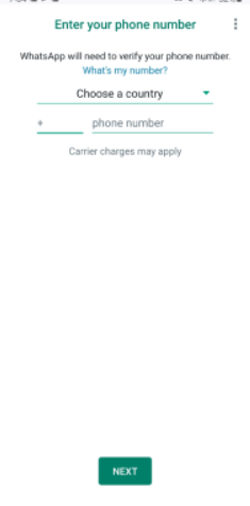
Step 3: It will automatically fetch your Google account and the backup audio files. Tap “Restore” and wait a while to restore the audio files. Make sure you have a good internet connection to recover deleted audio quickly. Hit “Next” to see the restored files.
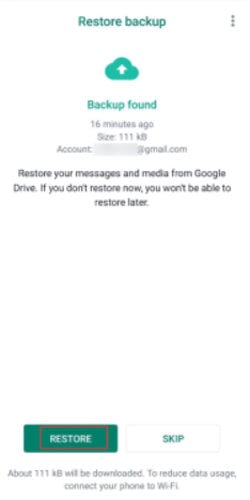
Recover Deleted WhatsApp Audio Recording from Internal Storage
In this part, you must access the WhatsApp database to recover deleted audio recordings from internal storage. Before starting this process, make sure that you have already created a backup on the internal storage. WhatsApp stores all your files in its database folder, and you have to make some changes to restore the backup.
Here is how to retrieve WhatsApp voice notes from internal storage.
Step 1: Open the app drawer on your phone and navigate to your “File Manager.” Tap “Internal storage” and open the “WhatsApp” folder. The backup will only be available for the last seven days.
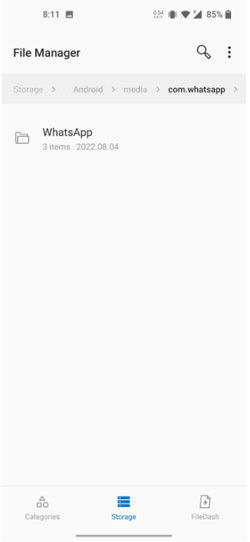
Step 2: Tap “Database” and find the latest backup file, which is written as “msgstore-2022-12-11.db.crypt12.” Rename this file to “msgstore.db.crypt12.”
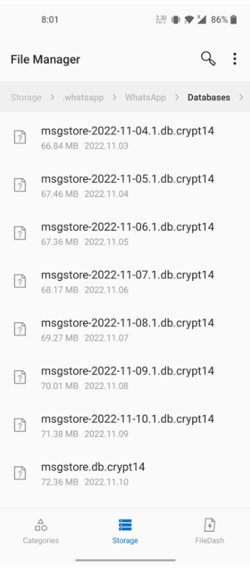
Step 3: Uninstall WhatsApp from your phone and reinstall it.
Step 4: Open WhatsApp and enter your phone number. Tap “Next,” and it will automatically take you to the restore window. Select “Backup From Internal Storage” and hit “Restore.” It will restore all the deleted WhatsApp audio; you can check whenever the restoration process finishes.
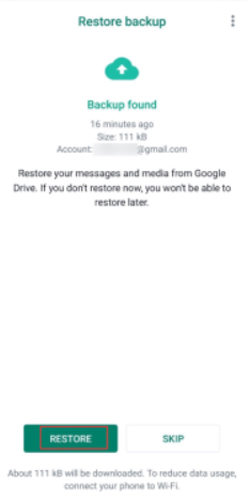
Recover Deleted WhatsApp Audio Recording without Backup File
If you haven’t created a backup of your valuable WhatsApp audio recordings, then iToolab RecoverGo (WhatsApp) is here to restore the files without backup. It is very complicated to extract the deleted files without backup, but iToolab RecoverGo (WhatsApp) has made it a lot easier. Beginners can also recover their lost or deleted files without any hassle.
It is the most user-friendly software that recovers data in cases where it is almost impossible. It is the most advanced tool with the most manageable steps to use. The software is exceptional in recovery from broken or damaged devices. It can recover all types of files on your WhatsApp and preview them before recovery.
The steps on how to retrieve deleted voice notes on WhatsApp without backup are as follows.
Step 1: Download iToolab RecoverGo (WhatsApp) for your compatible Windows version and install it on your PC.
Step 2: Launch the software; you will have a simple interface with multiple options. Click “Recover WhatsApp Data From Device” and wait for a few seconds.

Step 3: Connect your phone with the original data cable for fast recovery. After establishing the connection, it will ask you to select WhatsApp or WhatsApp Business. Click anyone to scan for your lost audio.

Step 4: It will display a message when the scanning is completed. It will preview all the files stored on your WhatsApp account. Only checkmark the “Audio” folder and select the relevant files. Hit “Recover” to retrieve the files.

Useful Tips: How to Backup WhatsApp Audio Recording to Computer
To avoid critical data loss, always make a backup file for the crucial data to retrieve whenever needed. It is better to have professional software that can create and manage all the backup files. RecoverGo (WhatsApp) can also help in this situation. It gives end-to-end encryption while backing up your files, so you don’t have to worry about data privacy.
Follow the steps and examine how it works.
Step 1: Download iToolab RecoverGo (WhatsApp) and launch it on your PC. Click “Backup And View WhatsApp Data” to begin the backup. Now, connect your mobile phone via the original data cable.

Step 2: It will show the files on a new window if you have previous backup data. Click “Backup Now” to create a new one.
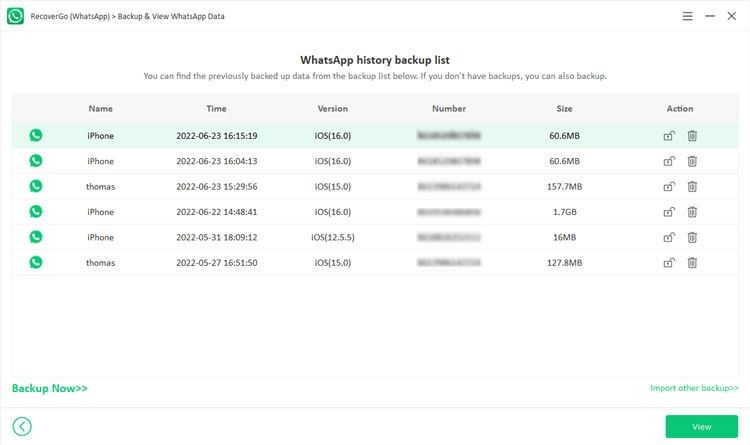
Step 3: You will have a couple of options for backup of WhatsApp or WhatsApp Business. Select your relevant one; it will automatically add a backup file to the software. You can click “View” to check for the files.

FAQs
Q1: Where are voice notes stored on Android phone?
The Voice notes are stored under the “Audio” folder in the file manager on your Android phone.
Q2: Why WhatsApp voice message disappeared?
Your WhatsApp voice message disappears due to accidental deletion or corruption of files. Try to handle it safely and avoid viruses. Always create a backup of your important files for safety.
Summary
It is common to lose files that are a part of our memory. The WhatsApp audio files can be a vital business chat that is unbearable to lose. We have seen how to recover deleted audio recording from WhatsApp. You can use the methods we have discussed to recover your lost data. However, iToolab RecoverGo (WhatsApp) is an excellent option. It recovers your data without any backup or condition. Your audio and other WhatsApp data will be back in no time.


watsapp par aana wali audio sander na delet kar di mara phone ka recharge khatam thaa isliye ma usa recover ni kar paya please mari halp kijiye