People tend to share personal as well as professional data over WhatsApp, due to which they cannot afford to lose WhatsApp data. If you have lost WhatsApp data, then don’t worry; you can recover all your lost messages, media, and everything. In this article, we will discuss how to recover deleted WhatsApp messages on Samsung with and without backup. We will share the complete guide so that you can follow it easily.
One Click to Recovery WhatsApp Messages for iPhone & Android
389,390,209 people have downloaded it
Recover Deleted WhatsApp Messages on Samsung without Backup
If you have lost your WhatsApp messages or accidentally deleted them and don’t have a backup, then you need a powerful third-party data recovery tool to do so.
iToolab RecoverGo (WhatsApp) is the best tool you can go for. It is a recovery tool specifically for WhatsApp and Android users. It can recover all WhatsApp data, including media files, contacts, etc. You can also preview the data before actually recovering it.
RecoverGo (WhatsApp) can recover data in cases of accidental deletion, virus attack, damaged device, jailbreak or rooting issues, software update issues, and more. You can also export your WhatsApp data to a PC with just a few clicks. This tool provides high-speed data recovery with 100% security.
Let’s see how to recover deleted WhatsApp messages on Samsung without backup.
Step 1 Download and install the software on your PC. Open the tool. You will see different recovery options, click on “Recover deleted WhatsApp data from device”.

Step 2 With the help of a USB cable, connect your Samsung device to the computer. Choose the type of WhatsApp you want to recover. The tool will then start the scanning process.

Step 3 After scanning, you will see all types of WhatsApp data in front of you. You can choose the files you want to recover. Select the files and click on “Recover” to restore them to the computer.

It will be the good choice for you to recover deleted WhatsApp messages on Samsung in the case you don’t have a backup on Google Drive or phone memory. Unlike restoring from backups, it helps you to selectively recover deleted information instead of restoring it all.
Restore Deleted WhatsApp Messages on Samsung by Google Drive Backup
WhatsApp always uses Google Cloud on an Android device to create a backup of your WhatsApp data. This data includes photos, videos, audio, chats, contacts, and more. By default, this option of backup is turned on. If you have a WhatsApp backup on Google Drive, then you can recover deleted WhatsApp messages easily.
Step 1: Firstly, make sure that your Google Account has a backup of WhatsApp on Google Drive.
Step 2: Uninstall WhatsApp on your Samsung device and install it again. Once you put in all the details, including your Google Account and phone number, verify it.
Step 3: After verification, you will see a message that a backup has been found on Google Drive, would you like to restore it? Click on “Restore” and all your WhatsApp backup will be restored to your phone.
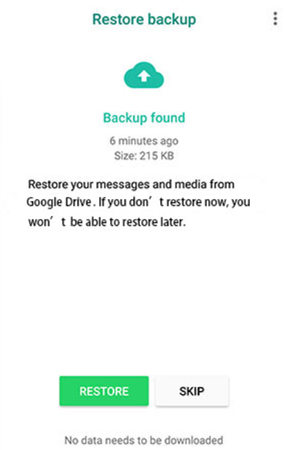
Step 4: When the restoration is done, click on “Next”. You will see all the chats appearing like before.
Retrieve Deleted WhatsApp Messages on Samsung from Internal Storage
WhatsApp creates multiple backups for the user. The data is not lost permanently. You can easily recover your WhatsApp data, including media files.
WhatsApp creates a local backup every day at 2:00 AM. So, even if you lose your data, you can restore it from your local backup located in the internal storage of your smartphone. To be able to access this local backup, you can find the location where WhatsApp saves the data. It could be your phone storage or even the root of the SD Card.
Here are the steps on how to recover deleted WhatsApp messages on Samsung from internal storage.
Step 1: On your Samsung device, open the File Manager app. Go to the Root Storage. Inside Root Storage, you may find a folder of WhatsApp. Look for the folder of Databases inside the WhatsApp folder.
Step 2: If you don’t find the WhatsApp folder inside your Root Storage, you can go to your SD Card. Find the folder of WhatsApp and the databases inside it. This is the location where you can find your WhatsApp backup.
Step 3: Now that you know that you have a local backup, uninstall WhatsApp from your Samsung device and reinstall it. Fill in all the details and verify your account.
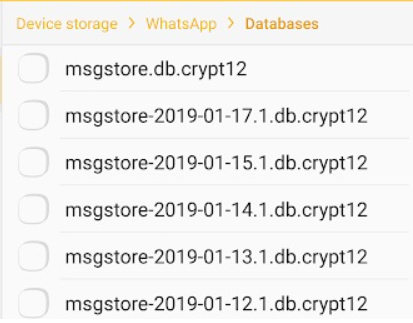
Step 4: After verification, you can choose the option to “Restore”. It will restore your chats as well as media files.
Related Questions about Deleted WhatsApp Messages on Samsung
Q1: How to back up WhatsApp data to Samsung Cloud?
If you are a Samsung user, then you can also backup your WhatsApp data to Samsung Cloud. You can go to “Settings > Accounts and backup > Backup and Restore > Backup Data”. Choose WhatsApp and then click on backup. When the backup is processed, you can click on “Done”.
Q2: How to restore WhatsApp messages from Google Drive to iPhone?
There is no direct method to restore WhatsApp messages from Google Drive to iPhone. You will need a third-party tool. You can use iToolab RecoverGo (WhatsApp) to export the data to your PC first. Then you can transfer it to your iPhone easily. But directly, it is not possible.
Q3: How to recover deleted WhatsApp messages online?
If you want to recover deleted WhatsApp messages online, then you can restore your backup using a local backup or Google Drive backup. Both methods hold your data, and it can be accessed anytime you want. It not only includes WhatsApp messages, but it also helps you restore all the media files.
Summary
There are two types of WhatsApp backup, one is a local backup stored in the internal storage of your Samsung device, and the other one is a Google Drive backup. However, both these methods work if you have a backup. If you don’t have a backup and want to recover your WhatsApp data, then you can use iToolab RecoverGo (WhatsApp). It is an easy-to-use tool with diverse recovery options. It has a trial version that you can try out on your Samsung device.


