In 2026, the worries of how to recover disappearing photos on WhatsApp has become increasingly common. With our reliance on digital communication, losing access to important images can be distressing. This guide offers comprehensive steps to retrieve those elusive images, ensuring your precious memories aren’t lost in the digital shuffle. Whether due to accidental deletion or technical glitches, we provide easy-to-follow solutions to bring back your photos on WhatsApp.
Why Have Photos on WhatsApp Disappeared?
Photos on WhatsApp may disappear for various reasons:
Where Did Disappearing WhatsApp Photos Go?
For Android users, disappearing WhatsApp photos typically go into the WhatsApp ‘Media’ folder, which is accessible via a file manager app. If not found there, they might be in the device’s ‘Gallery’ in a WhatsApp album, or possibly in a hidden folder, requiring settings adjustment to view hidden files.
On iPhones, vanished WhatsApp photos are usually saved in the ‘Photos’ app under a WhatsApp album, if the ‘Save to Camera Roll’ option is enabled. If not, they might still be in the WhatsApp chat itself. In case of deletion, they could be in the ‘Recently Deleted’ album, temporarily.
How to Recover Disappearing Photos on WhatsApp?
To tackle the challenge of how to reopen disappearing photos on WhatsApp, it’s essential to understand the mechanisms behind photo disappearance and explore recovery options. The below methods provide effective strategies for retrieving those missing images in WhatsApp.
- Way 1: Recover Disappearing Photos on WhatsApp without Backup [Android & iOS]
- Way 2: Recover Disappearing Photos on WhatsApp from Google Drive [Android]
- Way 3: Recover Disappearing Photos on WhatsApp from iCloud Backup [iOS]
Way 1: Recover Disappearing Photos on WhatsApp without Backup [Android & iOS]
We understand the frustration of losing important photos on WhatsApp. RecoverGo (WhatsApp) is a versatile tool for both Android and iOS users, designed to retrieve lost WhatsApp data, including PDF files, without any backup. Its key features include the ability to recover deleted WhatsApp and WhatsApp Business messages without backup, restore WhatsApp data from Google Drive and iTunes backups, preview and selectively recover data, and backup WhatsApp data to PC with ease. This tool is a reliable solution for those wondering how to see disappearing photos on WhatsApp.
✨ Recover Without Backup: Retrieve lost WhatsApp and WhatsApp Business messages without any prior backup.
✨ Restore from Google Drive and iTunes Backup: Allows the restoration of WhatsApp backups from Google Drive and iTunes Backup, offering a new pathway to data recovery.
✨ Preview and Selective Recovery: Users can preview deleted WhatsApp data and selectively recover what they need, ensuring efficiency and convenience.
✨ Backup to PC: Provides a simple way to backup WhatsApp and WhatsApp Business data to a PC with just a few clicks.
Step 1 Download RecoverGo (WhatsApp) from its official website and install it on your PC. Select the feature “Recover deleted WhatsApp data from device”.

Step 2 Connect your Android or iOS device to the PC via a USB cable.

Step 3 Allow the software to scan your device or backup file. Once completed, preview the recoverable WhatsApp data.

Step 4 Select the disappearing photos or other data you wish to recover and save them to your PC.

Way 2: Recover Disappearing Photos on WhatsApp from Google Drive [Android]
For Android users, Google Drive serves as a reliable backup solution for WhatsApp, including photos. When you back up your WhatsApp data to Google Drive, it saves a copy of all your messages and media, including photos. In case of disappearance, these photos can be retrieved from the backup stored in Google Drive.
To recover disapppearing photos on WhatsApp:
- Begin by uninstalling WhatsApp from your Android device, and then reinstall it from the Google Play Store.
- Open WhatsApp and verify your phone number, the same one used for the backup.
- MilkUpon prompt, choose to restore from the Google Drive backup. This will retrieve your messages and photos, including those that had disappeared.
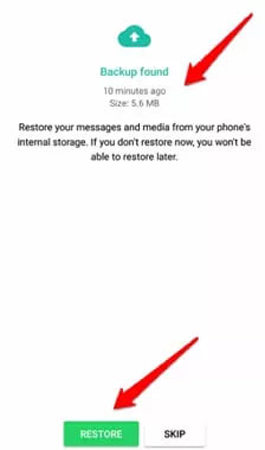
Way 3: Recover Disappearing Photos on WhatsApp from iCloud Backup [iOS]
Using iCloud backup is a convenient method for iOS users to recover disappearing photos on WhatsApp. When enabled, WhatsApp regularly backs up all your chats and media, including photos, to iCloud. If photos disappear from your WhatsApp chat, you can restore them from this iCloud backup.
To recover disapppearing photos on WhatsApp:
- First, delete WhatsApp from your iOS device and then download it again from the App Store.
- Launch WhatsApp and enter the same phone number you used for the backup.
- When prompted, select the option to restore chat history from iCloud. This process will recover your WhatsApp messages and any disappearing photos.
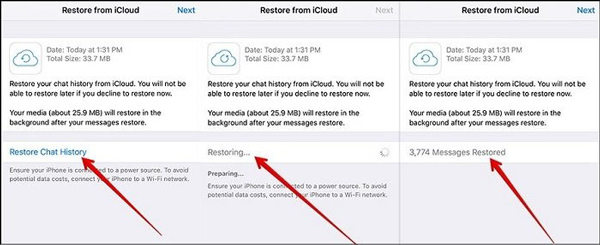
How to Fix WhatsApp Photos Disappeared?
Encountering disappearing photos on WhatsApp can be perplexing and frustrating. However, there are several effective strategies to fix this issue and restore your missing images. Let’s explore them:
- 1: Turn On Media Auto-Download
- 2: Delete .nomedia File
- 3: Clear WhatsApp Cache
- 4: Free Storage Space
- 5: Update WhatsApp
1: Turn On Media Auto-Download
Turning on Media Auto-Download in WhatsApp ensures that photos sent to you are automatically downloaded and saved to your device. This feature helps prevent photos from disappearing as they are directly stored in your phone’s gallery or photo app.
Steps:
- In WhatsApp, go to ‘Settings’, then tap ‘Data and storage usage’.
- Under ‘Media auto-download’, select when you want WhatsApp to automatically download photos.
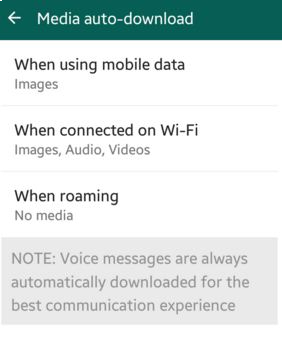
2: Delete .nomedia File
The presence of a .nomedia file in your WhatsApp media folders can prevent photos from appearing in your gallery, as this file instructs the media scanner to ignore the folder’s contents. Deleting this file allows your photos to become visible and accessible again in the gallery app.
Steps:
- Open a file manager app on your device and navigate to the WhatsApp media folder (usually in ‘Internal storage’ > ‘WhatsApp’ > ‘Media’).
- Within the folder, locate and delete any .nomedia files you find. This action will allow your gallery to display the WhatsApp photos again.
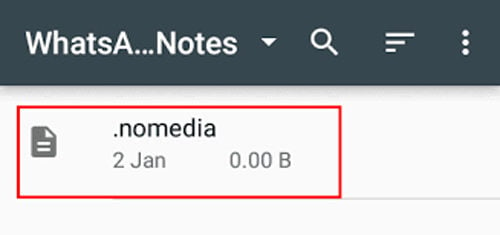
3: Clear WhatsApp Cache
Clearing WhatsApp cache can resolve issues related to corrupted or overloaded temporary data, potentially restoring disappeared photos. This process does not delete your chats or media, but it clears temporary files that might be causing issues.
Steps:
- On your device, navigate to ‘Settings’, then ‘Apps’ or ‘Application Manager’, and find WhatsApp.
- Tap on WhatsApp, select ‘Storage’, and then hit ‘Clear Cache’. This will remove temporary files and might fix the photo disappearance issue.
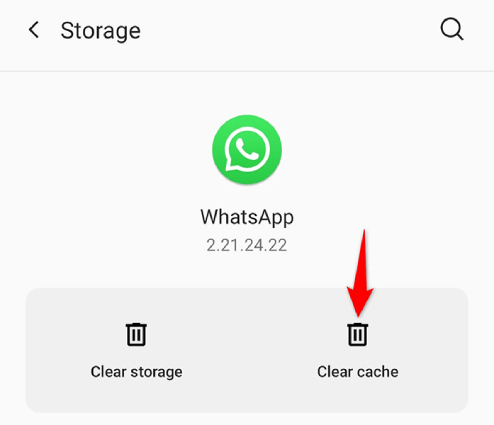
4: Free Storage Space
Insufficient storage space can hinder WhatsApp’s ability to save or display photos properly. Freeing up storage space on your device can help ensure that WhatsApp functions correctly and photos are saved and displayed as expected.
Steps:
- Go to your device’s ‘Settings’, then to ‘Storage’ to see how much space is available.
- Remove unused apps, clear cache, and delete large files or media that are no longer needed.
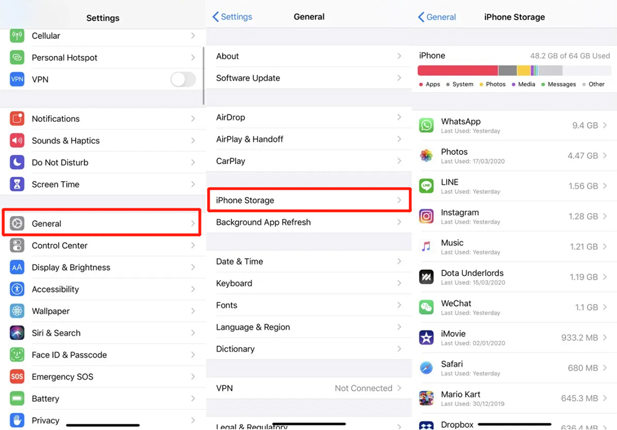
5: Update WhatsApp
Updating WhatsApp can fix bugs or issues that may be causing photos to disappear. Developers regularly release updates to improve functionality and fix known issues.
Steps:
- On your device, go to the App Store (iOS) or Google Play Store (Android).
- Search for WhatsApp and if there is an update available, tap ‘Update’ to install the latest version of the app.
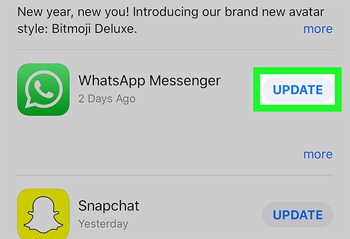
FAQs about Disappearing Photos on WhatsApp
Here are some common questions about disappearing photos on WhatsApp:
Can you reopen a disappearing photo on WhatsApp?
No, once a ‘view once’ photo or video on WhatsApp is opened, it disappears forever. WhatsApp does not offer a built-in feature to reopen such media.
Can I Screenshot disappearing messages on WhatsApp?
WhatsApp has a safeguard that blocks screenshots of ‘view once’ photos and videos. So, using the screenshot function to capture these types of messages is not possible.
Why does someone’s WhatsApp picture disappear and reappear?
This issue often relates to temporary glitches in the app, privacy settings changes, intermittent network issues, or the person changing their profile picture. If a contact’s WhatsApp picture disappears and reappears, it’s likely due to one of these factors.
Final Thoughts
Disappearing photos on WhatsApp can be a common yet fixable issue for both iPhone and Android users. Various methods, like adjusting settings, clearing cache, or using backups, can effectively address this problem. If you’re dealing with accidentally deleted photos or struggling to recover disappearing photos on WhatsApp, a recommended solution is RecoverGo (WhatsApp). This tool provides a reliable way to restore your lost or vanished WhatsApp photos, ensuring you regain access to your important memories and information.

