WhatsApp has brought innovation to the chatting industry. People can not only chat using WhatsApp but also share all types of media files, including photos and videos of different formats. There are some photos and videos that people don’t want to lose at any cost. If you have lost WhatsApp media due to any reason on your iPhone, then this article will tell you how to restore WhatsApp media on your iPhone without any hassle.
Part 1. How to Restore WhatsApp Media without Backup
If you don’t have a backup to restore WhatsApp media, then you can use a third-party data recovery tool. iToolab RecoverGo (WhatsApp) is specifically a data recovery tool for WhatsApp. You can recover any kind of WhatsApp data with this tool.
In case of losing WhatsApp media, you can follow the below steps to recover the data easily.
Step 1: Install and launch the software. You will have three options. Click on Recover deleted WhatsApp data from device.

Step 2: Connect the iPhone to the computer. You need to trust the device, so tap on Trust on your iPhone and enter the passcode.

Step 3: Select WhatsApp or WhatsApp Business. The application will start scanning your data. After scanning, click on OK.

Step 4: Select the data that you want to recover and click on the Recover button. Select the path to save the data and click on Save.

Part 2. Why WhatsApp Media Not Restoring from iCloud
If you are an iPhone user, then you should know that WhatsApp can create a backup on iCloud and then restore it. If you have created an iCloud backup and cannot restore WhatsApp media files from iCloud, then there could be many reasons. Some common reasons are:
- You must have been entering the wrong phone number or iCloud account.
- The password is incorrect for end-to-end encryption.
- You have an old iOS version on your iPhone.
- Your network setting is unstable or not working.
- There is not enough space on your iPhone.
To solve the issue of restoring WhatsApp media from iCloud, you can try out these tips, and it should work.
- Make sure to enter the same phone number and iCloud account on which you created your backup.
- Check the password for your end-to-end encryption.
- If you have used the iCloud drive to backup WhatsApp data, then your phone must have iOS 12 or newer.
- Change your internet connection to a stable one.
- Make sure that you have enough storage or space on your iPhone to restore the backup.
- Lastly, turn the iCloud drive off and then turn it back on and try restoring.
Also Know: How to Backup WhatsApp Media
To be able to restore WhatsApp media from iCloud or iTunes, you must create a backup. You can create a WhatsApp media backup on iCloud and iTunes if you are an iPhone user.
Follow the instructions below to backup WhatsApp media on iCloud and iTunes.
Way 1. Using iCloud
Making WhatsApp backup on iCloud does not require a PC or any other tool. You can create this backup just by your iPhone and WhatsApp application. Follow the below steps to create a backup using iCloud.
Step 1: Open WhatsApp on your iPhone and go to settings.
Step 2: In settings, navigate to “Chats > Chat backup”. You will see different backup options here.
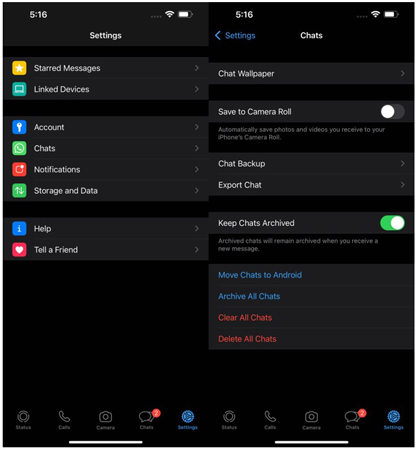
Step 3: Click on “Back up Now” to create a backup on iCloud. It will take a few minutes, depending on the size of your WhatsApp files and media. You can also select the option of creating a backup on a daily, weekly, and monthly basis.
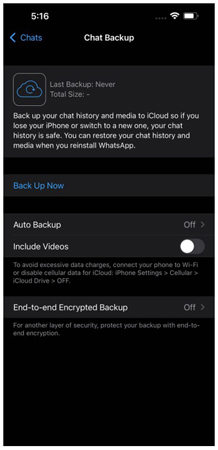
Way 2. Using iTunes
One thing that everyone should bear in mind is that iTunes backs up the whole iPhone data and not only WhatsApp media. It will involve all the files present on the device. To create a backup using iTunes, follow these steps:
Step 1: On your PC, download the latest version of iTunes. An older version of iTunes may cause some issues while creating the backup.
Step 2: Using a USB cable, connect your iPhone to the computer. iTunes will detect it. After detecting the iPhone, you can now create a backup using iTunes.
Step 3: You now need to click on the iPhone on the top-left hand. You will see the different options, click on “Back up Now”, and iTunes will take care of the rest. It will create a backup for your whole iPhone, including WhatsApp media.
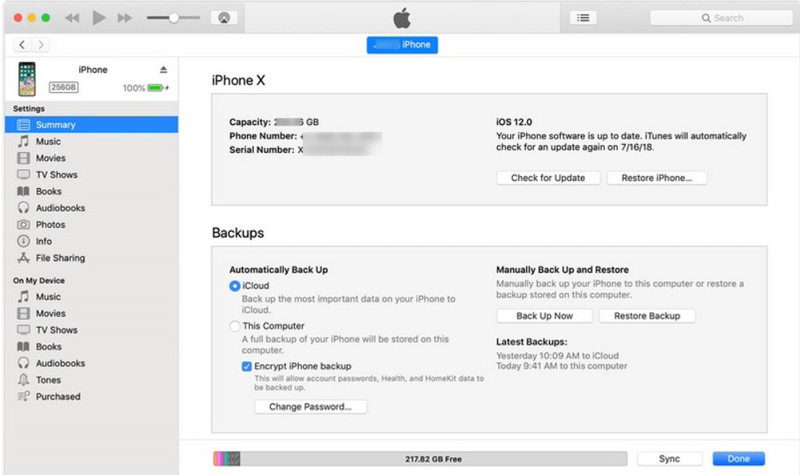
FAQs
Q1: How to Restore WhatsApp media from Google Drive?
Open WhatsApp on Android and go to “Settings > Chats > Chat Backup” and then clicking on “Backup”. Now, you can log into WhatsApp on any device. Make sure to use the same phone number and Google Account. When you verify yourself, WhatsApp will ask you if there is a backup available. Restore it to restore WhatsApp media from Google Drive.
Q2: How Can I Recover WhatsApp Photos and Videos?
If you have accidentally deleted or lost WhatsApp photos and videos, then you can use iToolab RecoverGo (WhatsApp). You can simply install the tool, follow the instructions, choose the data type that you want to recover, and then recover it to your PC. It is the simplest solution to recover WhatsApp photos and videos.
Conclusion
Do not worry if you have lost WhatsApp media files. We have explained how to recover deleted media from WhatsApp using different methods. First of all, WhatsApp creates a backup on iCloud, so you can restore your WhatsApp data from iCloud. If you have not turned iCloud backup on, you can use a third-party tool, RecoverGo (WhatsApp), to restore your WhatsApp files. It has a friendly UI that provides instructions at every step to the user to make the recovery process easy.

