Ever found yourself in a situation where you’ve blocked someone on WhatsApp and then wondered what messages they might have sent? You’re not alone. Figuring out how to retrieve blocked messages on WhatsApp has become a common query. In this guide, we will explore six quick solutions that can help you recover those hidden conversations. So, whether it’s by mistake or a change of heart, we’ve got you covered!
What Happens When You Block Someone on WhatsApp?
When you block someone on WhatsApp, there are a few key changes that take place. Firstly, you will no longer receive any messages, calls, or status updates from the blocked contact. These messages don’t disappear into a hidden inbox; they simply never reach your device.
Secondly, the blocked contact won’t be able to see your last seen status, online presence, changes to your profile picture, status updates, or receive read receipts from you.
However, blocking a contact does not automatically remove them from your WhatsApp contact list or delete your past chat history. This history will only be deleted if you choose to ‘report and block’ the contact. So, even after unblocking someone, the previous conversation with them should remain on your device unless you’ve chosen to delete it manually or reported the contact before blocking.
Can You Get WhatsApp Messages Back after Blocking Someone?
When you block someone on WhatsApp, you cease to receive their messages. This means that any message the blocked contact sent while they were blocked will not be received or retrieved, even if you unblock them later. This happens because the messages don’t get stored in a hidden inbox, they simply never arrive at your device as they are rejected by the WhatsApp server.
On the other hand, if you’ve reported and blocked someone, which led to the deletion of your chat history, there is a chance to recover these deleted chats. This recovery is possible if you’ve previously backed up your WhatsApp chats or with a professional data recovery tool. When you restore your WhatsApp from the backup, the deleted chats will be retrieved. However, messages sent during the block period will still be missing, as they were never delivered to your account.
How to Retrieve Blocked Messages on WhatsApp from Chats
Retrieving blocked messages from archived chats is a relatively straightforward process. These are the chats you’ve had with a contact before you blocked them. Remember, if you’ve blocked a contact, their past messages aren’t deleted unless you have manually deleted them or reported and blocked the user.
Here are the steps on how to retrieve messages from blocked contacts on WhatsApp:
- Open WhatsApp and go to the “Chats” screen.
- Scroll to the bottom of the chat list and click on “Archived”.
- Look for the chat you’ve had with the blocked contact.
- Click on the chat to open and view the messages.
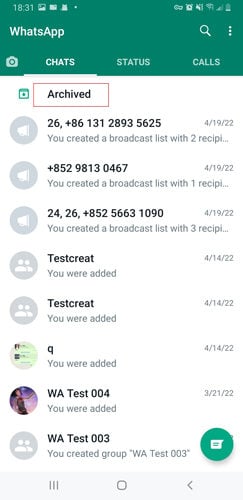
How to Retrieve Blocked WhatsApp Messages on Android
It is a common scenario to block certain contacts on WhatsApp for various reasons. However, sometimes you may want to retrieve or see messages from those blocked contacts. There are mainly two methods on how to see messages from blocked numbers on WhatsApp Android: one from Google Drive backup and another from local backup.
- 1) How to See Blocked Messages on WhatsApp from Google Backup
- 2) How to Read Blocked Messages on WhatsApp from Local Backup
1) How to See Blocked Messages on WhatsApp from Google Backup
Retrieving blocked messages on WhatsApp from a Google Drive backup involves reinstalling the app and restoring your chat history. This method requires that you’ve previously enabled chat backups to Google Drive. Let’s go through the steps on how you can accomplish this:
- Uninstall WhatsApp: Start by uninstalling WhatsApp from your Android device. You can do this by going to your phone settings > apps > WhatsApp > uninstall.
- Reinstall WhatsApp: Visit the Google Play Store and reinstall WhatsApp.
- Restore Chats: During the installation process, WhatsApp will prompt you to restore your chat history from Google Drive. Select ‘Restore’.
- Access Blocked Messages: Once the restoration is complete, you’ll be able to see your old chats, including those from the contacts you had blocked at the time of the backup.
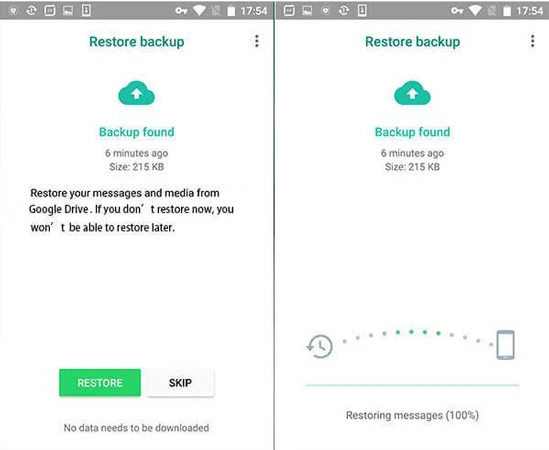
2) How to Read Blocked Messages on WhatsApp from Local Backup
Local backups are another way through which you can retrieve blocked WhatsApp messages. These are backups WhatsApp automatically creates on your device’s internal storage daily. By manipulating these backup files and reinstalling WhatsApp, you can recover messages from before the contact was blocked. Here are the steps:
- Identify Backup Files: Go to your device’s file manager and navigate to the WhatsApp > Databases folder. You will see a list of backup files named in the format “msgstore-YYYY-MM-DD.1.db.crypt12”.
- Choose the Backup: Rename the most recent file to something different to preserve it. Then, select an older backup file (from before the contact was blocked) and rename it to “msgstore.db.crypt12”.
- Uninstall WhatsApp: Proceed to uninstall WhatsApp from your device.
- Reinstall WhatsApp and Restore Backup: Download WhatsApp again from the Google Play Store. During the installation, select the option to restore from the local backup. After the restoration, you should see the blocked messages in your chat history.
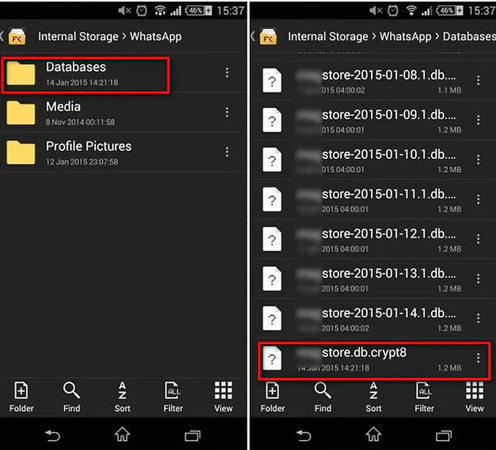
How to Retrieve Blocked Messages on WhatsApp on iPhone
WhatsApp offers options to block and report contacts for iOS users, but there may be times when you’d like to recover messages from these blocked contacts. There are two primary methods of how to get back WhatsApp messages after report and block: by using iCloud backup or iTunes backup.
- 1) How to Recover Blocked WhatsApp Messages from iCloud Backup
- 2) How to Recover Blocked WhatsApp Messages from iTunes Backup
1) How to Recover Blocked WhatsApp Messages from iCloud Backup
iCloud backup is a useful tool for iPhone users that allows you to recover blocked messages if you’ve enabled WhatsApp chat backup to iCloud. This method involves uninstalling and reinstalling WhatsApp and then restoring your chat history from the iCloud backup.
- Begin by uninstalling WhatsApp from your iPhone. You can do this by pressing and holding the app icon, then choosing “Remove App”.
- Go to the App Store and reinstall WhatsApp.
- During the reinstallation process, you will be prompted to restore your chat history from iCloud. Select ‘Restore’.
- Once the restoration is complete, your old chats, including those from blocked contacts, will be available again.
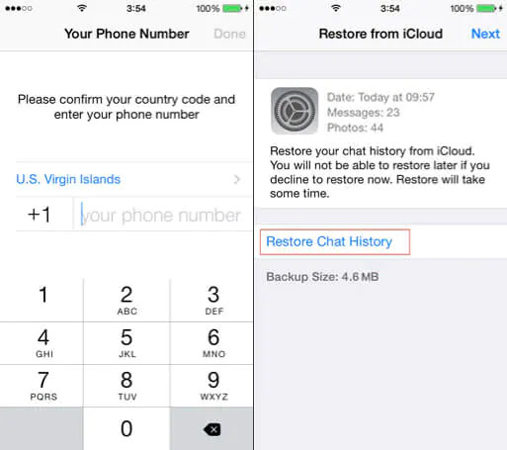
2) How to Recover Blocked WhatsApp Messages from iTunes Backup
iTunes backup is another method to retrieve blocked WhatsApp messages. This method requires you to have an earlier backup of your iPhone on your computer using iTunes.
- Start by connecting your iPhone to your computer, where the iTunes backup was created.
- Launch iTunes and select your iPhone when it appears on iTunes.
- In the ‘Summary’ section, choose ‘Restore Backup’. Select the backup that contains your WhatsApp chats from before you blocked the contact.
- Once the restoration is complete, you will be able to access all the WhatsApp messages present at the time of that backup, including those from blocked contacts.


How to Retrieve Blocked Messages on WhatsApp via Professional Tool
If traditional methods do not yield the results you’re looking for, consider using professional tools such as RecoverGo (WhatsApp). This potent data recovery tool specializes in retrieving deleted or blocked WhatsApp messages from iPhone and Android devices, even in the absence of a backup. With its remarkable capabilities, RecoverGo ensures the successful recovery of precious chat data and media files, empowering users to regain access to valuable information. Don’t let data loss hold you back; entrust RecoverGo to recover your WhatsApp messages seamlessly and efficiently, providing peace of mind in the face of unforeseen data mishaps.
✨ Cross-Platform Recovery: RecoverGo can work on both iOS and Android devices, offering a wide range of applicability.
✨ Preview Before Recovery: You have the option to preview messages before recovering, ensuring you only restore the messages you want.
✨ Recover Without Backup: This tool can retrieve data directly from your device, even if you don’t have a backup on iCloud, iTunes, or Google Drive.
✨ Selective Recovery: RecoverGo allows you to select specific chats for recovery rather than restoring all chats, giving you control over the recovery process.
Step-by-Step Guide
Step 1 Start by downloading and installing RecoverGo (WhatsApp) on your computer. On the software interface, select “Recover deleted WhatsApp data from Device”.

Step 2 Next, connect your iPhone or Android device to your computer using a USB cable. The software will automatically detect your device.

Step 3 Select “Recover WhatsApp” to scan the WhatsApp messages on your device.

Step 4 After scanning, the software will display all recoverable messages. Preview the messages and select the ones you wish to recover, then click ‘Recover’ to restore them to your device.

Bottom Line
To sum up, understanding how to retrieve blocked messages on WhatsApp can be achieved through methods such as using Google Drive, iCloud, or local backups. If these methods fall short, a professional tool like RecoverGo (WhatsApp) by iToolab becomes crucial. This software simplifies the process and allows recovery even without a backup, making it a highly recommended solution for the task of retrieving blocked messages on WhatsApp.

