1-Click to Retrieve Deleted WhatsApp Messages on Huawei
389,390,209 people have downloaded it
If you are a Huawei user and you have lost WhatsApp messages or accidentally deleted WhatsApp messages, then there is more than one way to recover them. You can recover deleted WhatsApp messages with and without backup. In this article, we are going to discuss how to retrieve deleted WhatsApp messages on Huawei. We will share a few methods and a third-party data recovery tool.
How to Retrieve Deleted WhatsApp Messages on Huawei Cloud
Huawei phone users have the privilege that there is an additional cloud service other than Google Drive to create a backup of their data.
Huawei Cloud is an excellent cloud service that stores the app data and allows you to recover it in case of any need. Here are the steps on how to see deleted WhatsApp messages on Huawei.
Step 1: On your Huawei phone, go to “Settings”. Log in using your Huawei ID.
Step 2: Go to “Cloud > Cloud Backup > Restore Data”. Choose a backup copy and click on “Restore” to retrieve all the deleted app data, including WhatsApp deleted messages.
How to Retrieve Deleted WhatsApp Messages without Backup
If you didn’t create your WhatsApp backup and have lost or deleted WhatsApp messages, then you can also recover the deleted WhatsApp messages without backup. It will require a powerful and advanced third-party data recovery tool to do so.
iToolab RecoverGo (WhatsApp) is a tool that you can use to recover your WhatsApp data. It can recover your WhatsApp data for both iOS and Android devices. iToolab RecoverGo (WhatsApp) can recover WhatsApp data in every difficult scenario. Moreover, it can also export WhatsApp data to a PC with a few clicks.
Here are the steps on how to recover deleted WhatsApp messages on Huawei without backup.
Step 1 Download and install iToolab RecoverGo (WhatsApp). Open it, and you will see different recovery options. Click on “Recover deleted WhatsApp data from device”.

Step 2 With a USB cable, connect your Huawei phone to the computer. Choose the WhatsApp account that you want to recover. It will start scanning your phone for lost WhatsApp data.

Step 3 When the scan finishes, you will see all the recoverable data in front of you. Choose the files that you want to recover and click on “Recover”.

With only few steps you can easily recover deleted WhatsApp messages on Huawei. You can also check this software review guide to know more:
How to Recover Deleted WhatsApp Messages with File Manager
WhatsApp is unlike other apps; it takes care of its users along with their data. It carries out a backup every day at 2 AM. The backup includes the chats, including the media.
So, if you accidentally delete a WhatsApp message or chat, then it can be restored using this local backup. This WhatsApp backup is stored in the internal storage or SD Card. It contains chat history for up to 7 days.
If you have lost your WhatsApp messages within this timeframe, then they can be recovered with ease. Here is a detailed guide on how to recover deleted WhatsApp messages on Huawei.
Step 1: Open File Manager on your Huawei device. If you don’t have a file manager app, then you can install it using Play Store.
Step 2: Navigate to internal storage or SD Card. Find the WhatsApp folder and open it.
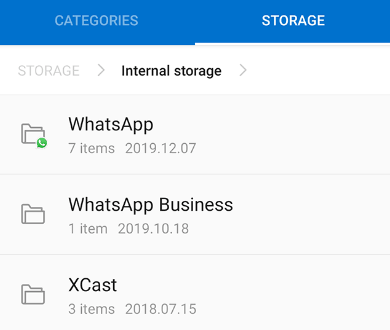
Step 3: Inside the WhatsApp folder, you will see multiple folders. Tap on “Databases”. It is the folder where all your backups are stored/saved.
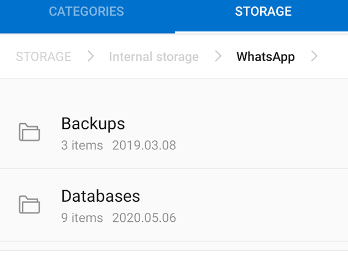
Step 4: Backups are saved by date, so choose the backup that you want to restore. Select the backup file and rename it to “msgstore.db.crypt12”.
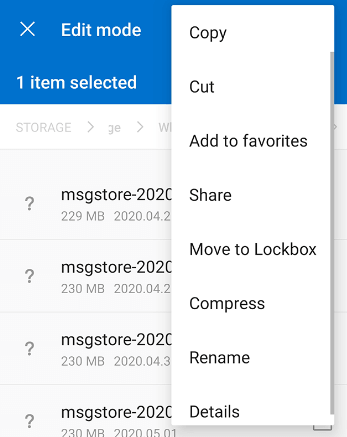
Step 5: Now, exit the File Manager. Hold on to your WhatsApp app and tap on “Uninstall”. This step will delete the current WhatsApp data. It is an important step to recover lost/deleted WhatsApp messages.
Step 6: Install WhatsApp again. Enter your phone number and enter the OTP to verify your account. After the set-up process, it will ask you to restore your WhatsApp messages. You can click on “Restore,” and all messages from your selected backup (renamed) will be restored to your WhatsApp.
How to Recover Deleted WhatsApp Messages on Google Drive
For every Android user, Google has given an advantage. Google Drive is a cloud service from Google that can store and back up your data, including app data. WhatsApp uses Google Drive to create a backup of your messages and media files. However, you need to enable this feature from WhatsApp settings to restore it afterward. It is the simplest way you can recover your deleted WhatsApp messages.
Look at the steps on how to retrieve deleted WhatsApp messages on Huawei.
Step 1: Find WhatsApp on your Huawei device, tap, and hold it till you see options. Tap on “Uninstall” to delete the app from your phone.
Step 2: From the Play Store, download WhatsApp again. Install the app and start setting it up.
Step 3: Enter your phone number and the previous Google Account that was used to create the backup. A notification will appear if you want to restore your messages. You can click on “Restore,” and all the WhatsApp data from Google Drive will be restored to your device.

All these methods require a backup to recover the lost data. If you don’t have a backup, then you can use iToolab RecoverGo (WhatsApp). It can recover your WhatsApp data, including media files, without any backup. It is compatible with both iOS and Android devices and provides a trial version to all users.
Summary
If you have lost your WhatsApp messages on your Huawei phone and want to retrieve them back, then you can follow different methods. We have shared all possible and effective ways to explain how to retrieve deleted WhatsApp messages on Huawei. There is a Huawei Cloud from which you can easily recover your deleted WhatsApp messages. Moreover, you can also use local backup and Google Drive backup to restore your WhatsApp messages. You can download the tool and recover your WhatsApp messages.


