How to see deleted messages on WhatsApp without any app is a topic of great interest for many users. WhatsApp, a widely used messaging platform, often involves exchanges of crucial information, and sometimes these messages are deleted. Whether by accident or intentionally, losing access to these messages can be problematic. This guide explores reliable methods that enable users to retrieve deleted messages on WhatsApp without the need for any additional applications. By understanding these techniques, users can easily recover important conversations, ensuring that no critical information is lost in the digital shuffle. So, let’s hop in.
Part 1. How to See Deleted Messages on WhatsApp without Any App on Android
WhatsApp, a vital communication tool, sometimes involves the accidental deletion of messages. Android users, however, have options to recover these messages without needing any third-party apps. This guide provides simple yet effective methods.
Method 1: See Deleted Messages on WhatsApp via Notification History
Using the Notification History feature on Android allows you to how to read deleted messages on WhatsApp without any app. This method works because WhatsApp notifications, including message previews, are logged in the device’s notification history. These logs can be accessed to view the contents of deleted messages, as long as the notification was received before the message was deleted. It’s a handy tool for retrieving messages that were removed before you had a chance to read them.
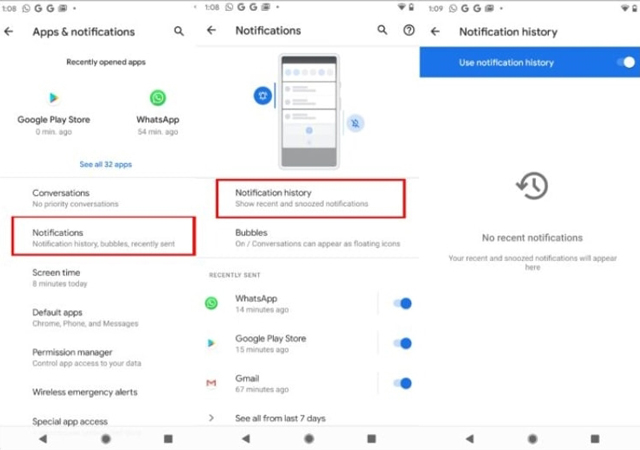
- Navigate to the ‘Settings’ app on your Android device.
- Go to ‘Apps & Notifications’, then tap on ‘Notifications’. Here, you will find the ‘Notification History’ option.
- If it’s not already enabled, toggle on the ‘Use Notification History’ switch.
- Scroll through the list of notifications to find WhatsApp messages. You can read the deleted message’s content from the preview displayed in the history.
Method 2: See Deleted Messages on WhatsApp via Google Drive
Another method to restore deleted WhatsApp messages is through Google Drive. This method doesn’t require any additional apps. This approach leverages the backup feature of WhatsApp, which regularly backs up chats to Google Drive. If a backup was made before the messages were deleted, you can restore your WhatsApp messages from this backup. It’s important to note that restoring from a backup will replace your current chats with the ones from the backup, potentially causing the loss of recent messages not included in the backup.
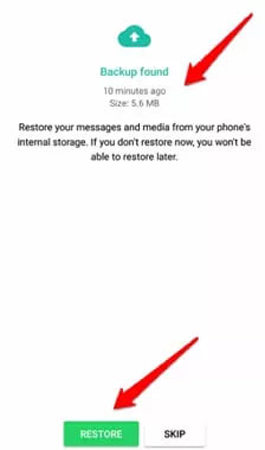
- Start by uninstalling WhatsApp from your Android device. After this, reinstall it from the Google Play Store.
- Open WhatsApp and enter your phone number. Make sure it’s the same number used for the backup.
- Upon verification, WhatsApp will automatically detect the backup on Google Drive and prompt you to restore it.
- Tap on ‘Restore’ to begin the restoration process. Once completed, you will have access to the messages that were backed up, including those that were deleted prior to the backup.
Part 2. How to See Deleted Messages on WhatsApp without Any App on iPhone
For iPhone users, losing WhatsApp messages can be a concern, but there are ways to retrieve these messages without needing any external apps. Apple’s integrated services like iCloud and iTunes provide effective solutions for recovering deleted WhatsApp messages. These methods leverage the backup capabilities of iOS, ensuring that your important conversations are not permanently lost.
Method 1: See Deleted Messages on WhatsApp via iCloud
Retrieving deleted WhatsApp messages on an iPhone via iCloud utilizes the app’s built-in backup feature. If enabled, WhatsApp regularly backs up messages to iCloud, allowing users to restore these backups to recover deleted messages. This method is highly effective as it requires no additional software and seamlessly integrates with iCloud’s cloud storage.
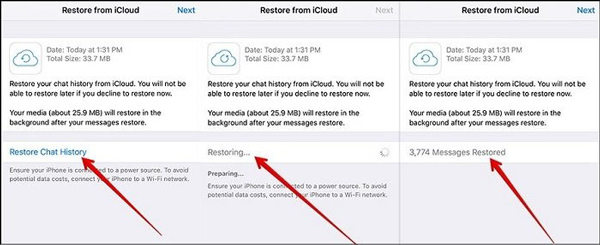
- Before proceeding, ensure that your WhatsApp messages are backed up to iCloud. Go to WhatsApp, tap ‘Settings’, then ‘Chats’, and select ‘Chat Backup’ to check this.
- Delete WhatsApp from your iPhone and then reinstall it from the App Store.
- Launch WhatsApp and enter your phone number, the same one used for creating the backup.
- Upon verification, WhatsApp will detect the available iCloud backup. When prompted, tap ‘Restore Chat History’ to begin the restoration process. Once completed, your deleted messages that were backed up will be restored.
Method 2: See Deleted Messages on WhatsApp via iTunes
This method works by using iTunes comprehensive backups created by the software. These backups encompass all phone data, including WhatsApp messages. It’s essential to note that restoring from an iTunes backup replaces current phone data with the backup content, potentially resulting in the loss of any unsaved data.
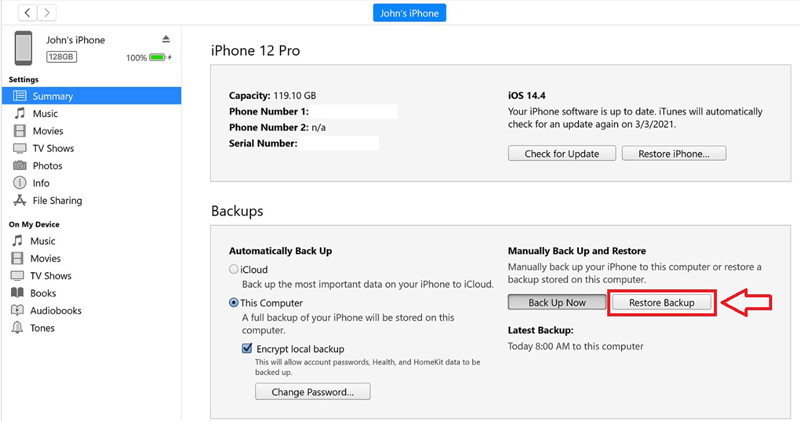
- Connect your iPhone to a computer and open iTunes. Make sure you’re using the computer you’ve backed up your phone to.
- In iTunes, select your iPhone when it appears in the iTunes interface.
- Go to the ‘Summary’ tab and look for the ‘Restore Backup’ option. Click on it.
- Choose the relevant backup, which contains your WhatsApp messages, and proceed with the restoration. Keep your iPhone connected until the process is complete.
- After the restoration, your iPhone will have the WhatsApp messages that were present at the time of the backup.
How to See Deleted Messages on WhatsApp without Any App on Android & iPhone
RecoverGo (WhatsApp) is an effective tool designed for both iPhone and Android users to recover deleted WhatsApp messages, even in the absence of a backup. This software is particularly useful for individuals who have not activated automatic WhatsApp backups or do not have manual backups. It simplifies the data recovery process, enabling users to retrieve data straight from the phone’s internal storage or SD card, thus eliminating the dependency on iCloud or Google Drive backups. This makes it a practical solution for anyone needing to recover lost WhatsApp messages conveniently and efficiently.
✨ Recover Without Backup: Enables the recovery of deleted WhatsApp messages directly from the device without requiring iCloud or Google Drive backup.
✨ Preview Deleted Data: Offers the capability to preview and selectively recover specific WhatsApp data.
✨ Backup Capability: Allows users to backup WhatsApp data to their PC, avoiding the risk of data overwriting.
✨ Export Options: Provides the ability to export WhatsApp data to PC in various formats like HTML, PDF, CSV, and XML.
Step 1 Initially, download and install RecoverGo (WhatsApp) on your computer. Select the feature “Recover deleted WhatsApp data from device”.

Step 2 Connect your iPhone or Android device to the computer using a USB cable.

Step 3 The software will scan your device for deleted WhatsApp data. Once the scan is complete, you can view the deleted data.

Step 5 Finally, select the data you wish to recover and click on the “Recover” option to restore the data to your computer.

Final Words
All in all, how to see deleted messages on WhatsApp without any app is a common concern for many users. For those seeking a reliable and efficient way to recover lost WhatsApp data on both Android and iPhone devices, RecoverGo (WhatsApp) emerges as an excellent solution. Its ability to recover data without backups, its user-friendly interface, and various features like selective data recovery, backup options, and diverse export formats make it a top choice. It’s a comprehensive tool that addresses a wide range of data recovery needs. For anyone looking to retrieve deleted WhatsApp messages easily and securely, RecoverGo (WhatsApp) is highly recommended.

