WhatsApp is one of the most well-renowned social media platforms with billions of users worldwide. It provides users with instant messaging, voice call and video call features free of cost. Most importantly, users can take advantage of free services, even internationally, with only an internet connection. For that purpose, WhatsApp is the most popular social media app all around the globe.
The interesting thing about this app is that it comes with some amazing features. For example, WhatsApp allows users to download media automatically within the app. However, not all users find this feature useful. If you are unaware of how to stop auto download in WhatsApp, this article will help you.
How to Stop Auto-Download in WhatsApp [Android & iPhone]
As the best social media platform, WhatsApp comes with cutting-edge technology that allows users to automatically download media files. Although this feature is interesting, it can frustrate you when your device can no longer download media files due to storage issues. For this reason, many users want to learn about how to off auto download in WhatsApp. In this article, we will guide you to stop the auto download feature in WhatsApp for both Android and iPhone. Let’s get started!
Stop Auto Download in WhatsApp on Android
Method 1: Stop All Download
As the name suggests, this method can restrict the auto-download function of all media files such as photos, voice notes, and videos. As a result, no media file will appear in your phone’s gallery. If you want to stop auto download in WhatsApp for all media, follow the steps given below to turn off the automatic download of every kind of media.
1. Firstly, you need to open the WhatsApp application on your Android phone.
2. Click on the three vertical dots at the upper right corner and go to the Settings option.
3. In the Settings page, you need to click on Storage and data.

4. Click the “When using mobile data option” under the Media auto-download section.
5. All you need to do is uncheck all media types (photos, videos, audio and documents) and tap on the OK button.

By following these five steps, you can simply turn off auto download in WhatsApp of all media types.
Method 2: Single Chat
Sometimes, a major part of your WhatsApp media belongs to only a single chat. In this case, you may want to stop auto-downloading media from that specific chat. In this section, we will take a look at a few steps to turn off auto download from single chat.
1. First of all, make sure to open the WhatsApp application on your Android phone.
2. Tap and hold the specific chat contact for which you want to turn off auto download.
3. Click on the three vertical dots at the upper right corner and tap on the View Contact option.
4. Choose the Media Visibility option.
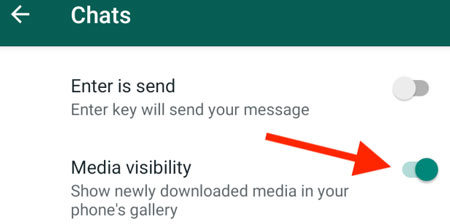
5. Click the No button on the prompt window popup. Then, hit OK.
After following the above-mentioned steps, users will no longer wonder how to stop WhatsApp saving photos to gallery from a single chat.
Stop Auto Download in WhatsApp on iPhone
Method 1: Stop All Download
Indeed, the method to stop auto-downloading media files on iPhone is slightly different than your Android device. If you want to turn off the auto download feature in WhatsApp on your iPhone, following the below steps can help you.
1. Open the WhatsApp application on your device
2. At the right corner of the screen, you can choose the Settings option.
3. Click on the Storage and Data option under the Settings page.
4. In the last step, you need to choose the Photo option under the media auto-download.
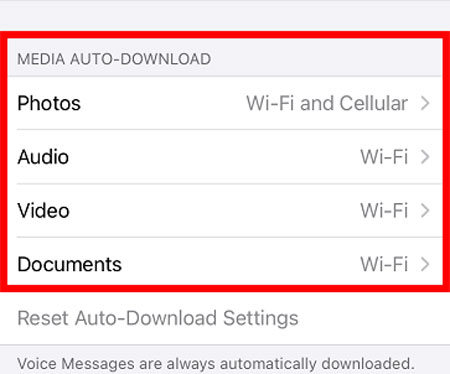
If you want to stop the auto-download of all kinds of media, make sure to tap the other three options one by one and tap the Never button. As a result, it will stop the auto download of all media types on your iPhone device.
Method 2: Stop Single Chat
How to stop WhatsApp saving photos from single contact? There are a few steps you can follow to stop the automatic download of media for a single chat. Read on below to find out the easiest steps!
1. Tap the WhatsApp icon to open the application on your iPhone.
2. Hit the Settings option at the bottom right corner of the screen.
3. Click on the Chat option
4. Under the Chat settings, you need to choose the Toggle off the Save to Camera Roll option.
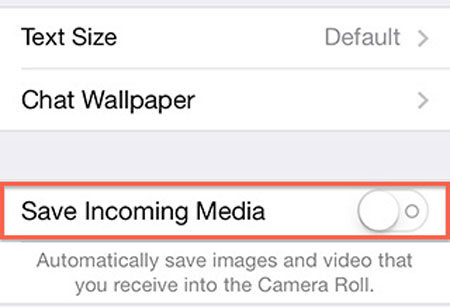
Extra Tips : How to Restore Deleted WhatsApp Chat
If you have accidentally deleted WhatsApp chats on your Android or iOS device, iToolab RecoverGo (WhatsApp) is the best application for you. This app comes with an amazing built-in chat recovery feature to help you restore deleted WhatsApp chats. Below, you will find a step-by-step guide to recovering your lost chats in WhatsApp.
1-Click to Restore Deleted WhatsApp Chat
389,390,209 people have downloaded it
Step 1 Download and Install
In the first step, you will need to download and install the RecoverGo app. Indeed, the downloading process is simple and hassle-free for the users. Once downloaded, choose the “Recover deleted WhatsApp data from device” option.

Step 2 Scan WhatsApp Data
You need to connect your device to the computer using a USB cable. After that, tap on the ”Trust” option on your device and enter the screen passcode. Also, you will need to choose the account from which you lost data.

Step 3 Recover Deleted WhatsApp Data
Once the scanning process is completed, you can select the data you want to recover. This app also allows you to preview data before recovering them. If you want to recover all data, make sure to select all data at once. Also, you have to select the path on your device to save the data.

Summary
How to turn off auto download in WhatsApp? This article has discussed everything users need to do to turn off auto download in WhatsApp. Indeed, the steps to stop auto-download media are very simple. Whether you are an Android or iPhone user, you can off the auto download feature. In addition, iToolab RecoverGo (WhatsApp) is the leading app to recover lost chats on WhatsApp. This app allows users to recover deleted WhatsApp chats safely and securely.







