Losing WhatsApp data is frustrating. There are many important things on WhatsApp that no one can afford to lose. Usually, WhatsApp creates a backup of its own on iCloud. This backup is helpful in restoring the lost data. But in case there is no backup, you can still recover the data. In this article, we will explain how to recover WhatsApp contacts on iPhone through various methods.
1-Click to Recover iPhone Lost Contacts on WhatsApp
389,390,209 people have downloaded it
Part 1. Why Did My WhatsApp Contacts Disappear?
There are different reasons why contacts on WhatsApp disappear on iPhones. iPhone and Android devices have different reasons for disappearing contact.
Contacts can disappear on WhatsApp due to an iOS upgrade, WhatsApp disabled sync, jailbreak failure, or you may have contacts in the hidden contact lists. These are the probable reasons that can lead to WhatsApp contact disappearance.
Part 2. How to Recover WhatsApp Contacts on iPhone without Backup
Many tools and techniques can recover WhatsApp contacts on iPhone without backup. You can easily find these recovery tools online, but not all of them are reliable and successful. You need a tool that has a good interface and is powerful enough to retrieve the lost data.
iToolab RecoverGo (WhatsApp) is a third-party data recovery tool that allows the user to recover any kind of WhatsApp data on Android as well as iPhone. It is the one-stop solution for WhatsApp recovery for any phone. The user gets to preview the data before recovery, so you can select the data you need to recover. If the user wants, he can restore WhatsApp data in different formats to the PC.
Let us see how to recover WhatsApp contacts on iPhone without backup with iToolab RecoverGo (WhatsApp).
Step 1 You can go to iToolab’s website and download RecoverGo (WhatsApp). Install the tool on your PC. Open the tool and click on Recover Deleted WhatsApp from device.

Step 2 Now, connect your iPhone to the computer. On your iPhone, tap on Trust and unlock it by entering the passcode.

Step 3 Select the account of WhatsApp: WhatsApp or WhatsApp Business. The software will start the scanning process.

Step 4 After some time, you will see the scanned data. Click on OK and select the data that you want to recover. Click on the Recover button. Finally, select the path where you want to save the data and click on Save.

Part 3. How to Recover WhatsApp Contacts on iPhone with Local Backup
WhatsApp is unlike other applications; it creates a backup of its own in the internal memory of the phone. Whether it’s an Android or iPhone, WhatsApp has a backup restore option for safety. Now, this backup is encrypted and cannot be accessed by anyone. However, this backup can be restored if you lose your WhatsApp contacts.
Step 1: To be able to look for WhatsApp backup, you need to install a file manager application from the App Store.
Step 2: Open the file manager application and go to the WhatsApp folder and look for a backup. You can find the backup in the Database folder.
Step 3: Here, you will see different backups created on different dates and times. It is easy to look for the most recent backup. As you find the latest backup, you will see no date in its name. So, find the second latest backup. Rename this backup by deleting the date and then replacing the old file with this one. For example, the file name will be msgstore-2022-05-06.1.db.crypt14, so you need to delete the date like msgstore.db.crypt14.
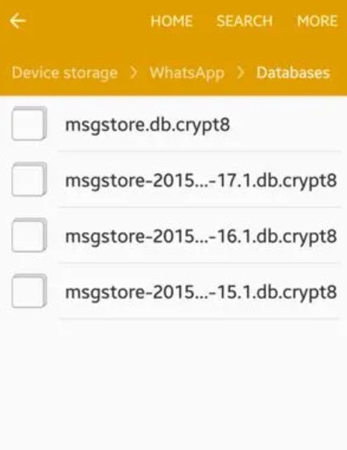
Step 4: Now, delete WhatsApp on your phone and reinstall it. Open WhatsApp and enter your phone number to verify it. WhatsApp will show you that there is a backup available. You need to restore this backup. All contacts will be recovered.
Part 4. How to Recover WhatsApp Contacts on iPhone with iTunes Backup
iTunes is the most reliable and oldest backup tool for iPhones. It can create a backup of multiple applications on your device. In case you lose the data, you can recover it using iTunes, but only if you have created a backup on it. You can recover your WhatsApp contacts with iTunes easily.
Step 1: iTunes is not installed by default on a Windows computer; you need to install it. Make sure you have the latest version so data recovery can be easier.
Step 2: You need to connect your iPhone to the computer; it will immediately detect it. Click on “Summary” on the left-hand side.
Step 3: Here, you will see an option of “Restore Backup”. Click on it, and you will find different backups. You can click on any of them. In case the backup is encrypted, then you need to enter the password. Now, iTunes will restore your data to your iPhone.
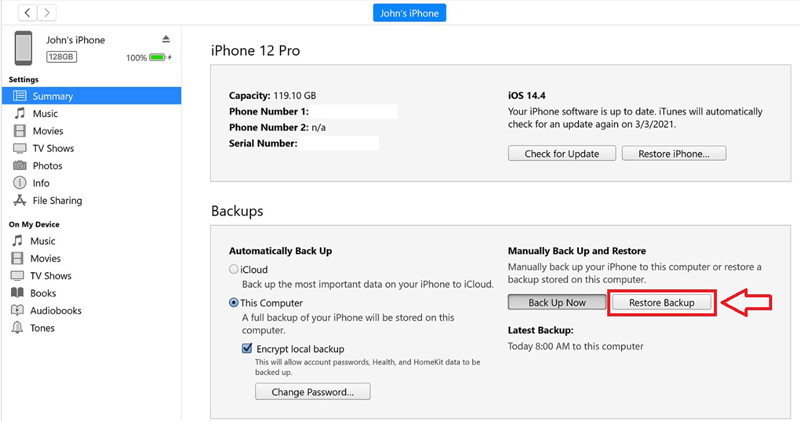
Tips: What to Do When WhatsApp Contacts Disappeared?
If you lose contacts on WhatsApp, then firstly, you need to stop using WhatsApp and disable sync. Turn off the backup so that the backup is not overwritten. If the backup is overwritten, then it is nearly impossible to recover WhatsApp data. Now, first, try to clear out the cache; it is very effective in some cases. But if it does not help you, use any of the above methods to restore the data. The most efficient and simple method is RecoverGo (WhatsApp).
Conclusion
Anyone can lose WhatsApp contacts. Even if you didn’t do anything, you could lose data due to many reasons. A recent software update, system crash, or even jailbreak failure can result in WhatsApp contacts being lost. You don’t need to get tensed; we have explained how to recover deleted contacts from WhatsApp iphone through different methods. RecoverGo (WhatsApp) works with both Android and iOS devices it will be the best choice for you. Hope this article will help you.


