WhatsApp messages are an important source of communication for most people. Most iPhone users complain about losing important Whatsapp messages. Meanwhile, they also look for authentic methods to recover deleted Whatsapp messages iPhone.
If you’re the one wondering, “Can I get back deleted messages on Whatsapp?” then you need not worry. This amazing guide is specially crafted to help iPhone users recover deleted messages on Whatsapp. Along with different methods, we’ll be discussing a professional data recovery tool – iToolab RecoverGo (Whatsapp). The tool is quite beneficial for anyone looking for a compact solution to their data problems.

Part 1. How to Recover Deleted WhatsApp Messages on iPhone without Backup?
Generally, iPhone users have iCloud backup and recovery options to recover deleted data when required. If you want to know how to recover deleted Whatsapp messages on iPhone then you need to use any third-party application. Third-party applications such as iToolab RecoverGo (Whatsapp) can help iPhone users to recover deleted Whatsapp messages iPhone without backup. The following easy steps will help you recover your lost data within a few minutes:
Step 1. Download and install the iToolab RecoverGo for WhatsApp on your PC, connect your device to computer and select “Recover deleted WhatsApp data from device”.

Step 2. Select “Recover WhatsApp” to scanning your deleted WhatsApp messagas. The scanning process will take a minutes.

Step 3. Once completed, the deleted messages will be displayed in the list of all messages. Select the deleted chats and click “Recover”.

Step 4. All your messages will be restored to your computer. You can view the deleted messages on your computer as html or PDF formats.

With RecoverGo (WhatsApp) you can recover deleted WhatsApp messages on iPhone in a few minutes. Besdies, you can also restore other data such as photos, videos, documents, status and more. It’s easier than the free way, and it’s totally doable!
Part 2. How to Recover Deleted WhatsApp Messages on iPhone for Free?
If you want to know, how to retrieve deleted Whatsapp messages on iPhone? Then you just need to have a proper backup. To create a timely backup, you need to enable auto backup on Whatsapp. To enable the auto backup on your WhatsApp, you need to perform the following easy steps:
- On the top right corner, tap on the three dots and then click on Settings.
- Now, tap on the Chats and tap on the Chat backup located at the bottom.
- Click on the Back Up Now to continue.
Note: To perform auto-backup periodically, you can click on the Auto Backup option and click on the backup frequency.
If you’ve already enabled auto-backup on your Whatsapp account, you’re all set to restore your lost data. To recover deleted Whatsapp messages iPhone, perform the following easy steps:
Step 1. Verify whether you’ve got the latest backup of your Whatsapp. To do this, you need to go to Settings > Chats > Chat Backup.
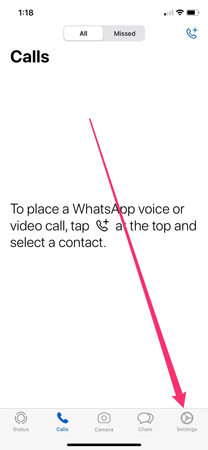
Step 2. If your backup is recently updated then uninstall and install the Whatsapp on your iPhone.
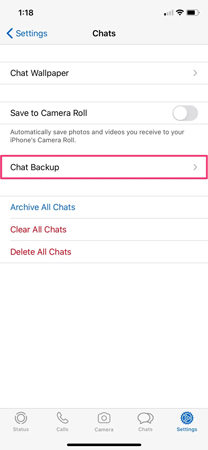
Step 3. Open Whatsapp again, verify using your phone number, and you’ll be prompted to restore the backup. Follow on-screen instructions for easy recovery.
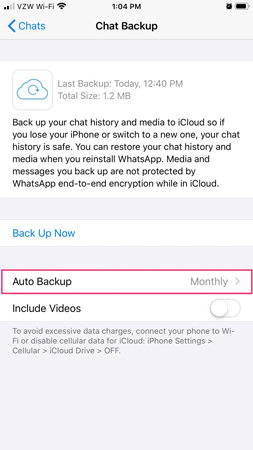
Part 3. Related Questions about Recover Deleted WhatsApp Messages
Q1: Where do deleted WhatsApp messages go?
To check deleted messages on your WhatsApp, you need to open the file browser on your device. Head to the Whatsapp folder and then open the Database folder. The database folder contains all data that is backed up locally.
Q2: How to restore WhatsApp backup from Google Drive to iPhone?
It’s quite easy to restore a backup from Google Drive to iPhone. You just need to download the backup file from Google Drive by going to googledive.com, selecting the folder, and downloading it on your PC. Now, open icloud.com on the web browser, sign in using your Apple ID, and upload the downloaded file. Now, you need to uninstall and install WhatsApp on your device. Open WhatsApp and verify using your number. Follow all on-screen instructions to restore WhatsApp backup from iCloud to iPhone.
Summary
WhatsApp data is often hard to retrieve when you don’t know what to do? This guide is all about helping iPhone users to recover deleted Whatsapp messages iPhone. We’ve discussed iToolab RecoverGo for Whatsapp to restore all lost data. We’ve also discussed several authentic methods to restore your WhatsApp data from iCloud to your iPhone.

