I have accidentally deleted my old WhatsApp chats and now I need them back. How can I recover lost WhatsApp messages?
This is one of those irritated situations when you want to look back into your old WhatsApp messages and find out that they have been cleared out from the app. And if you haven’t made any backup (or allow WhatsApp for backup as it does after every 24 hours) then you might find yourself in a much more daunting scene. Don’t worry, even if you haven’t backed up and want to recover lost WhatsApp messages, we will help you to do that in the best and easy ways.
Here, in this article, we have mentioned the solutions regarding the recovery of lost WhatsApp messages for both Android and iPhone users. So, without the extra wait, let’s dive into the details.
How to Recover Lost WhatsApp Messages on iPhone?
The task of recovering lost WhatsApp messages on iPhone becomes easy if you have made a proper backup before by enabling WhatsApp to create an auto backup. For this, you need to follow these simple steps.
- First, open WhatsApp and hit the “three dots” symbol on the top-right side of the screen.
- Now, select the “Settings” option and choose “Chats”. Then, press the “Chat backup” option.
- Finally, press the “Back up Now” option. You can also choose “Auto Backup” option.
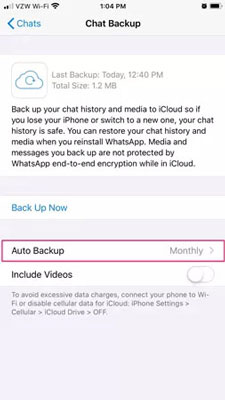
Now, look into the steps to recover lost WhatsApp messages on your iPhone.
- Check the latest backup of WhatsApp first. For this, jump to the “Settings” option and select “Chats”. After that, tap on “Chat Backup”.
- If you have the updated backup, uninstall WhatsApp and then reinstall it.
- Launch WhatsApp and perform the phone verification process. Here, the app will ask you to restore the backup. Go on with the guide shown on the screen for task completion.
How to Recover Lost WhatsApp Messages on Android?
There are two ways here to recover lost WhatsApp messages if you own any Android device and backed up the WhatsApp data beforehand. Let’s know about them one by one.
1. Restore Lost WhatsApp Messages from Google Drive Backup
If you are an Android device user then you are surely very much familiar with the facility of Google Drive. It is one of the best ways to back up the data for every Android user. You can bring back any lost or deleted media files and messages through Google Drive. But to achieve this goal, always remember to use the same Google account and phone account for the backup task.
Let’s roll into steps to recover lost WhatsApp messages on Android through Google Drive backup :
- Uninstall and then reinstall WhatsApp on your Android phone.
- The on-screen process will then help you to install WhatsApp. After that, you need to verify your WhatsApp number.
- When you are done with the number verification, you will see the permission to restore WhatsApp media files and messages from the Google Drive backup. Here, go for the “Restore” button to complete the restoration process.
- After that, you can see the “Next” button. Press it and wait for some time until the WhatsApp backed-up data appears on the screen. That’s it; the app will automatically recover your WhatsApp data.
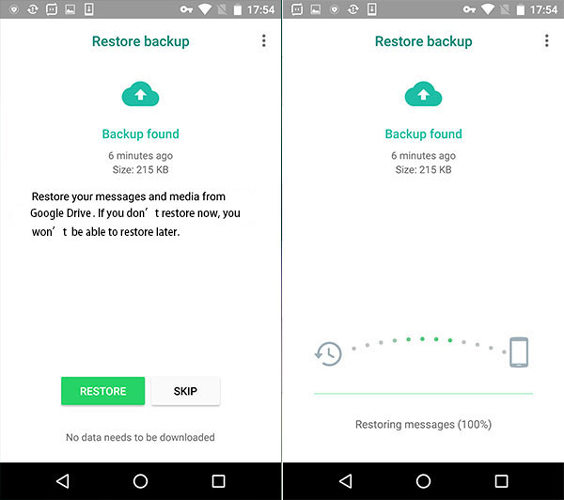
2. Restore Lost WhatsApp Messages via Android Local Backup History
There is another method to recover lost WhatsApp messages. And that is through the local backup history which is stored on your Android phone. As this way only works for Android users, people who have iPhones can’t take advantage of this method to bring back the lost WhatsApp messages.
Simply follow the upcoming steps to achieve the task :
- Tap on the “File Manager” icon on your Android phone. Then scroll down and select the “WhatsApp” folder and choose the “Database” option.
- Here, you can select any WhatsApp backup file that you wish to recover. But you have to rename it. For that, choose a file and tap the “Rename” option. For instance, rename the “msgstore-YYYY-MM-DD.1.db.crypt12 to msgstore.db.crypt12” by removing the date (YYY-MM-DD.1) and leaving the remaining crypt extension as it is.
- At last, delete WhatsApp and reinstall it. Now, fill in the required details they ask you like the phone number and other details. After that, WhatsApp takes some time to ensure the availability of the backup. If it’s shown on the screen, you can press the “Restore” option to bring back the lost messages.
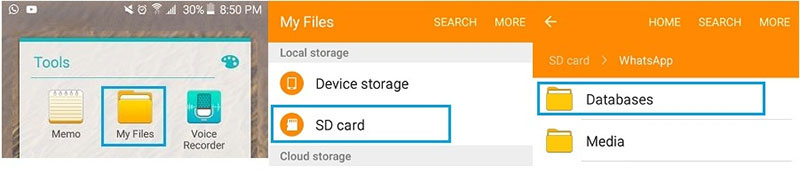
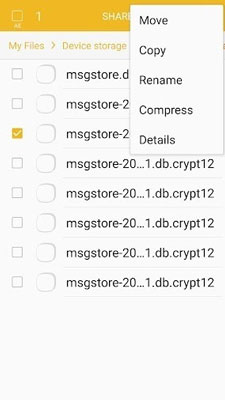
Great Tips: Recover Lost WhatsApp Messages without Backup
WhatsApp backup allows you to recover lost messages without using any tool. But if you haven’t enabled the automatic WhatsApp backup or backup of the data manually then you are in a more stressful situation. How? Because now you need to choose a reliable WhatsApp data recovery tool as every software claim to be the best. Relax, we have a perfect solution for you all. iToolab RecoverGo (WhatsApp) is the only trusted helping hand that can restore all WhatsApp data without using Google Drive or iCloud backup.
No matter what’s the reason (like accidental deletion, software update issues, damaged or lost device, jailbreak issues, etc.) for the lost WhatsApp messages, RecoverGo can handle the stress and restore them in a few easy-to-follow steps.
1-Click to Recover Lost Whatsapp Messages
389,390,209 people have downloaded it
Let’s delve in and find out the process to recover lost WhatsApp messages without backup:
Step 1 Download and Install RecoverGo
Download and install the iToolab RecoverGo for WhatsApp first on your computer. Then link your phone to the PC and choose the “Recover deleted WhatsApp data from device” option from the home screen of the program.

Step 2 Scanning of WhatsApp Messages
Choose the “Recover WhatsApp’ option and the program will start scanning the lost WhatsApp messages. Here, wait for it to complete the scan.

Step 3 Display of Messages
After the process of scanning gets completed, your lost WhatsApp messages will appear on the screen. Choose the deleted messages and hit the “Recover” button. You can now see all the restored messages on your computer screen in HTML or PDF formats.

Final Words
Backing up the WhatsApp data is the cleverest choice because if you lost any of the important messages or files, you can recover them easily. But for any reason you forget to enable the auto backup option in WhatsApp then iToolab RecoverGo (WhatsApp) is here for the rescue. With the help of this program, you can recover lost WhatsApp messages in a few clicks. Next time, if you face this problem, give this tool a try and you will find it worthwhile.







