This article discusses the most efficient ways of recovering WhatsApp messages from a broken phone, must read! Indeed, phone breaking can leave you frustrated. It is a troublesome experience because you may not be able to access all of your important data. There is nothing worse than don’t have a backup on your broken device. As a result, you may find it difficult to recover messages from a broken phone.
How to recover WhatsApp messages from broken phone? If your phone has been damaged and you want to recover messages, there are some useful ways that can help. Firstly, you can simply retrieve messages using a backup file. If you do not have a backup, using professional recovery software is the best solution. In this article, we will discuss 4 useful ways to recover messages from a broken phone.
Part 1: Recover WhatsApp Messages from a Broken Phone without Backup
Is it possible to restore WhatsApp messages from a broken phone without a backup? This is a question that many people ask. As long as you find the right way, it is 100% possible to recover WhatsApp messages without any hassle. Most importantly, this method of restoring messages is safe and secure.
If you prefer a 100% safe and efficient method of restoring messages, look no further than iToolab RecoverGo (WhatsApp). This is the leading recovery application for both Android and iOS users. It lets you recover your lost WhatsApp messages in just a few minutes. If your phone is broken, it is the best solution for data recovery regardless of the cause of damage. Most importantly, it can help retrieve WhatsApp messages from broken phone such as images, videos, chats, and much more.
Steps To Recover WhatsApp Messages with RecoverGo
Have you accidentally lost WhatsApp data on your device? Restoring data can be tough for you if your phone has been broken. It becomes more frustrating if you do not have the backup required to restore messages. Below, you will find a step-by-step guide to recovering messages even without backup.
Video Guide: 3 Steps Restore Deleted WhatsApp Chat without Backup
1-Click to Recover Deleted WhatsApp without Backup
389,390,209 people have downloaded it
Step 1 Download and Install RecoverGo (WhatsApp)
In the first step, you need to download and install RecoverGo on your device. Also, make sure to select “Recover deleted WhatsApp data from device” to begin with the recovery process.

Step 2 Scan WhatsApp Data
You have to connect your device to the computer using a USB cable. After that, click on the “Trust” button and enter the screen passcode. Also, make sure to select the account from which you lost WhatsApp messages. As a result, RecoverGo will automatically start the scanning process.

Step 3 Preview and Recover Deleted WhatsApp Data
Once the scanning is completed, you can preview the lost data. It allows you to select the data you wish to recover. Click on the “Recover” option to restore data successfully. Moreover, make sure to choose the path on your device where you want the data to be stored.

Part 2: Recover WhatsApp Messages from a Broken Phone with Backup
If you want to recover WhatsApp messages from a broken phone with backup, we will discuss 4 ways that can help you.
Recover from a Google Drive backup file
Nowadays, every user wants to keep a backup file. It is important to restore lost data if something happens to your mobile device. If you have a backup file on your device, it allows you to restore lost data easily.
Here are a few steps to recover WhatsApp messages from a broken phone.
1. In the first step, you need to download & install WhatsApp on a new phone. Also, verify your phone number.
2. Allow WhatsApp to have access to your Google Drive Backup. Select the Permit option that will let WhatsApp search for a backup.
3. Lastly, you need to choose the backup account and select the Restore option to recover your WhatsApp messages.
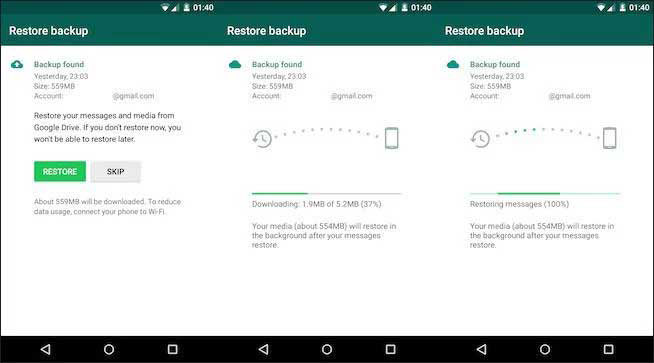
These steps can allow users to restore messages with a backup WhatsApp broken screen. Indeed, many people restore their messages with backup files stored on Google Drive.
Recover from local backup
WhatsApp tends to create a local backup file automatically. This file is stored on the local storage of your device for seven days. It means you can restore WhatsApp messages with the local backup file.
1. Go to the File manager program and choose SD Card/WhatsApp/Databases.
2. All you have to do is change the backup file’s name. You need to change it from msgstore-YYYY-MM-DD.1.db.crypt12 to msgstore.DB.crypt12.
3. Lastly, make sure to remove and reinstall WhatsApp. Also, tap the Restore button to recover your messages.
Restore an earlier local backup file
Here comes another method of recovering WhatsApp messages from a broken device. If your Android phone is broken, you may restore WhatsApp data using an earlier local backup file created on your Android device. For that purpose, you need to connect your Android device to the computer in order to transfer files.
Restore from an iCloud backup file
If you are an iPhone user, you can restore WhatsApp messages from an iCloud backup file. Go to WhatsApp > Settings > Chats > Chat Backup to make sure iCloud backup exists. All you have to do is delete and reinstall WhatsApp. It will ask you to verify your phone number.
Sign in with your Apple ID to access iCloud Drive. Make sure you have at least 2.05 times the space available in your iCloud account than the actual size of the backup.
People also ask
Can I Recover WhatsApp Messages From Another Phone?
Yes, you can recover WhatsApp messages from another phone if you have a backup. It allows you to reinstall WhatsApp on any other device and choose an account on which the backup is stored.
Can I Access My WhatsApp Without My Phone?
WhatsApp Web allows you to use the application on your computer. However, continuing with WhatsApp Web requires you to scan a QR code using your smartphone. Once done, you can access WhatsApp messages from your computer.
Summary
Having a backup file may take the stress out of restoring WhatsApp messages. But, the process itself is very difficult. Even a single mistake can lead to a complete loss of WhatsApp data. For that reason, it is recommended to use the best recovery tool like iToolab RecoverGo (WhatsApp). The interesting thing about RecoverGo is restoring WhatsApp messages even without backup. It is a 100% safe and secure method of recovering lost messages along with other media (images and videos). Such a tool can help retrieve it from broken phone easily.


