WhatsApp is one of the most popular messaging applications used by millions of people around the world. While WhatsApp facilitates easy communication, it can be quite frustrating if you accidentally delete the app or lose your device without having a backup of your chats. Sometimes you might actually have attempted to back up your messages but somehow a few important work messages may have been lost.
Recovering WhatsApp data after uninstalling without a backup can seem like a daunting task, but there are a few ways on how to recover WhatsApp messages without backup that may help. If you are struggling and wondering how to restore WhatsApp images, we have got you covered! Go ahead take a read through the methods listed below.
How to Recover WhatsApp Messages After Uninstall without Backup
If you are looking for a fast and reliable way to recover WhatsApp messages after uninstalling without a backup, iToolab RecoverGo (WhatsApp) is an excellent tool to consider. This software is designed to help users recover lost or deleted WhatsApp messages, photos, videos, and other attachments from their iOS or Android devices, even if they don’t have a backup. With its intuitive interface and powerful scanning algorithms, iToolab RecoverGo (WhatsApp) can quickly and easily retrieve your lost data and save it to your computer for easy access. It’s a great choice for anyone who wants a hassle-free way to recover WhatsApp messages without a backup.
While there are some built-in recovery options in WhatsApp but they only work when you have a backup of your data. In cases where there is no backup, third-party tools like iToolab RecoverGo (WhatsApp) are the only solution to recover your lost data.
If you have uninstalled WhatsApp and do not have a backup, using a third-party tool like iToolab RecoverGo (WhatsApp) is your best bet to recover your lost data. This software is suitable for both iPhone and Android devices, making it a versatile tool for recovering WhatsApp messages and attachments.
1-Click to Recover WhatsApp Messages After Uninstall
389,390,209 people have downloaded it
- Recover WhatsApp messages and attachments
- Deep scan mode
- No backup needed
- Preview function
- User-friendly interface
- Wide compatibility
Step by Step Tutorial
Step 1 Install and launch iToolab RecoverGo (WhatsApp)
Download and install iToolab RecoverGo (WhatsApp) on your computer. Once the installation is complete, launch the software. On the main interface, select the “Recover Deleted WhatsApp Data from device” option.
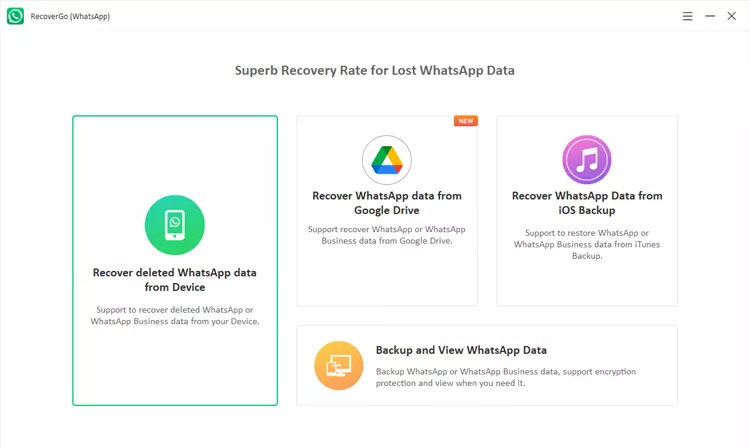
Step 2 Select WhatsApp recovery mode
Connect your iOS or Android device to your computer using a USB cable. The software will automatically detect your device. This will take you to the WhatsApp recovery screen. Now, opt for either “Recover WhatsApp” data or “Recover WhatsApp Business”.
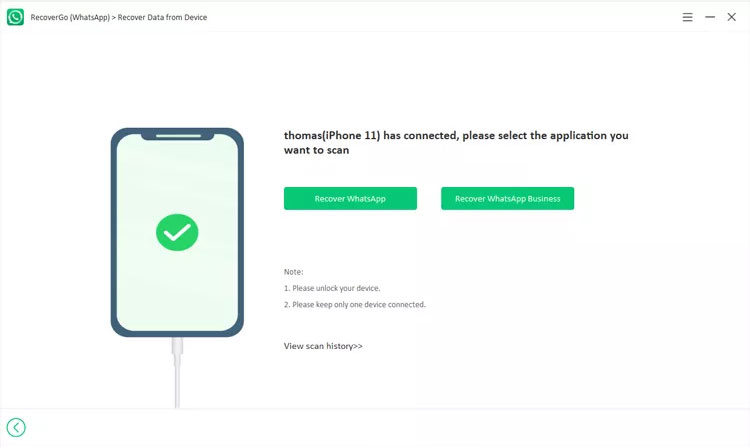
Step 3 Scan your device
Once done, the scanning of your device for deleted WhatsApp data will begin. The software will automatically analyze your device and search for any deleted or lost WhatsApp messages and attachments. Note that this process may take some time.
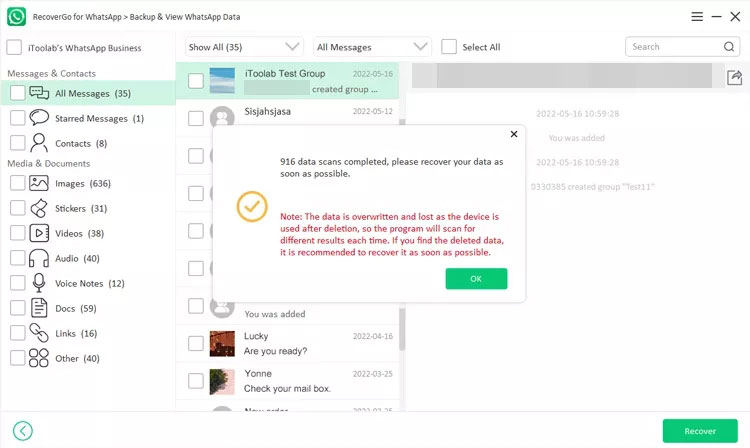
Step 4 Preview and recover WhatsApp data
Once the scanning process is complete, you will be able to preview the recoverable data. Select the items you want to recover and click on the “Recover” button to save them to your computer.
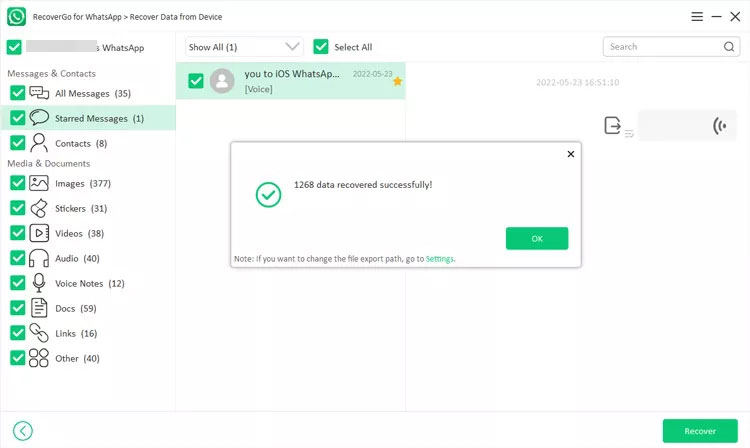
That’s it! With just a few clicks, you can use iToolab RecoverGo (WhatsApp) to recover your deleted or lost WhatsApp messages and attachments.
How to Restore WhatsApp Chat After Reinstall
Alternatively, WhatsApp also has its own backup and restore mechanism. Through this mechanism, you can retrieve all the WhatsApp data which you have backed up using WhatsApp. The method is pretty convenient to use and is available on both android and iOS.
- 1. Restoring from a Google Drive backup file (Android)
- 2. Restoring from a local backup (Android)
- 3. Restoring from iCloud Backup
1. Restoring from a Google Drive backup file (Android)
Restoring your WhatsApp data from a Google Drive backup file is a simple and straightforward process. If you have previously backed up your WhatsApp data to your Google Drive account, you can easily restore it when you reinstall the app. Here are the steps to restore your WhatsApp data from a Google Drive backup file.
- First, reinstall WhatsApp from the Google Play Store on your Android device.
- When prompted, enter your phone number and verify it by entering the verification code you receive via SMS.
- On the “Restore chat history” screen, tap “Restore” to restore your WhatsApp data from your Google Drive backup.
- Wait for the restore process to complete. Depending on the size of your backup file, this may take a few minutes.
- Once the restore process is complete, complete the setup process by entering your name and profile picture. You can now start using WhatsApp and your chat history will be restored to your device.
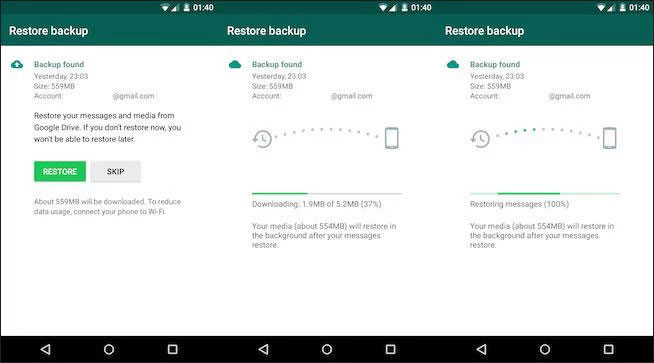
2. Restoring from a local backup (Android)
Alternatively, you can also restore data from a local backup if you do not have a backup on Google Drive. When you backup your WhatsApp data, a local backup file is saved on your device. You can use this file to restore your chat history when you reinstall WhatsApp. Here are the steps to restore your WhatsApp data from a local backup file.
- Locate and check if there is any local backup file available on your device. The backup file is usually saved in the WhatsApp/Databases folder on your device’s internal storage.
- Uninstall WhatsApp from your device. Now:If you are restoring the WhatsApp data to another device, you need to copy the local backup file to your new device’s internal storage, then install WhatsApp again.Or, if you want to restore WhatsApp data to same device, then directly reinstall the WhatsApp application.
- When prompted, enter your phone number and verify it by entering the verification code you receive via SMS.
- On the “Restore chat history” screen, tap “Restore” to restore your WhatsApp data from the local backup file. Wait for the restore process to complete. Depending on the size of your backup file, this may take a few minutes.
- Once the restore process is complete, complete the setup process by entering your name and profile picture. You can now start using WhatsApp and your chat history will be restored to your device
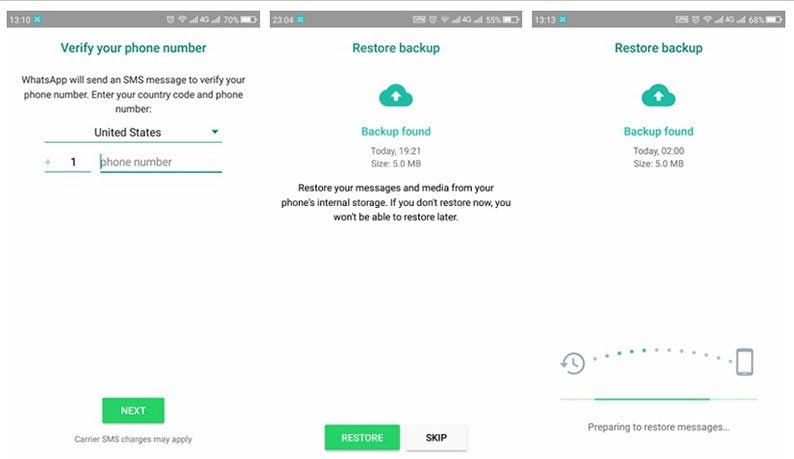
3. Restoring from iCloud Backup
Restoring your WhatsApp data from an iCloud backup is a simple process if you have previously backed up your WhatsApp data to your iCloud account. Here are the steps to restore your WhatsApp data from an iCloud backup.
- First, uninstall and then reinstall WhatsApp from the App Store on your iPhone.
- When prompted, enter your phone number and verify it by entering the verification code you receive via SMS.
- On the “Chat Backup” screen, tap “Restore Chat History” to restore your WhatsApp data from your iCloud backup.
- Wait for the restore process to complete. Depending on the size of your backup file, this may take a few minutes.
- You can now start using WhatsApp and your chat history will be restored to your device. Conclusion
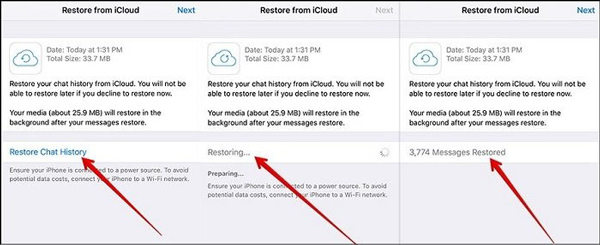
Final Words
Losing your WhatsApp data can be a frustrating experience, but with the right tools and techniques, you can easily recover your chat history and media files. In this article, we discussed various methods on how to restore WhatsApp after uninstalling the app without a backup. We recommend using iToolab RecoverGo (WhatsApp) as it is a powerful tool that supports both iPhone and Android devices and can recover deleted WhatsApp data quickly and easily. Alternatively, we also checked out methods to restore WhatsApp data on android using Google Drive and local backup. Additionally, we saw how you can retrieve data using iCloud as well. We hope this article would have gotten you out of the tricky and rather frustrating situation!







