I have the chat history but cannot access the previous pictures… Please help!
Have you ever been in this situation when you found that some or all of your previously sent WhatsApp images disappeared from gallery? And you’ve been searching for a way to recover those important images, but got no luck with that! Worry no more! There are some simple and easy-to-follow tips that could help you to get back those WhatsApp pictures disappeared. With this guide, you will learn step-by-step how to locate, restore and enjoy the missing WhatsApp photos before it’s too late. So let’s get started!
Part 1. Why Did WhatsApp Pictures Disappear?
WhatsApp’s images may disappear for a variety of reasons. It could be due to an issue with your device, the app itself, or a lost connection. If you are on a slow internet connection, the image may take longer to load and eventually time out. Additionally, if your phone has limited storage capacity, that too can cause images to vanish. To avoid these issues with WhatsApp images, make sure you have ample storage space and a fast internet connection.
WhatsApp photos are divided into two different types of files one-time browsing and photo files. One-time browsing photos can never be recovered, as the image disappears from both devices after the conversation is closed or the image is watched. However, if a user opts to save WhatsApp photos to their phone using the app’s media visibility setting, then they will be saved in their gallery. This is possible as long as the user has enabled the permission. But if the WhatsApp media visibility setting has been disabled by the user, then there will be no way for them to retrieve these files.
Part 2. How to Fix WhatsApp Pictures Disappeared without Backup
Are your WhatsApp pictures disappeared out of the blue? Don’t despair! iToolab RecoverGo is the perfect solution to recover lost photos and videos from WhatsApp. It can be used to restore accidentally deleted or lost WhatsApp messages, pictures & videos without any backups. The tool is easy to operate and comes with an intuitive interface that makes it effortless for users to find and retrieve their missing media content. With the help of iToolab RecoverGo (WhatsApp), you will be able to get back your data even if you don’t have a backup in a matter of minutes. RecoverGo (WhatsApp) is your ideal companion for an effortless data recovery experience.
1-Click to Fix WhatsApp Pictures Disappeared without Backup
- Exceptionally easy-to-use
- Deep scan mode
- No backup needed
- Preview function
- User-friendly interface
- Wide compatibility
Step by Step Tutorial: Recover Deleted WhatsApp Data from Device
Let’s learn the steps involved in using iToolab ReocverGo (WhatsApp) to recover WhatsApp images folder missing from your device :
Step 1 Download and Install RecoverGo (WhatsApp)
The very first step is to download and install the tool on the system. Then click on the “Recover Deleted WhatsApp Data From Device” option to proceed.
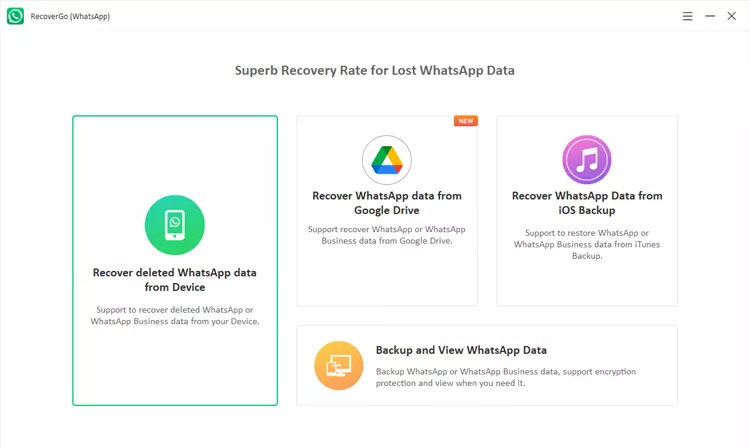
Step 2 Scan WhatsApp Data
In the next step, connect your phone to the computer using a USB cable. Click on the “Trust” option and then type the screen passcode. Choose the account type from which you want to get the disappeared photos back.
After completion of the scanning process, you will be able to see the entire scanned data. Just click on “Ok” to browse the data.

Step 3 Recover Disappeared WhatsApp Pictures
Pick the data i.e. pictures that you want to restore and hit the “Recover” button. Either you can choose the whole data at once or tap the option just next to the account number. Choose the path for saving the data and tap on “Save” for finishing the setup.

Part 3. How to Fix WhatsApp Pictures Disappeared with Backup
Here, we will explain different processes along with steps to fix WhatsApp pictures disappeared with backup :
- For Android
- 1. Recover WhatsApp pictures disappeared from others
- 2. Recover WhatsApp pictures disappeared from WhatsApp backup
- 3. Recover WhatsApp pictures disappeared from phone’s storage
- For iPhone
- 1. Recover WhatsApp pictures disappeared with iTunes
- 2. Recover WhatsApp pictures disappeared with iCloud
For Android
1. Recover WhatsApp pictures disappeared from others
Recovering a deleted WhatsApp picture without a backup can be easier than you think. If you have a chat partner, they could still have the photo on their device even if it was deleted from yours. Therefore, checking with them to see if they have it is your best bet to get your lost photograph back. But this process is limited to a few images only. In order to recover WhatsApp pictures disappeared simply communicate with the person and ask them if they have the image in their WhatsApp chat.
In case, they have the picture with them, they will simply forward it. Or else, if they have the image saved on their phone, they can pass it to you with another messaging service.
2. Recover WhatsApp pictures disappeared from WhatsApp backup
Backing up your WhatsApp conversation, media and status updates can help you recover WhatsApp images disappeared from gallery on Android easily. However, this method only works if you have created a WhatsApp backup recently as it will contain all data you may need to recover.
Step involved in recovering WhatsApp pictures disappeared from WhatsApp backup :
Step 1: First navigate to Settings > Chats > Chat Backup in order to find out when the last backup ran.
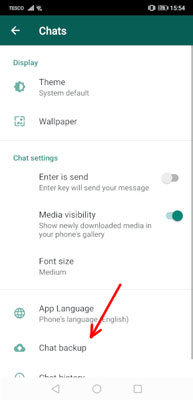
Step 2: The next step is to uninstall and reinstall WhatsApp, followed by confirming your phone number again.
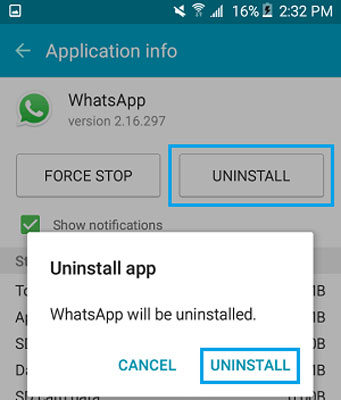
Step 3: Once this is done, you will be prompted to restore your data from your most recent backup.
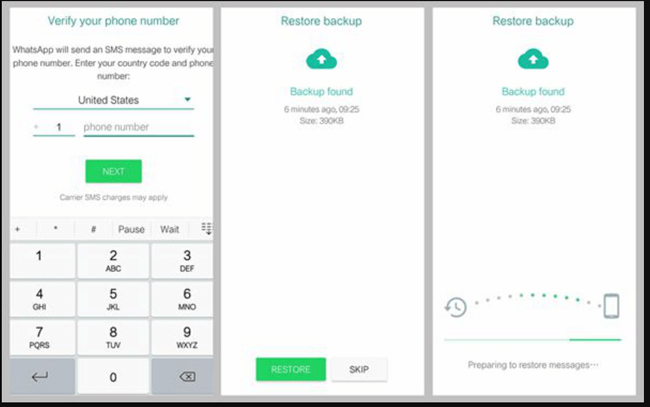
Step 4: Accepting this request will cause WhatsApp to restore any messages that were backed up, as well as the photos.
3. Recover WhatsApp pictures disappeared from phone’s storage
All the WhatsApp files are found in the WhatsApp folder in your device’s internal storage. All received and sent photos are saved in this folder. Every time an image, video, or file is exchanged over WhatsApp, the media automatically downloads to your phone and is placed in their specific folder.
Step involved in recovering WhatsApp pictures disappeared from phone’s storage :
Step 1: Navigate through Internal Memory > WhatsApp > Media > WhatsApp Images.
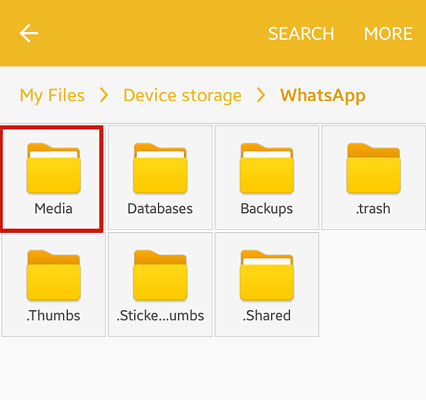
Whenever you receive a photo or video in WhatsApp, it is automatically stored in the “WhatsApp Images” folder on your device.
Step 2: You can also find images that you have sent in a separate “Sent” folder that is inside the “WhatsApp Images” folder.
For iPhone
1. Recover WhatsApp pictures disappeared with iTunes
Here comes the process of recovering deleted iPhone WhatsApp pictures using iTunes. To start the recovery, users must have a backup of their iPhone data onto their computer, otherwise, it won’t work. The biggest problem with this method is that your entire iOS device will be restored back with the backup file.
Steps involved in recovering WhatsApp pictures disappeared with iTunes :
Step 1: Open iTunes on your computer and connect the iOS device to your computer with a lightning cable.
Step 2: Provide the passcode or trust the computer as if it appeared on the screen.
Step 3: Select the iOS device when it appears in iTunes and then tap on “Restore Backup”.
Note: Ensure that your iTunes version is up-to-date before continuing.
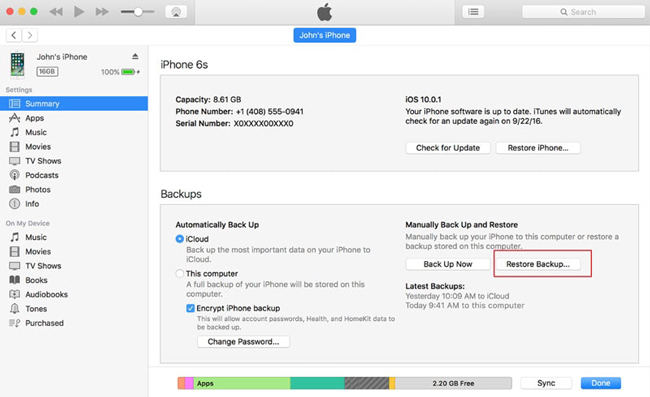
Step 4: When selecting a backup to restore, examine the date and size of the backup, so that you only restore the recent backup file.
Step 5: Click “Restore” and wait for the process to complete. Ensure to keep your device connected until the entire restoration process is finished.
2. Recover WhatsApp pictures disappeared with iCloud
Recovering deleted WhatsApp pictures from iCloud is another way to get back those precious photos that have gone missing. With iCloud, you can easily access your account on any device and enable backup for WhatsApp chats. But for this method to work too, you should necessarily have iCloud backup. Also, your entire iOS device needs to be erased first and then restore with the iCloud backup file.
Steps involved in recovering WhatsApp pictures disappeared with iCloud :
Step 1: First, you need to get into Settings, select General and then Reset option. Afterwards, opt for “Erase all the contents & settings” option. Confirm your actions and let your device be restored to factory condition.
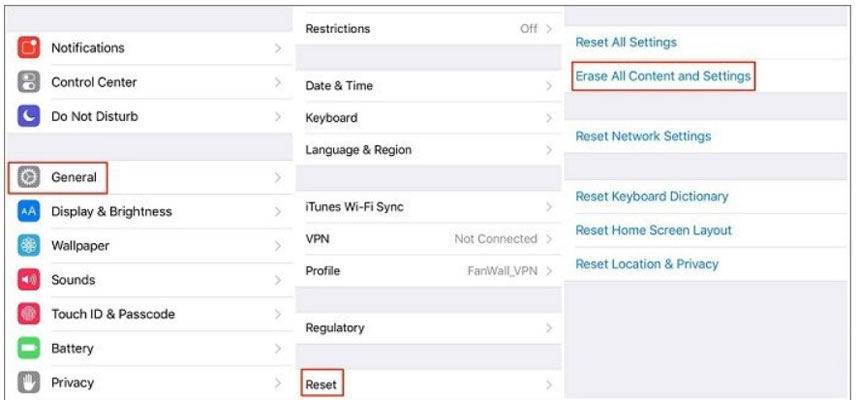
Step 2: Follow the steps displayed on the screen until you reach the ‘Apps & Data Screen’.
Step 3: Select ‘Restore from iCloud Backup’ and sign in with your Apple ID. Choose the backup you want based on the data it contains and its size.
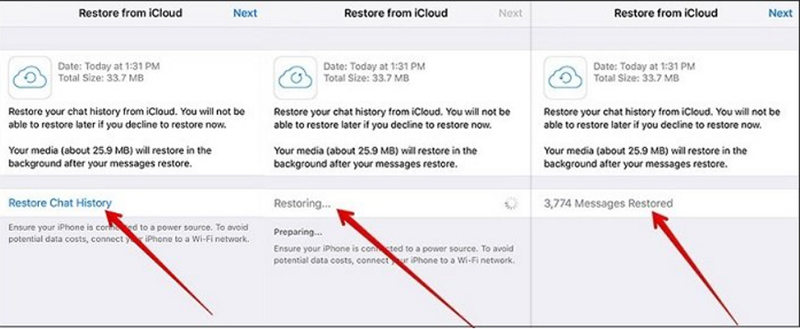
Step 4: The transfer will begin and may require you to update the existing version if necessary
Step 5: Sign in to your Apple account to restore apps associated with your Apple ID. Wait for the process to complete, especially if you have a large backup.
Step 6: Finish setting up your device as the restoration may continue in the background.
Step 7: Set up your WhatsApp account now and your complete data (backed up in iCloud backup) will be restored.
Summary
WhatsApp is a well-known messaging platform which is used all around the world. Unfortunately, pictures stored on the app may disappear for a variety of reasons. But no worries! We have discussed all the procedures to recover lost images. All the procedures may or may not be reliable depending on certain factors. But yes, when it comes to iToolab RecoverGo (WhatsApp), WhatsApp data can be quickly and safely recovered. With only a few easy steps, you can get back all the important WhatsApp photo disappeared. RecoverGo gives you peace of mind knowing that no matter what happens, the pictures you cherish most are just a few clicks away.







