You’ve likely encountered situations where a contact hastily retracts a WhatsApp message they initially sent. Whether it’s a change of heart or a momentary lapse, these deleted messages leave you in the dark. In this article, we will explore easy techniques to read deleted messages on WhatsApp, all without the hassle of downloading third-party applications. By the end of this guide, you’ll possess the knowledge to uncover the secrets hidden behind the infamous “WhatsApp This Message was Deleted” notification. Let’s dive in!
What does “this message was deleted” mean on WhatsApp?
On WhatsApp, there are two different types of message deletion options available. These options are:
🔘”Delete for Everyone” Feature: WhatsApp’s “This message was deleted” notification appears when a user utilizes the “Delete for Everyone” feature. This function allows the sender to retract a message within a time limit (recently extended to about 2 days for most users). When a message is successfully deleted for everyone, it’s replaced with “This message was deleted” in the recipients’ chats, providing a way to rectify sent messages containing errors or unintended content.
🔘”Delete for Me” Option: In contrast, “Delete for Me” removes a message only from the sender’s device, leaving it visible to recipients. This feature is handy for decluttering personal chats or removing sensitive information from the sender’s device. However, it doesn’t affect the message’s visibility to recipients, and the time limit for deletion requests is typically two days for most users.
How to Read Deleted Messages on WhatsApp
The feature “WhatsApp this message was deleted text copy” refers to the notification users receive when a message has been retracted by the sender. However, there are ways to read these deleted messages using various recovery methods.
Method 1: Read Deleted Messages on WhatsApp from Chat Backup
WhatsApp automatically creates a local backup of all your chats every day at a default time (typically 2 AM) and stores them in your phone’s memory or cloud storage (Google Drive for Android and iCloud for iOS). This feature ensures that if you accidentally delete any messages or chats, you can recover them by reinstalling WhatsApp and restoring the backup. The key is that the deletion must occur before the next scheduled backup, as each new backup may overwrite the previous one.
- Before proceeding, ensure that your WhatsApp is set to back up your chats daily. This setting is critical for recovering the most recent messages.
- Delete the WhatsApp application from your device. This action will not affect the stored backups.
- Download and reinstall WhatsApp from your device’s app store (Google Play for Android or App Store for iOS).
- Launch the application and follow the on-screen instructions to enter your phone number and agree to the terms and conditions.
- When prompted, select the ‘Restore’ option to recover your chats and media from the most recent backup. Ensure you are connected to Wi-Fi, as this might use a significant amount of data depending on the size of the backup.
- Once the restoration process is complete, proceed with setting up your profile. Your chats should now be restored, including the ones that were deleted before the last backup.
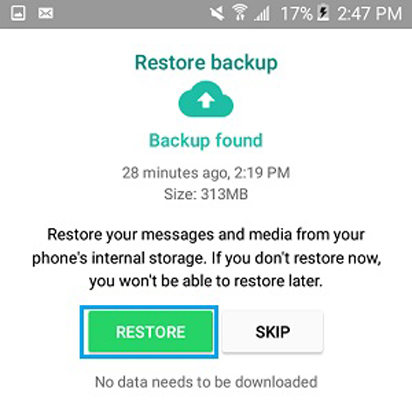
Method 2: Read Deleted Messages on WhatsApp without Backup
Imagine having the ability to recover deleted WhatsApp messages, including video call history, from both iPhone and Android devices without the need for a prior backup. RecoverGo (WhatsApp) makes this possible with its advanced data recovery capabilities. This user-friendly software offers several key features that set it apart as a reliable solution for retrieving WhatsApp data, even in situations where no backup exists.
✨ No Data Overwrite: Recovers data without overwriting any existing information on your iPhone.
✨ Deep Scan Technology: Offers a deep scan option to recover data that might not be found through a standard scan.
✨ Selective Recovery: Allows users to select specific data types they want to recover, saving time and storage.
✨ Preview Before Recovery: Users can preview data before recovery to ensure they are recovering the right files.
Step 1 Launch RecoverGo (WhatsApp) and select “Recover deleted WhatsApp data from Device” from the main interface.

Step 2 Connect your iPhone or Android device to the computer using a USB cable.

Step 3 In the software interface, choose your WhatsApp account. Click on the “Start” button to initiate the scanning process. The software will scan your device for deleted WhatsApp data.

Step 4 After the scan is complete, you can preview the recovered WhatsApp messages and attachments. Select the items you want to recover.

Step 5 Click on the “Recover” button to restore the selected WhatsApp data to your computer.

FAQs about Deleted WhatsApp Messages
Here are some common questions about WhatsApp messages.
Q1: How can I permanently delete WhatsApp messages from both sides after a long time?
To permanently delete WhatsApp messages from both sides, you can’t rely on the app alone after a long time. You should ask the recipient to delete the message as well. WhatsApp’s “Delete for Everyone” feature has a time limit (about 2 days), so for older messages, manual deletion by both parties is the only option.
Q2: What is the difference between clear chat and delete chat on WhatsApp?
Clearing a chat on WhatsApp removes all messages from your own chat view but doesn’t affect the messages on the recipient’s side. Delete chat, on the other hand, permanently removes the chat and its messages from both your device and the recipient’s. It’s more comprehensive.
Q3: Will a WhatsApp message still be delivered if the sender has deleted the app?
No, if the sender has deleted the WhatsApp app, any messages they send won’t be delivered until they reinstall the app and connect to the internet. Deleted messages can’t be received until the sender is active on WhatsApp again.
Conclusion
This article outlines two methods to deal with issue of WhatsApp “this message was deleted”, emphasizing the effectiveness of RecoverGo (WhatsApp). This versatile software can retrieve messages, including video call history, from both iPhone and Android devices, even without a prior backup. With features like selective data recovery and cross-platform compatibility, RecoverGo offers a reliable solution for users seeking to restore their valuable WhatsApp data. For those looking to recover deleted messages on WhatsApp, RecoverGo (WhatsApp) is a recommended and user-friendly choice.






