If you are also in search of where are WhatsApp voice notes stored on your devices, you’re not alone. Many users regularly use WhatsApp for sending voice notes but are unaware of their storage location. This is crucial for both backing up important messages and freeing up space on your device. Whether you’re an Android or iOS user, understanding the storage specifics of these audio files can greatly enhance your app management and data organization skills. In this article, we’ll explore how WhatsApp voice notes are stored on different devices, ensuring you’re well-informed and prepared.
Where Are WhatsApp Voice Notes Stored on Android?
On Android devices, WhatsApp voice messages are stored in the device’s internal storage. Specifically, when you download a voice message in WhatsApp, it is saved automatically in a designated folder within the WhatsApp directory. This makes it convenient to access these files directly from your phone’s file system, unlike on some other platforms where such direct access might not be available.
To locate where are WhatsApp voice messages stored, follow these steps:
- Start by opening the File Manager app on your Android device.
- Inside the File Manager, go to the “Internal Storage” section.
- Look for and open the “WhatsApp” folder. This folder contains various subfolders related to the WhatsApp application.
- Within the WhatsApp folder, find and open the “Media” folder.
- In the Media folder, there will be a subfolder named “WhatsApp Audio.” This is where the voice messages are stored.
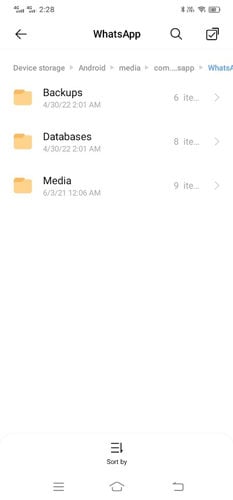
Where Are WhatsApp Voice Notes Stored on iPhone?
WhatsApp voice messages on an iPhone are not stored in a specific folder in the device’s storage that is directly accessible, unlike on Android devices. Instead, they are saved within the WhatsApp application itself. You can access and listen to these voice messages only within the specific chat conversation in WhatsApp where they were sent or received.
However, if you want to save a WhatsApp voice message for offline access or other purposes, you can use the revised Files app introduced in iOS 13 to download the voice messages directly from WhatsApp. Here’s a simplified guide on how to do it:
- You need to backup up your WhatsApp data to iCloud first. Go to your iPhone’s “Settings” and tap on your profile at the top.
- In your profile, find and select the “iCloud” option.
- Scroll down to find the “iCloud Drive” option. Within iCloud Drive settings, ensure that the toggle next to “WhatsApp” is turned on. This action will include WhatsApp data in your iCloud backups.
- Finally, open WhatsApp, go to Settings > Chats > Chat Backup, and tap on “Back Up Now” to start the backup process to iCloud.
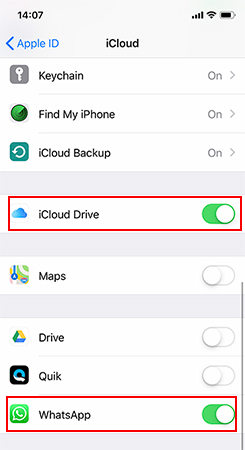
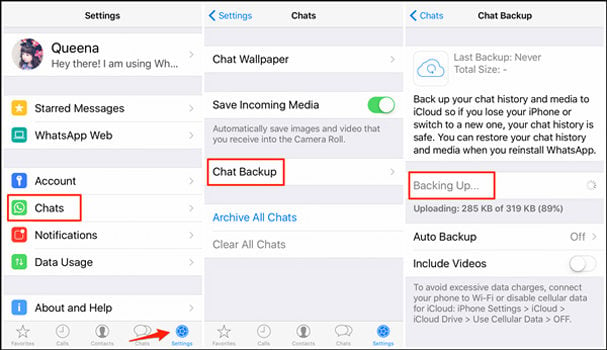
Tips: How to Recover WhatsApp Voice Notes on Android & iPhone
If none of the other methods worked for you, RecoverGo (WhatsApp) might be the solution you need for recovering lost or deleted WhatsApp voice notes on both Android and iPhone. This software is a boon for those who have lost their WhatsApp data and do not have a backup. RecoverGo (WhatsApp) is known for making the recovery process straightforward even for non-technical users. With the below mentioned features, RecoverGo (WhatsApp) provides a reliable and convenient way to recover important WhatsApp data that seemed lost.
✨ Super Easy to Use: RecoverGo (WhatsApp) offers a user-friendly interface, making it accessible even for those without technical expertise.
✨ Available for Windows and Mac: The software supports both Windows and Mac operating systems, providing flexibility in terms of the devices you can use for recovery.
✨ Compatibility with Android and iOS: It works across both Android and iPhone devices, making it a versatile option for data recovery.
✨ Versatile Data Export Options: This feature allows for the export of WhatsApp data in various formats, making it easier to view, share, or print your conversations.
Step 1 Download and install RecoverGo (WhatsApp) on your PC. Select the feature “Recover deleted WhatsApp data from Device”.

Step 2 Connect your Android or iPhone to the PC using a USB cable.

Step 3 Allow the software to scan your device or select a backup file for recoverable WhatsApp data.

Step 4 After the scan, preview the found WhatsApp data and select the voice notes or other data you want to recover. Finally, execute the recovery process to save the data to your PC.

FAQs about WhatsApp Voice Notes
Here are some common questions about voice notes on WhatsApp:
Q1: Do WhatsApp voice notes send automatically?
WhatsApp voice notes do not send automatically as soon as they are recorded. You have the option to review the voice note before sending it. After recording a voice message, you must manually click the check mark to send it. This feature allows you to ensure that the message is exactly as you intend before it reaches the recipient.
Q2: Can WhatsApp voice notes be tapped?
The ability to “tap” voice notes, in the sense of intercepting or eavesdropping on them, is not a feature provided by WhatsApp. The platform is known for its end-to-end encryption, which secures voice notes along with other forms of communication, making them accessible only to the sender and the recipient. If your concern is about the security of voice notes on WhatsApp, they are protected in the same way as other messages on the platform. For previewing voice notes before sending, WhatsApp does allow users to listen to their recorded voice messages before sending them, ensuring you can check for clarity or errors.
Final Thoughts
Understanding where are WhatsApp voice notes stored is crucial for both Android and iPhone users. On Android devices, these voice notes are stored in the internal storage within the WhatsApp folder, making them easily accessible. For iPhone users, voice notes are not directly accessible as they are integrated within WhatsApp’s internal storage system. For those who need to recover lost or deleted voice notes, RecoverGo (WhatsApp) is an excellent solution. It’s capable of retrieving WhatsApp data without requiring a backup and is compatible with both Android and iOS devices. Its ease of use and availability for both Windows and Mac systems, along with a free download option for Windows, make it an ideal choice for efficient data recovery.

