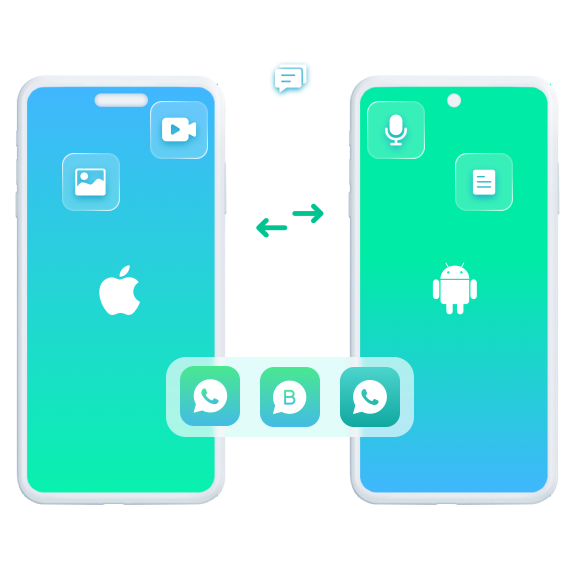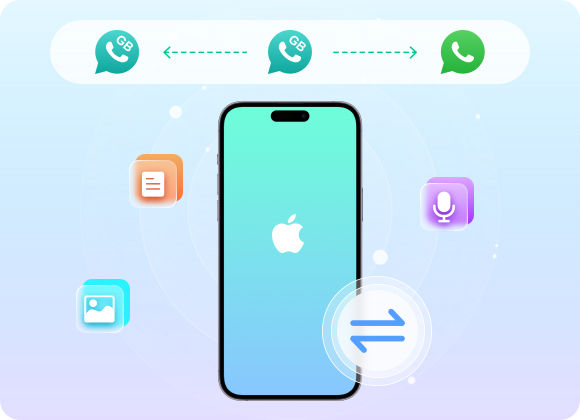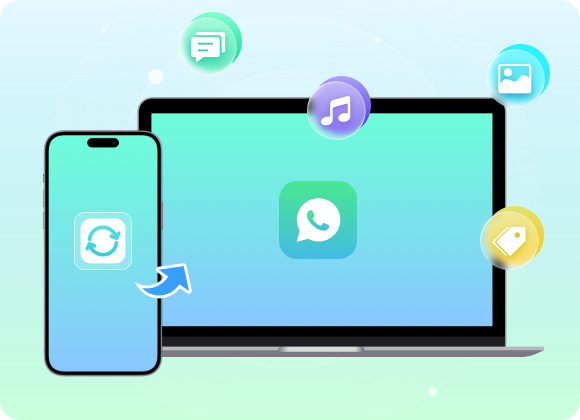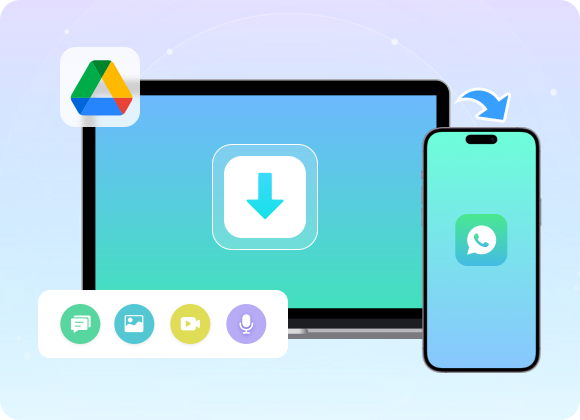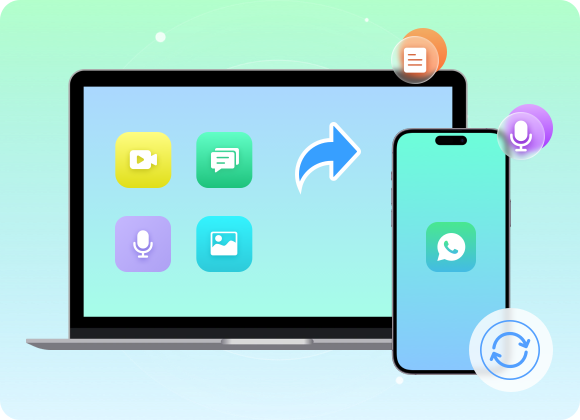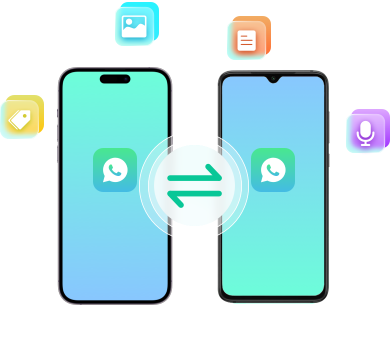3
DAYS
23
HOURS
59
MINS
59
SECS
Whenever you want to upgrade to or switch to a new device, you can enjoy iToolab WatsGo to transfer WhatsApp between Android and iOS like never before. It assures a secure and effective way to move data. So, you will never say Goodbye to your old stuff!
Some Move to iOS users complain about data loss during transfer. However, iToolab WatsGo doesn't allow such a thing to happen. Let's check out what will be transferred in its entirety.

Messages
Images
Videos
Voices
Stickers
Documents
Gifs
More
Note: 100% secure for your privacy and does not collect any data.
Here is a quick round to see how to transfer WhatsApp using WatsGo. Only just 3 steps, everyting can be migrated.
Download WatsGo and launch, then select WhatsApp Transfer feature.
Connect the source device and target device to the computer.
Click the Transfer button and begin to transfer all WhatsApp data.
Try iToolab WatsGo WhatsApp Transfer Now!
Transfer all your WhatsApp/WA Business messages between your Android phone and iPhone without any hassle.