WhatsApp is one of those primary messaging apps, but it offers a basic level of control for a conversation. There are many users who seek more control over their chats than the standard version offers. To meet these needs, numerous modified versions of the app have been created. One of these mods is Blue WhatsApp, which has certain additional features and customization options that appeal to users.
This article will discuss what this mod is, its distinctive features, and how to download it. Moreover, you will learn about its differences with the Green WhatsApp, which is another mod version. Finally, the guide will discuss a tool that you can use to back up your messages before you switch to a modified version.
Part 1. What is the Blue WhatsApp?
Blue color WhatsApp is a customizable version of the messaging app that offers improved features for a more controlled conversation. Unlike the basic version, it provides a sleek blue interface for users who want something new. This app allows you to hide your blue tick when you see someone’s message. It means you can read messages from your friends without them knowing.
Additionally, it lets you change the background and the fonts of the messaging app. For iPhone lovers, this modified version provides a customized theme and wallpaper of iOS on your Android device. Moreover, you can hide your typing status while sending a message to a friend. It also lets you save your favorite statuses from your friends without the help of an external app.
Part 2. What is the Difference between Blue and Green WhatsApp?
Now that you have learned about the basics of WhatsApp Blue let us compare its features with Green WhatsApp:
Part 3. How to Download Blue Color WhatsApp?
After knowing about its differences from the standard version, it’s time to learn how to download the Blue WhatsApp Messenger. With the help of the upcoming simple steps, users can easily download this mod version:
Step 1 Begin by visiting the website of this modified WhatsApp app, where you need to press the “Go to Download” button. Then, from the save dialog box, tap on the “Download” option and hit the “Install” button once it is successfully downloaded.
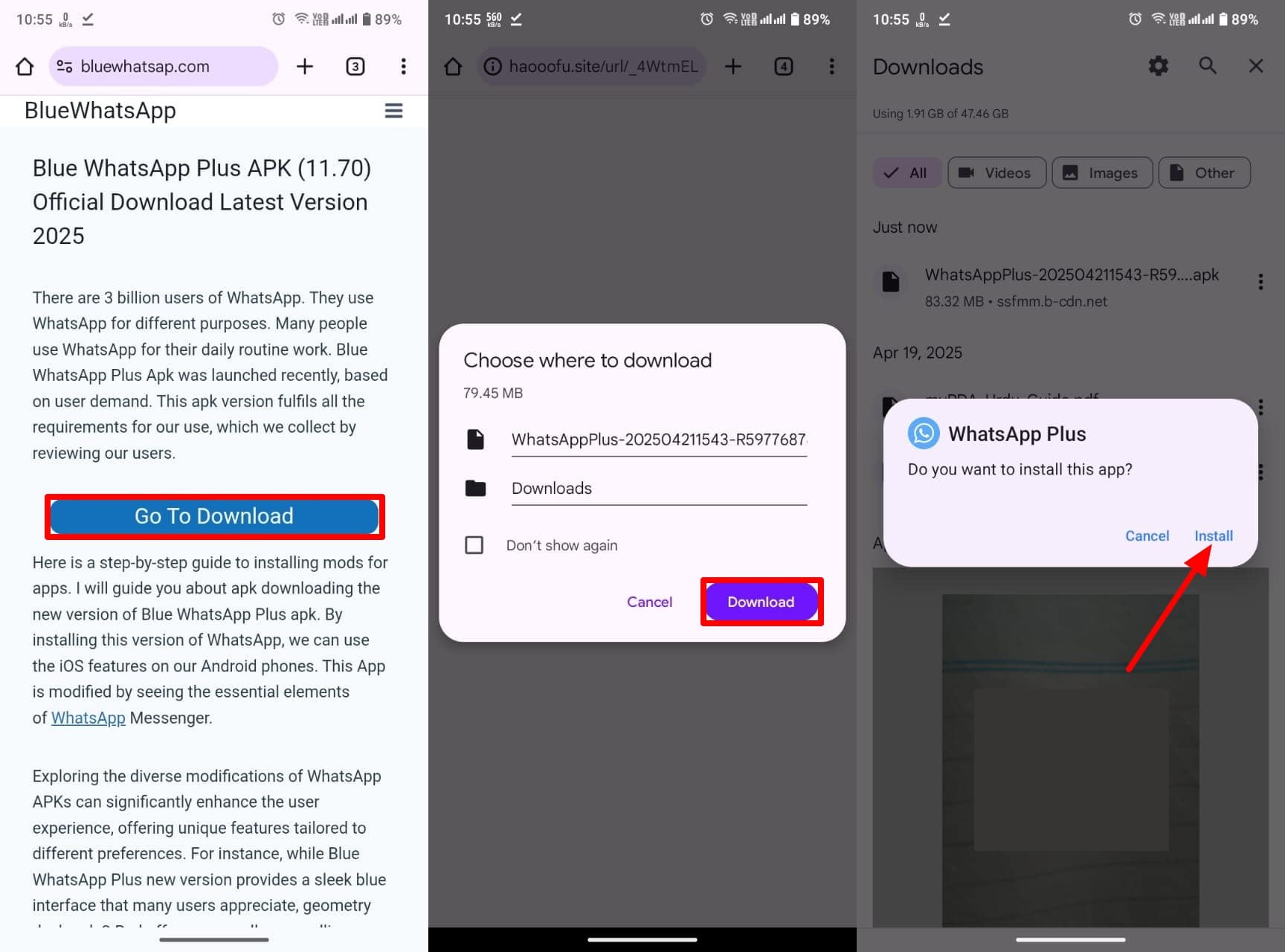
Step 2 A dialog box will appear where you need to tap on the “Install Anyway” button and then press the “Open” option after it is installed.
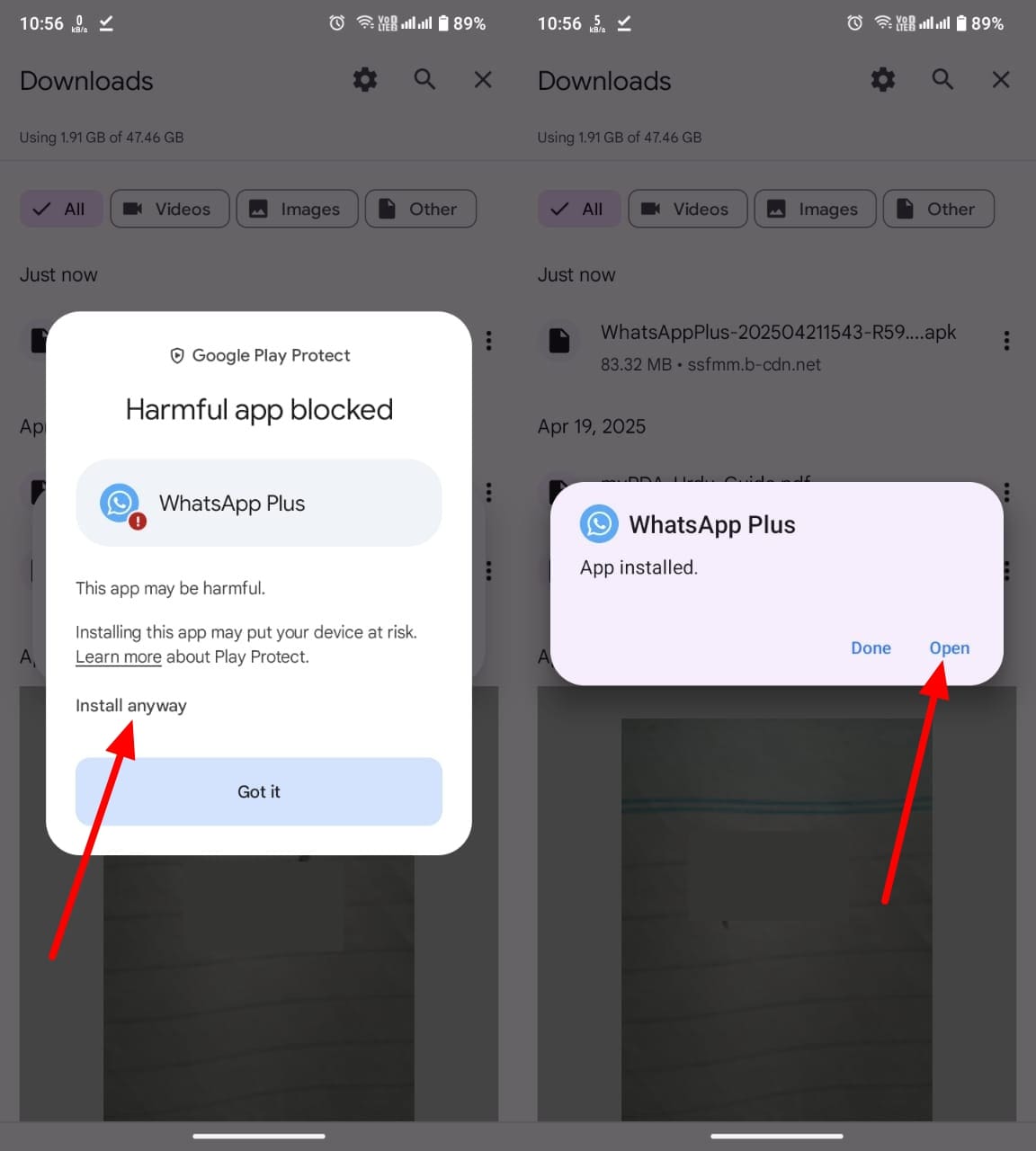
Part 4. Preparation Guide for Switching to Blue WhatsApp Messenger
Since you now know the process for the Blue color WhatsApp download, you might be thinking of switching to this dynamic version. However, it is better to back up your WhatsApp before switching so you can avoid losing any kind of data. To secure your data in these situations, you can use tools like iToolab WatsGo, which can back up a wide range of data, including videos and contacts.
Apart from WhatsApp data, this tool can secure data from WhatsApp Business and GB WhatsApp. After switching to the mod version, you can easily restore those chats after previewing. Additionally, it lets you store your backups on Google Drive, which you can easily restore on your Android devices. This tool is available for Android, Windows, and Mac users to attract a wider audience.
Moves WhatsApp data from one operating system to another without restrictions.
- Store data on your computer without relying on cloud storage.
- Compatible with the latest Android 15 and iOS 18 versions.
- Transfer data between Android to iPhone and vice versa.
- Restore or transfer only selected files for specific usage.
- Export more than 4000 messages and other media at once.
Guide to Using iToolab WatsGo for Backing Up Whatsapp Messages
Now that you know about the features of this efficient tool let us learn its step-by-step guide to backup messages before switching to WhatsApp Blue:
Step 1 Initiate the process by launching the app and then pressing the “WhatsApp Backup” module.

Step 2 Now, you need to connect your mobile to the PC with the help of a USB cable. Then, select your device from the drop-down menu labeled “Please Select the Device You Want to Back Up” and press the “Backup” button.

Step 3 For Android devices, you need to enable end-to-end encryption by following the on-screen instructions. Besides, make sure to remember this password, as it will be used while verifying the encryption.

Step 4 The process will start to commence, and it will be visible on the screen. As it is completed, you need to provide your 64-bit password and tap on the “Verify” button to finalize the backup.

Frequently Asked Questions
Q1. What does “blue” mean on WhatsApp?
Here, it refers to an altered form of the messaging app known as Blue WhatsApp. It is not an official release, but it offers additional features for customization that many users find appealing.
Q2. What are the benefits of blue WhatsApp?
This customizable version lets you use additional themes and fonts to personalize the messaging app according to your likeness. Moreover, it enables you to hide your typing status, and you can save your contacts’ statuses easily.
Q3. Is Blue WhatsApp Plus safe?
The app is not an official but a copied version with some interesting features. There could be some risks involved, and users can even get banned while using them.
Conclusion
To sum up, Blue WhatsApp is an interesting version of the messaging app that gives you more control over your chats. The guide discussed its differences from the standard green version, and then you learned about the process of downloading this tool on your device. Before you switch to this newer messaging app, you should back up your WhatsApp data safely with the help of efficient tools like iToolab WatsGo.
iToolab WatsGo – Safely back up your WhatsApp data
389,390,209 people have downloaded it


