First, let’s explain what Mi mover really is. It is a native app offered by Xiaomi to transfer data between Xiaomi devices quickly. Mi Mover is a great app because of its fast data transfer rate and simple data restoration options.
One great thing about Mi mover is that it creates a wifi hotspot and sends data using the wifi, which is much faster and more reliable than the traditional Bluetooth used in most third-party apps. But if you are wondering, “how do I transfer WhatsApp messages from MI to MI?” Mi mover may not be your ideal solution.
Despite all the exciting features Mi movers bundle in, it can not transfer WhatsApp messages. You see, WhatsApp is an extremely popular instant messaging service, mostly because of its strong end-to-end encryption, so your messages are kept private. But because of this encryption, many third-party apps are not able to back up WhatsApp messages as this is a convoluted process and requires a special algorithm. Most apps avoid this hassle and do not include a feature to transfer WhatsApp messages.
Related Reading: Huawei Phone Clone WhatsApp Transfer? Fully Explained!
Part 2. How to Transfer WhatsApp Between Android and Xiaomi
Now that we know Mi mover can not transfer WhatsApp let’s discuss the best way to transfer WhatsApp Between Android and Xiaomi. There are several third-party solutions in the market; however, we found iToolab WatsGo to work the best. It is reliable and works perfectly between Android and Xiaomi devices. Here is a step-by-step guide to help you with the setup process.
Step 1: Download and install iToolab WatsGo on your computer; you can follow the on-screen instructions for the installation.
Step 2: Launch iToolab WatsGo and Choose “WhatsApp Transfer” from the dashboard.

Step 3: Connect both your Android devices to the computer using a USB cable.
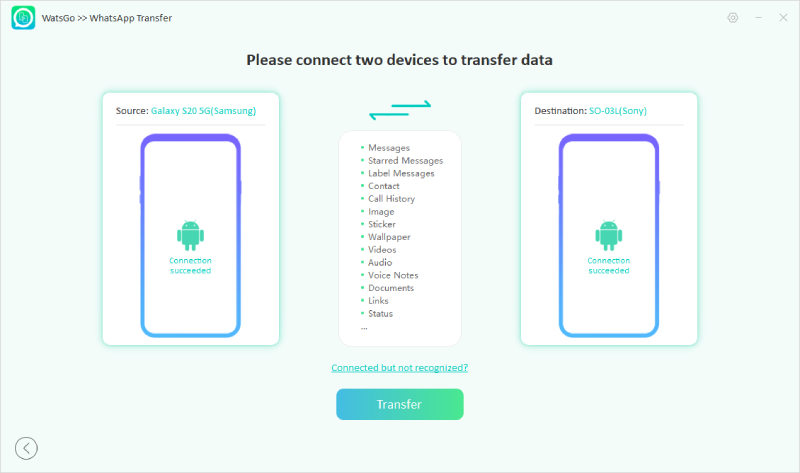
Note: Make sure that the source and destination are set properly; you should see the source on the left-hand side of the screen and the destination on the right. If you see any discrepancy, press the flip button to switch between the phone.
Step 4: Back up WhatsApp on your source device and activate WhatsApp with the same phone number on your destination device. That’s it, now wait for the transfer to complete. You will see a new window letting you know the process is complete.

iToolab WatsGo
🔥🔥🔥3% OFF for iToolab WatsGo WhatsApp Transfer
Part 3. How to Transfer WhatsApp Between Xiaomi and iPhone
Transferring data between two android phones is fairly simple. But what if you wanted to transfer WhatsApp between Xiaomi and iPhone? iToolab WatsGo has you covered; here is a detailed step-by-step guide you can follow:
Step 1: Download and install iToolab WatsGo on your computer; you can follow the on-screen instructions for the installation. And Choose “WhatsApp Transfer” from the dashboard.
Step 2: Connect both your Android and iPhone to the computer via a USB cable.

Step 3: After successful completion, you should see a success page letting you know that the transfer process is complete.

Conclusion
Mi Mover is a great app for transferring large files between Xiaomi and redmi devices. However, if you are wondering if mi mover can transfer WhatsApp, the answer is, unfortunately, No. But you can still use other third-party apps like iToolab WatsGo that can easily back up your WhatsApp data (message and media files) as well as transfer WhatsApp between Xiaomi and other android devices. iToolab WatsGo can also transfer WhatsApp between Xiaomi and iPhone if you think of switching. So, visit iToolab to learn more.

