WhatsApp is the most widely used app worldwide, with millions of users. Most of the chats are very important to the user, so it is better to make a regular backup of your WhatsApp chats. But the main question that comes into the user’s mind “does WhatsApp backup overwrite previous backups?” Don’t worry; this guide will tell you the real answer. Make sure to follow this guide until the end to get your answers.
Does WhatsApp Backup Everything Every Time?
The simple answer to this question is yes. If you have enabled WhatsApp backup or iCloud backup on your iPhone, then all your WhatsApp data, including all your chats, videos, gifs, and photos, will be backed up to your local drive. Afterwards, whenever you have changed your phone, you can easily restore all your WhatsApp data to your new phone.
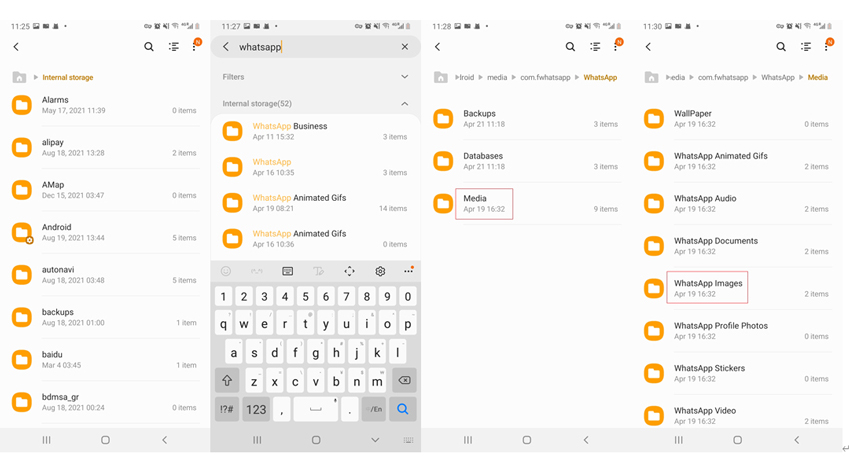
Does WhatsApp Backup Overwrite Previous Backups?
Yes, whenever WhatsApp backup a new file, your entire previous backup is overwritten. If you have accidentally overwritten your previous backup and want to know how to restore it, follow this guide until the end to get your answers.
1. Does Local WhatsApp Backup Overwrite Previous Backups?
WhatsApp will automatically create a local backup file every day at 2:00 am and store it on your phone. Whenever a new backup file is backed up on your local storage, all the previously backed-up data will be overwritten with it. However, if you have backed up your new WhatsApp backup on Google Drive instead of a local drive, all your local drive backup will not be overwritten.
2. Does Google Drive Backup Overwrite Previous Backups?
The answer is yes, because whenever a user creates a Google Drive backup by using the same Google Account. All the previous data stored on the Drive will be overwritten. Many users think there is a way to restore their overwritten data on Google Drive, but they are wrong because there is no way to restore an older Google Drive Backup.
You Might Want to Know: What to do If Unable to Restore WhatsApp Backup from Google Drive?
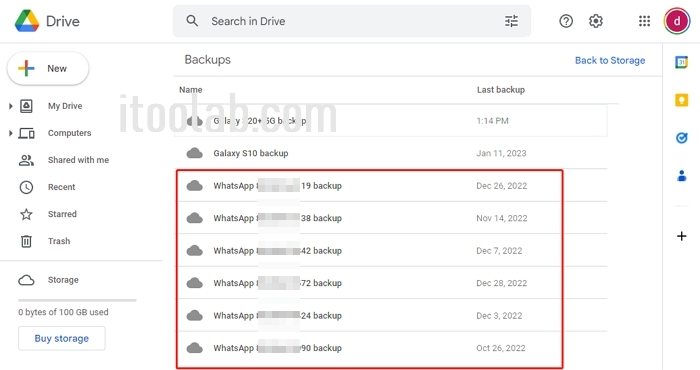
So we recommend you disable the automatic backup option on WhatsApp to avoid the loss of your previous backup. However, you can use different Google accounts for the new backup file so that previously backed-up data doesn’t overwrite.
3. Does iCloud Backup Overwrite Previous Backups?
Yes, whenever your device backs up on iCloud, it will store all the latest information, such as your Chats, Videos, Gifs and Photos. But with the latest backup, all your previous backups will be overwritten.
There is no way to get your previously backed-up data on iCloud because there is no such thing as a previous iCloud Backup. Whenever you restore your data on a new phone, you will notice that all the data you have to restore are from the latest backup.
However, there is a way to store your WhatsApp backup separately, and in the next section, we will tell you how to do it with a third-party program.
How Do I Retrieve an Old Backup of WhatsApp is Overwritten?
We know that on Local storage and Google Drive, there is no way to retrieve an old backup of WhatsApp that has been overwritten. But not with iToolab WatsGo because this program will keep all the backup history. With the help of this app, users can select any backup to restore on their iPhone or Android Device.
Moreover, this program will help restore your backup to a new device. The best part of this program is that you do not have to worry about your phone storage because all the backup files are stored on the computer’s hard drive. You just have to follow the instructions below to back up your WhatsApp data with the help of iToolab WatsGo – WhatsApp Transfer, Backup & Restore.
Step 1. Download the program and then launch the program on your computer.
Step 2. Now select the WhatsApp Backup option available on the main interface.

Step 3. Then connect your Android or IOS device via data cable to the PC and then select the device you need to backup from the drop-down menu, then press on Backup.

Step 4. Enable the end-to-end Encrypted WhatsApp backup as shown below in the guide. Make sure to save the 64-bit password to decrypt your WhatsApp backup file.

Step 5. Once the end-to-end encrypted is enabled, now this program will start obtaining your data.

Step 6. After the data is backed up, the program will ask you to verify your backup with the 64-bit password that you have saved before.

Once the verification is completed, your data will be backed up on your computer. You can view your backup by clicking on view backup list. All your backup history will appear on your screen.

Summary
In this guide, we have discussed whether WhatsApp backup overwrites the previous backup and how to solve this issue using a third-party program called iTool WatsGo. This app keeps all your backup history, and you can use the backup file to restore data on your device.
Also, this guide has all the answers to questions that you had in your mind, such as do old WhatsApp backups get deleted? The answer was yes, and all the backup data will be deleted once you have created a new backup file because it will only save you recent backup data, and there is no other way to restore your previous backup.
So if you want to keep your previous backup safe from overwriting, we recommend using iToolab WatsGo – WhatsApp Transfer, Backup & Restore. This program will store all your backup history and helps you to restore your backup to any device without any difficulties. This program will also help you to transfer your WhatsApp data from Android to iPhone and iPhone to Android instantly.

