“Hey, I created a WhatsApp backup in Google Drive, which was about 2 GB. Due to some reason, I reset my phone and now when I try to restore WhatsApp chats, it is showing me an error “Couldn’t Restore Messages check your Phone Internet connection.” I have checked my internet connection and everything seems fine. Does anyone know how to fix this issue? As my WhatsApp backup is really important for me. Please help me with this issue.”
If you are unable to find WhatsApp backup on Google Drive and don’t know how to restore the chats, it means you are doing something wrong. In this article, we will guide you on how to fix this problem and which tools are best for restoring WhatsApp backup from Google Drive. So, let’s dive into the details.
Part 1. You Probably Have Tried Multiple Times with Failures
If WhatsApp is unable to restore the backup from Google Drive, you are not alone. Users on different forums have explained this issue. Below, we have mentioned the top issues faced by the user during the transfer.
A user tried to extract the WhatsApp data using the WhatsApp extraction tool, but after extracting the data from Google Drive, the file got stuck at 24%. The user waited for around 1 hour, and after restoring the messages, the user didn’t see anything except empty messages. This same issue was reported by many other users who were using different mobile devices. So, if you are facing the same issues, then check out the ways below which will help you solve this issue in no time.
Part 2. 2 Best Ways to Save Your Ass Now 2023!
If you are unable to restore WhatsApp backup from Google Drive, don’t worry; here are 3 different applications that can be used to create a backup from Google Drive. All these tools are amazing and help restore backup easily. Let’s discuss the pros and cons of these applications.
Way 1. iMobie AnyTrans
You can use the iMobie AnyTrans application if you are unable to restore WhatsApp backup from Google Drive. This application was created in 2011 and ensures users can back up and restore the data with 4 steps only. It is 100% safe and available for both Mac and Windows. On their official website, they have mentioned different plans which you can select according to your requirements.

Pros:
- Easy to use
- Flexible backup
- Transfer with one-click
- 27 types of data are available
- A free trial is also available
Cons:
- Expensive
- Only reliable with permanently unlocked devices
Way 2. iMyFone iTransor
iMyFone iTransor is another application used for restoring WhatsApp backup from Google Drive. This application has a simple and easy-to-use interface. Using this app, you can export WhatsApp backup to HTML, PDF, and CSV files. You can also export audio files, images, videos, etc. It transfers data between Android to iPhone and vice versa. So, if you are unable to restore WhatsApp backup from Google Drive to Android, you can use this application.
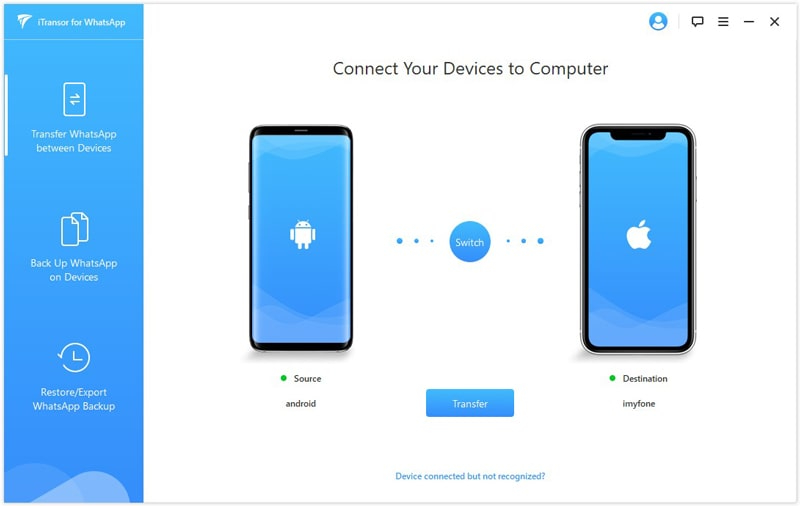
Pros:
- Removes all the temp files with one-click
- A fast data transfer option is available
- Resolve issues without data loss
- Ease of use
Cons:
- A bit complicated for new users
- Limited features available in the free version
- Customer support is not active
These are the three different ways that can be used to restore WhatsApp backup from Google Drive.
Part 3. How to Avoid Losing WhatsApp Backup Android?
Suppose WhatsApp is unable to restore messages from Google Drive. In that case, we recommend downloading the iToolab WatsGo WhatsApp Transfer, Backup and Restore application because it helps backup WhatsApp to the computer, which you can move easily to iPhone or Android. Using this tool, you can directly make a backup to a PC instead of Google Drive and restore data to Android or iPhone. Let’s see how this application works.
Step 1 Download and launch the tool on your PC and click the “WhatsApp Backup” option.

Step 2 Connect your iPhone or Android with the PC and select from the drop-menu.

Step 3 Click the “Backup” option to continue the process. On the screen, you will see different instructions, so follow them. These instructions will help you create the backup file.

Make sure your device is connected during the whole process. Once the backup file is created, you will see the completed message on the screen.
Summary
These are the simple steps that can be followed if you are unable to restore WhatsApp backup from Google Drive. Furthermore, we have mentioned different third-party applications that can be used to backup WhatsApp data without losing any data. You can effortlessly try all these methods and let us know in the comment section below if you face any issues.







Mobil all in one software