Many people like YoWhatsApp as it is designed to look like the standard version but offers extra control. It has become a popular alternative app since it provides features like custom themes and better privacy features. As it is not available on the Play Store, people look for other ways to download and install it, and this article addresses just that.
In this guide, you will learn about the creator of this variant and the concerns related to the use of this app. Besides, we will discuss the step-by-step process to download and install it on your device. At the end, the process for backing up and transferring WhatsApp is discussed, so keep reading.
Part 1. Who Created YoWhatsApp?
Originally, it was developed by Yousef Al-Basha, who added more attributes to the messaging app. He is an independent Android app developer who modified the standard version to make it more viable for users. Later, he stopped updating this app, and other developers continued updating this app. Today, there are many versions of YoWhatsApp available online, but the idea and design were introduced by Yousef.
Part 2. Is YoWhatsApp Safe to Use?
Before learning how to download YoWhatsApp, let’s know what it actually is. In simple words, it is a modified version of the original WhatsApp app that is designed to provide a lot more. Referred to as YoWA, it is full of many advanced features like customization of themes and hiding the forwarded status from the messages. Moreover, it lets you schedule messages and have them delivered even when not online.
As this app is not available on official app stores, you need to download it from risky third-party sources. Some versions also have some kind of malware that can steal personal data. Additionally, WhatsApp may ban users who have these modified versions, and they will lose their data. Therefore, it is important to weigh these risks against the features that it offers.
Part 3. How to Free Download YoWhatsApp
After discussing the safety concerns regarding this app, let us learn the step-by-step process of YoWhatsApp download:
Step 1 After reaching a website that has the latest version of this app, tap on the “Download YoWhatsApp APK” box. From the pop-up, confirm your choice by pressing the “Download” button.
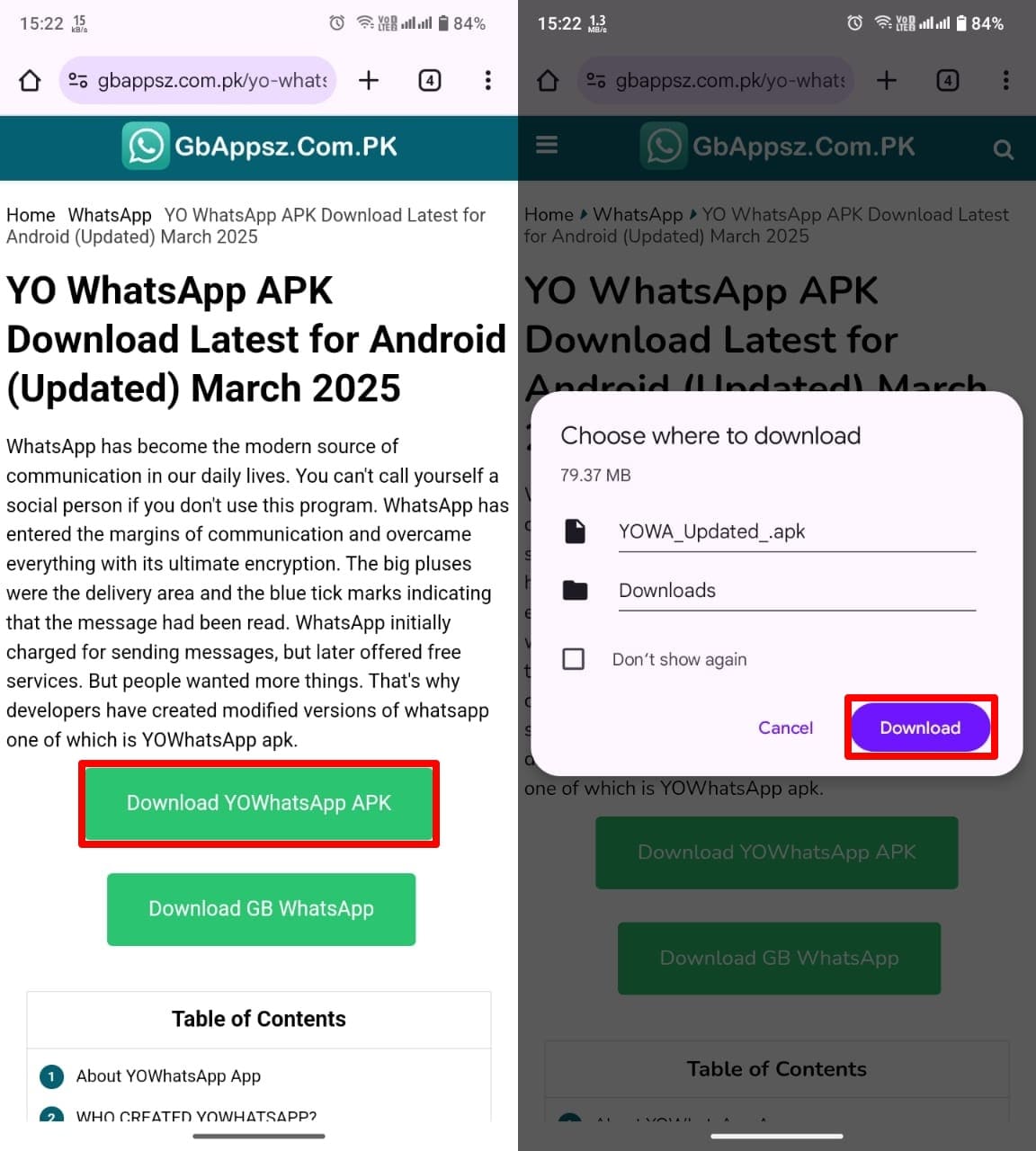
Step 2 As the file is downloaded, tap on the download file and hit the “Install” option from the dialog box. The installation will begin, and later, you need to press the “Open” button to run the application on your mobile.
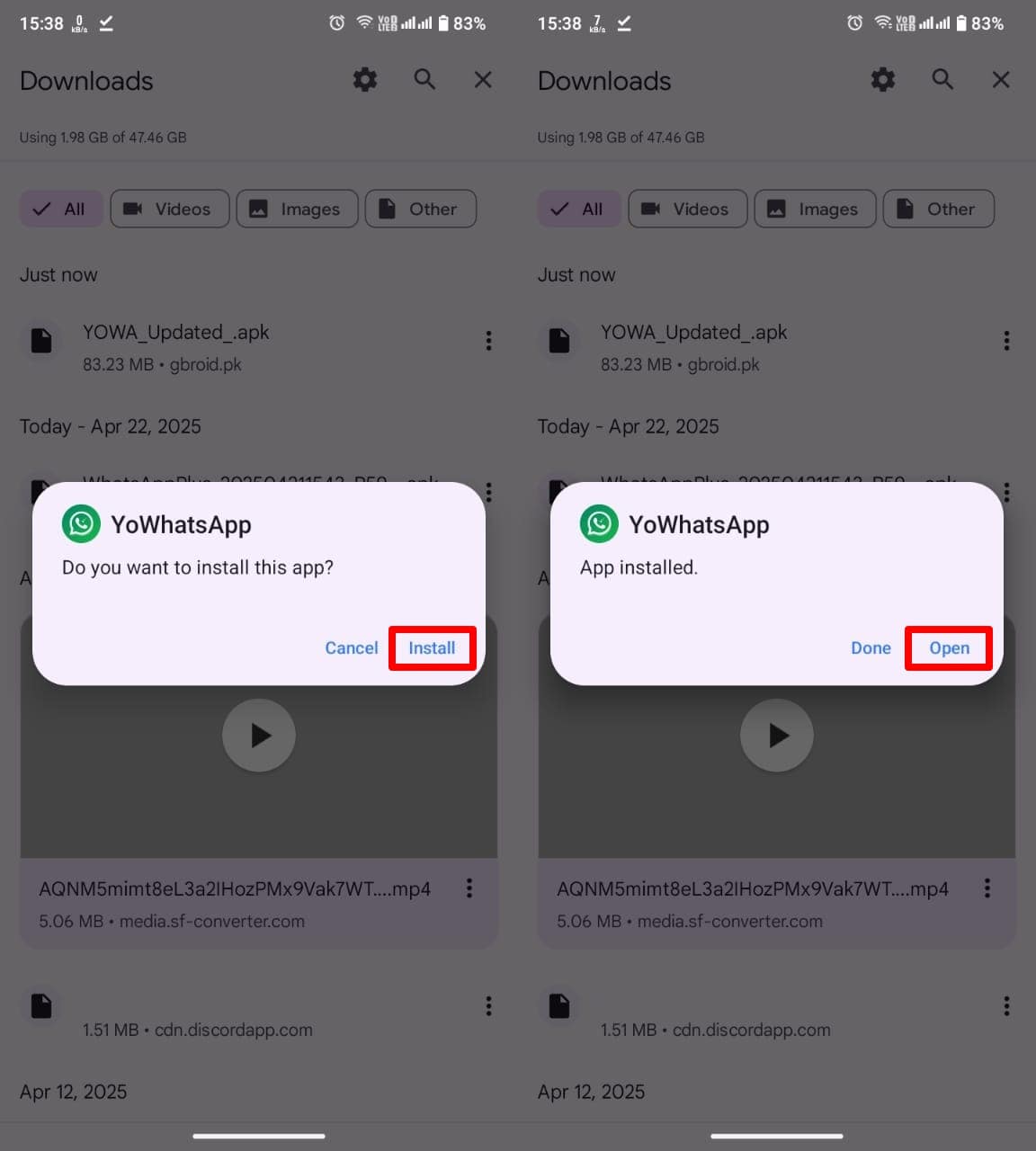
Part 4: How to Backup and Transfer WhatsApp?
You have now learned to download YoWhatsApp on your mobile, which provides many entertaining features for users who like to have more control over their conversations. Anyhow, it is important to secure your chats that are in the original WhatsApp app before you make a switch. For that, you might need to rely on a tool like iToolab WatsGo, which can store data of more than 20 types.
This reliable tool offers a speed of 3x more than any other transferring tool, so you do not have to wait for a long time. Besides, you can store data on your PC with the help of this tool without using any cloud services. If your data is in the business version of the messaging app, this software also allows data backup from WhatsApp Business as well as GB WhatsApp.
Moves WhatsApp data from one operating system to another without restrictions.
- Transfer WhatsApp data from Android to iPhone and vice versa.
- Preview your backups and restore only the selected files.
- Supports the latest iOS 18 and Android 15 versions.
- Available for Android, Windows, and Mac users.
- Restore WhatsApp backup from Google Drive to Android/iPhone easily.
Guide to Learn How to Use WatsGo to Backup WhatsApp
When you have installed the YoWhatsApp latest version on your device, you need to make sure your WhatsApp data is backed up. When you back up your data with the help of the following simple steps, you can easily make a switch:
Step 1 As you have downloaded the program on your computer, launch it and tap on the “WhatsApp Backup” box.

Step 2 In this step, you need to connect your mobile phone to your computer with the help of a USB cable. Then, click on the drop-down below the “Please Select the Device You Want to Back Up” section and press the “Backup” button.

Step 3 The backup process will automatically commence for iPhone users, while Android users need to go through the following steps to enable end-to-end encryption. Also, ensure that you remember this password, which will later be used for verification.

Step 4 After enabling the encryption, the process will start, and the progress bar will show the backup happening. As it finishes, you will have to provide the password and finalize the process by hitting the “Verify” button.

Steps to Use WatsGo for Transferring WhatsApp from Android to iPhone
With the operation for backup done, you might want to move the content to another device for safekeeping. For instance, transferring your conversations and media files to an iOS device can help secure them. Adhere to the following detailed instructions to perform WhatsApp content migration from an Android to an iOS device before switching to YoWhatsApp:
Step 1 To begin with, downalod and open the tool on your computer. Then, press the “Start” button under the WhatsApp transfer section.
Step 2 Here, link the target and source devices to your system via quality USB cables. As the connection is successful, tap the “Continue” option on the confirmation pop-up and press the “Transfer” button.

Step 3 After that, opt for the media files you wish to move or check the “Select All” box to choose all the data. Then, hit the “Continue” button to proceed further in this operation.

Step 4 To commence the transfer, enable encryption on your device by following the provided instructions. After it is done, your files will be transferred to your new device easily.
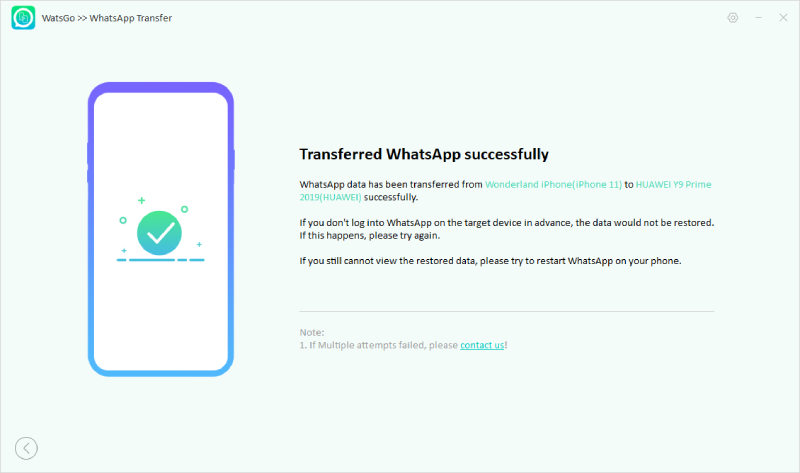
Conclusion
In short, YoWhatsApp is a mod version of the messaging app with some additional features. Many users find these controls interesting, and the guide discussed the steps of the app’s installation on your mobile. However, you need to back up your WhatsApp data before switching to avoid the loss of your chats and media. To do so comprehensively and in a matter of minutes, use a robust program like iToolab WatsGo.
iToolab WatsGo – Safely back up your WhatsApp data
389,390,209 people have downloaded it


