Experiencing issues accessing this messaging platform can be incredibly frustrating for many users. This situation becomes worse when it impacts your ability to stay connected with friends. One familiar problem users encounter is receiving a notification stating their account can no longer use the app. While the issue can arise from various causes, it is mostly associated with account-related problems.
Since understanding the root of the problem is essential, this article will explore the potential reasons behind the message “This account can no longer use WhatsApp.” It will provide practical steps to resolve the issue to restore your access and ensure a smoother experience.
Part 1. What Does This Account Can No Longer Use WhatsApp Mean?
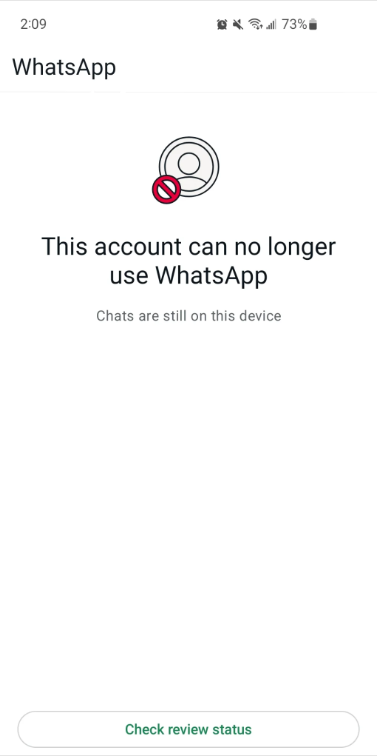
When your app displays the message “This account can no longer use WhatsApp,” it signifies that your access to the platform has been disabled. This issue can occur for a variety of reasons, often related to violating the app’s terms of service.
Users encountering this message are typically unable to use app features until the issue is resolved. Understanding the underlying causes behind this notification is key to restoring your account’s functionality.
Why This Account Can No Longer Use WhatsApp?
There are several reasons why the platform might block or disable an account. Most of these have to do with breaches of the app’s terms and conditions despite many warnings. The chief reason among these is the utilization of the unofficial version of this platform like GBWhatsApp. Others include spammy activities, sending bulk or automated messages, or sharing content that breaches the platform’s policies.
In short, there can be many answers when one asks what does this account can no longer use WhatsApp mean. Your account can also get banned if other users report it for suspicious behavior or spam. Moreover, using a modified mobile phone can also lead to this issue due to concerns regarding your device’s integrity.
Part 2. How to Fix WhatsApp “This Account Can No Longer Use WhatsApp” Issue?
Understanding how to fix “WhatsApp can no longer use this account” to regain access to your account requires a thorough search. Depending on the root cause, you can try several effective solutions to resolve the issue. Discussed below are 3 ways you can attempt to remedy this situation and get your account back:
1. Uninstall Unofficial WhatsApp Versions
Using a third-party clone of the platform is a common reason for receiving the account disabled message. These unofficial apps may offer additional features, but they violate the company’s terms of service and put your account at risk of suspension. Switching to the official app using these steps is the best way to avoid future problems and regain access to your account:
Step 1 On your mobile device, navigate to the unofficial WhatsApp clone and tap to maintain a hold on its icon for a while. It will lead to a pop-up menu from which you can utilize “Uninstall” to follow the prompt to remove the app from the phone.
Step 2 Once you have removed the third-party app, move to the Play Store to find the official app. After seeing it, press “Install” to initiate the download and installation of the official WhatsApp. Lastly, launch the newly installed app and utilize your number to set up the account.
2. Contact Support to Request a Review
Since there is a chance that the company made a mistake disabling your account, the app lets you appeal the suspension. It enables you to request a review of your account blocking to determine if there was an actual case for it. Explaining your situation directly can help clarify the issue and lead to account reinstatement. Utilize the following guide to present your case against the suspension to resolve this error:
Instructions. Move to the official WhatsApp app, tap “Request a review,” and present your case on the next screen by writing all the details of the error. After you are done, press “Submit” and wait for the company to review your request to determine if your appeal holds any ground. They will inform you of the outcome via email, and you can set up the account again if it is restored.
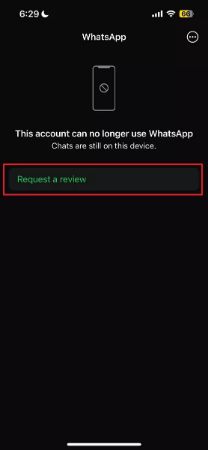
3. Wait for the Suspension Period to End
In some cases, the app may temporarily suspend your account for a specific time due to violations of its terms of service. This suspension is usually enforced when the platform detects suspicious activity. It has been reported that most suspensions only last 30 days, and you can log in again afterward.
While there is no official confirmation, this time period is the same as the duration the app takes to permanently delete your account. Hence, the best course of action may be to simply wait for the suspension period to end if other solution don’t work.
Part 3. Still Not Working? Transfer Your WhatsApp Data Safely
When you’ve tried all the solutions with your account not being restored, you might consider transferring your app data to a new device. Ensuring that your chats and media files are safely moved is crucial to avoid losing important information. Tools like iToolab WatsGo can help you transfer your data effortlessly and securely to counter the “this account can no longer use WhatsApp due to spam” issue.
WatsGo is a powerful tool designed to transfer WhatsApp data between devices, including Android and iOS. Its easy-to-use approach lets you move your messages, contacts, media, and chat histories without hassle. To safeguard your essential chats and media, download iToolab WatsGo today.
This tool supports creating comprehensive backups of the app and allows you to restore backups from Google Drive. Utilize the following guides to secure your data if your account gets disabled:
Step-by-Step Guide to Perform WhatsApp Transfer at a Blazing-Fast Speed
Step 1 Decide Upon Source and Destination Devices to Complete the Transfer
In the “GBWhatsApp” tab of WatsGo, select the “GBWhatsApp Transfer” feature and ensure both of your mobile phones are securely attached to your computer. After the devices are detected, select “Transfer GBWhatsApp to WhatsApp” tab and use the double arrow button to designate one as the “Source” and the other as the “Destination.”
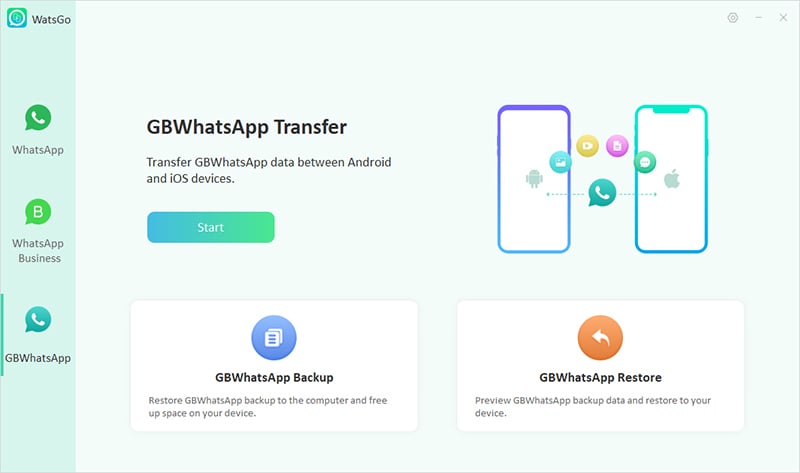
Step 2 Make Data Selection for Transfer and Follow the On-Screen Prompts
Next, tap “Transfer” and select the app data categories you want to move to the new device. Afterward, utilize the “Continue” button and follow the on-screen prompts strictly to finish the migration. The steps may vary depending on the attached smartphones, but they typically require you to back up your data and confirm your account.
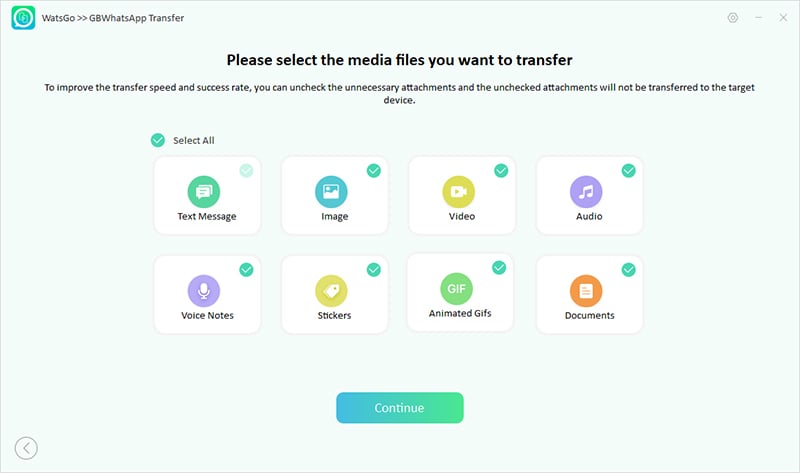
Simplified Instructions to Perform Quick and Secure WhatsApp Backup
Step 1 Start the Backup Process After Accessing WhatsApp Backup
With WatsGo running on your system and the targeted phone attached, access the “GBWhatsApp” tab to choose “GBWhatsApp Backup.” On the subsequent screen, you will need to select your device model from the available options and hit “Backup” to proceed.
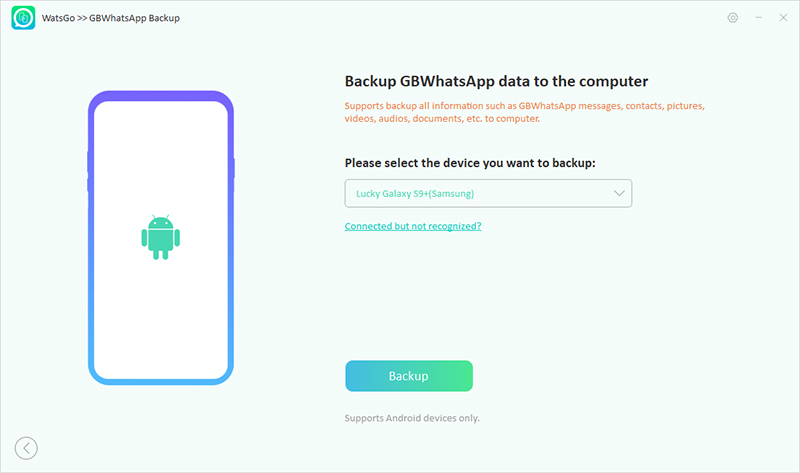
Step 2 Verify Your Account Number to Create a Backup on the Android
As the backup procedure starts, users have to create a new unofficial WhatsApp backup or select an old one. This will automatically start the backup of your WhatsApp data, and you will have to decrypt the data by verifying your phone number.
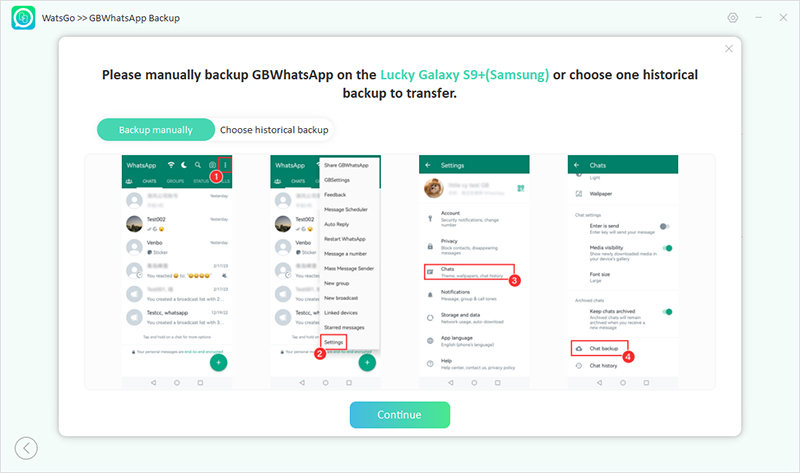
Innovative Features
- Effortlessly migrate your data from GBWhatsApp/WhatsApp Business to the official app, preserving all your chats and media without losing any information.
- Easily restore your backup from Google Drive to a new Android or iOS device, ensuring a smooth transition between platforms.
- Choose specific chats or media to back up or restore, allowing for tailored data management according to your needs.
- WatsGo supports a wide range of devices and app versions, ensuring compatibility and ease of use no matter what device you’re on.
For a hassle-free experience with transferring and managing your chat and media data, download iToolab WatsGo today. Ensure your valuable conversations and media are safely preserved and effortlessly moved to your new device or restored from backups.
Conclusion
In summary, encountering the “this account can no longer use WhatsApp” message can significantly disrupt your life. Yet, understanding the potential causes and remedies can help you regain access. As the issue can stem from using unofficial apps, temporary suspensions, or technical glitches, following the outlined steps can resolve the problem effectively.
iToolab WatsGo offers a comprehensive solution for those facing ongoing challenges or needing to transfer data securely. By leveraging WatsGo’s features, you can ensure a smooth transition and safeguard your valuable data, making it an essential tool for any user.

