Google Drive has been among popular backup storage options over the internet. Most people store their important data on Google Drive to restore when needed. If you’ve stored your data there and don’t know how to restore WhatsApp backup from Google Drive, then this blog will help you restore the backup.
We’ll discuss how you can restore the backup to both Android and iPhone in a simpler way.
How to Restore WhatsApp Backup from Google Drive to iPhone
If you want to learn how to restore WhatsApp from Google Drive to iPhone, then the first choice would be iToolab WatsGo – WhatsApp Transfer, Backup and Restore.
- A robust tool that helps users to download WhatsApp backup from Google Drive
- Save and keep old WhatsApp backups from Google Drive
- Restore any old WhatsApp backups from Google Drive
- Compatible with a wide range of both iOS and Android devices
- Backup WhatsApp to computer, no Google Drive or iCloud
- Transfer WhatsApp from Android to iPhone, iPhone to Android, Android to Android, iPhone to iPhone
Perform the following easy steps to restore WhatsApp backup from Google Drive:
Did you enjoy this tip? Subscribe to iToolab YouTube Channel
Step 1. Download and install WatsGo software on your PC. Open the software and click on “Restore WhatsApp backup from Google Drive”.

Step 2. Log into Google account that has backed up WhatsApp and the program will show all of backup history related to this account.

Note: In this step, you might be wondering how to restore old WhatsApp backup from Google Drive. Then don’t worry! As you can see, iToolab WatsGo is made it for keeping old WhatsApp backup on Goolge Drive and you can select any historical backup to restore.

Step 3. After you choose the extact WhatsApp backup, no less than 10 minutes the backup will be downloaded to computer successfully.
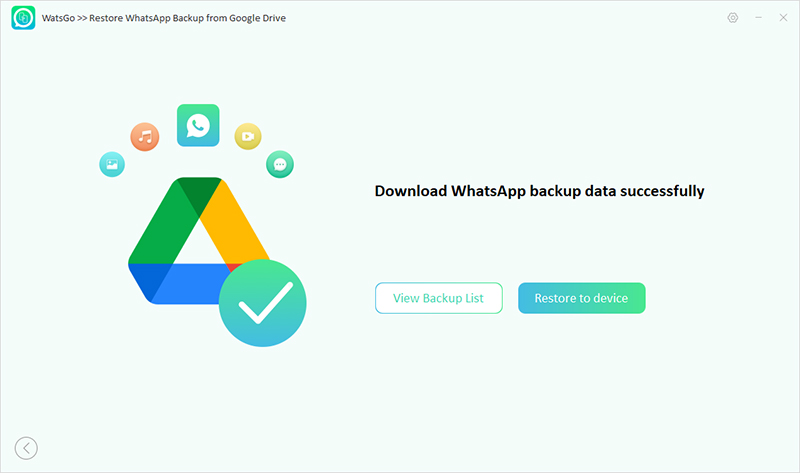
Step 4. Click “Restore to device”, and connect your iPhone or Android to the PC using a lightning USB cable.
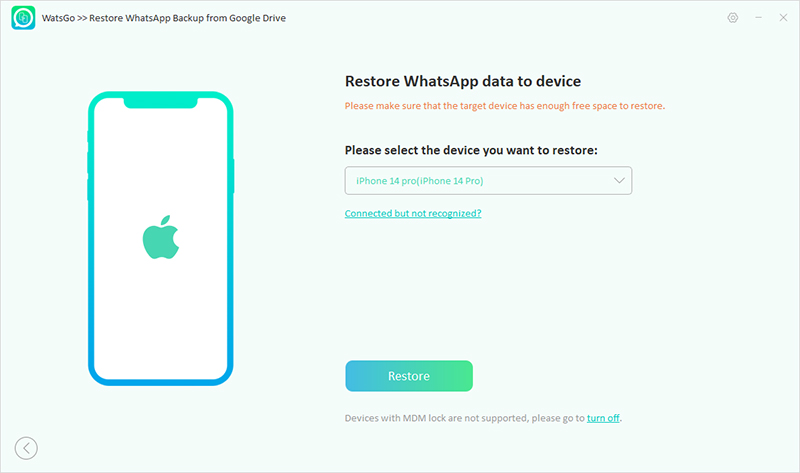
Step 5. Then the program will automatically start the transfer process. All of your WhatsApp media files and chats will be transferred to your target phone.
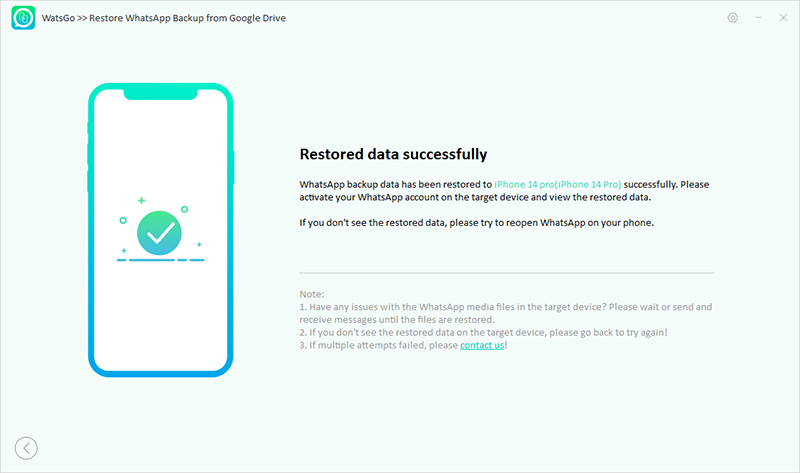
Note: Don’t disconnect your Android device from your PC during the transfer process. You can disconnect your phone after process completion.
How to Restore WhatsApp Backup from Google Drive to Android
In this section, we’ll elaborate on how to restore WhatsApp messages on the new phone. To restore your older WhatsApp backup, you just need to use the same phone number. Once you’re all set, perform the following steps to restore your important backup:
- Uninstall and install WhatsApp on your android phone.
- Now, follow the on-screen installation instruction and verify whether you entered the correct number.
- WhatsApp will ask you whether you want to restore your older WhatsApp messages and media files. Click on the Restore button to confirm it.
- After successful completion of the restoration, you just need to click on the Next button to continue.
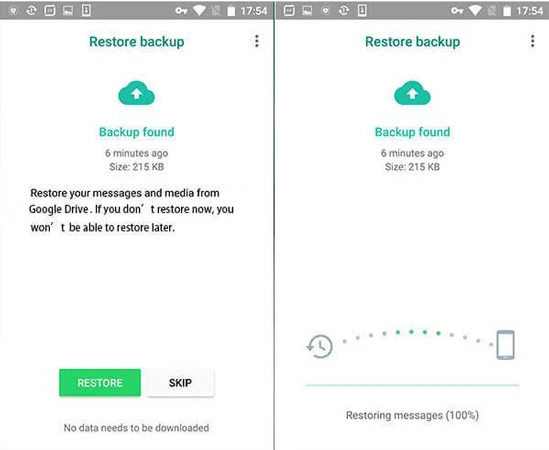
Also Read: Unable to Restore WhatsApp Backup from Google Drive? How to Fix Quickly!
FAQs about Restore WhatsApp Backup from Google Drive
When you restore WhatsApp backup from Google Drive, there must be some tricky issues out there. Some of you may not be able to restore the backup or may be trying to find some other useful information about Google Drive backup. I’ve summarized two of the most common questions below:
Q1: Why can’t I restore my WhatsApp messages from Google Drive?
There can be a lot of reasons why you aren’t able to restore WhatsApp messages from Google Drive. The primary problem may be that you’re not using the same Google account to restore the backup. Or, you may be using a different Google account to restore WhatsApp messages from Google Drive. Other than this, you might be using the different phone number to create Whatsapp on your new phone.
Q2: Where can I find WhatsApp backup in Google Drive?
Go to Google Drive by writing drive.google.com in the web browser. At the bottom left corner, look for the Storage option. Under Storage, click the number option. Then at the top right corner, click on the Backups button to continue. Now, you need to right-click on the “View Details about a backup” option and click on the Preview button to see the store media files.
Summary
Google Drive is a feasible and reliable storage option to store WhatsApp backup. The WhatsApp backup can be stored automatically if the Backup and Restore option is turned on. Keeping this in view, you may want to know how to restore WhatsApp backup from Google Drive to your device. In this helpful resource, we’ve discussed official methods to restore your WhatsApp media files to your new phone. We’ve also reviewed the reliable iToolab WatsGo to transfer data from one device to another device.



thank you it getting it done