Although it is uncommon for apps to disappear from your phone, the issue can still arise for various reasons. While it might go unnoticed for applications that are not regularly used, users might get shocked when their regularly used apps are missing. Since social messaging apps are highly important modes of communication these days, losing them could cause serious problems.
Out of these messaging apps, users especially report that their WhatsApp app disappeared without their knowledge. Therefore, this guide will discuss the key reasons behind this problem and the best solutions accordingly. In addition to generic solutions, you will discover tools to recover your apps by fixing your system. For users’ convenience, the guide has separate sections of solutions for iOS and Android phones.
Part 1. Why is My WhatsApp App Disappearing?
Apart from losing connection with your friends, this problem can cause issues with your professional life. That’s why finding the root cause and applying solutions to recover the app is highly important. Before applying solutions, here are the possible causes of your WhatsApp app missing problem:
- Accidental App Deletion: It’s surprisingly easy to accidentally delete an app while organizing your home screen. You should try looking for the app in the Play Store and see if it needs reinstallation.
- App Restrictions: On iPhone, restrictions in the Screen Time settings may hide apps without your knowledge. This is often a parental control feature or a default restriction.
- Corrupted Cache: Temporary files in Android’s system cache can cause apps to disappear or malfunction. In such a case, you should see if restarting your phone recovers the app or not.
- Software Bugs: You can also face this situation due to a software glitch or incomplete update that might temporarily hide your apps. In this situation, you can restart your phone or find relevant solutions online for downgrading.
- Hidden App Settings: Some phones allow users to hide apps from their home screen through specific settings. When you are missing an app, make sure to check the hidden spaces on your phone.
Part 2. How to Fix the WhatsApp App Missing on iPhone?
After learning about the reasons for the problem, let’s move forward to apply solutions and recover the app. In the following sections, you can find reliable solutions to solve the WhatsApp icon missing on iPhone problem.
Method 1: Fix iOS System Issue
The above section discusses how software bugs or faulty updates can result in missing apps on your phone. This is a common issue on iOS devices, where a major update often has many bugs. To resolve the problem, you will have to wait for a patch update. Since waiting is not an option, it is recommended that you use iToolab FixGo to downgrade your iPhone to the previous software versions safely.
The tool supports downgrading to previous versions without jailbreaking your phone. Apart from this, the advanced tool lets you fix more than 200 iOS problems, including black screen and boot loops. You can use it to instantly enter and exit recovery mode without complications. By using this tool’s Standard Repair mode, you can solve the missing error in your WhatsApp app.
Key Features
- Solves the iPhone software update failed glitch using this tool.
- Factory reset your device without entering any password.
- Restores your device’s original functionality without losing any data.
- Supports the fixing of almost all iOS versions and works on all Windows and Mac devices.
As evident from these features, FixGo is capable of solving all issues in your Apple devices within a few steps. Therefore, we recommend downloading and using this tool to ensure your phone stays pure from any errors or glitches.
Steps to Use iToolab FixGo and Resolve the WhatsApp App Missing Error
Now that we know about the key features of FixGo, let’s use it to resolve your missing app issue. You can follow the given steps and easily use them to solve the WhatsApp icon missing on the iPhone error:
Step 1 Access the Standard Mode in the Tool
After downloading FixGo on your PC or Mac, launch it and access its main interface. From the tool’s main screen, find and select the “Fix iOS System – Standard Mode” option to start the solution.
Step 2 Connect Your Phone and Start the Fixing Process
MIn this step, you have to connect your phone to the PC or Mac using an Apple-certified data cable. When the system recognizes your device, press the “Fix Now” button to start the process.

Step 3 Download the Desired Firmware to Downgrade System
As the tool detects your device model, you will be able to select the previous firmware versions by pressing the “Version” drop-down button. After choosing the desired version and finalizing its saving path, press the “Download” button.

Step 4 Install the Previous Firmware Version
As the download completes, you will be able to install it by pressing the “Repair Now” button on the screen. You need to wait for some time as your phone will restart a few times before the problem is finally solved.

Method 2: Look for it in the App Library
When the messaging application doesn’t appear on the home screen, you might still be able to find it in the App Library. This method is useful when the app isn’t deleted but was accidentally removed from your home screen. While the process is simple, you can follow the instructions below to locate it when the WhatsApp App disappears from your phone:
Instructions: Start swiping left to access the App Library on your device’s home screen. Here, tap the “Search Bar” and type “WhatsApp” to find the app on your phone. Once you see it, simply press it to access your conversations.
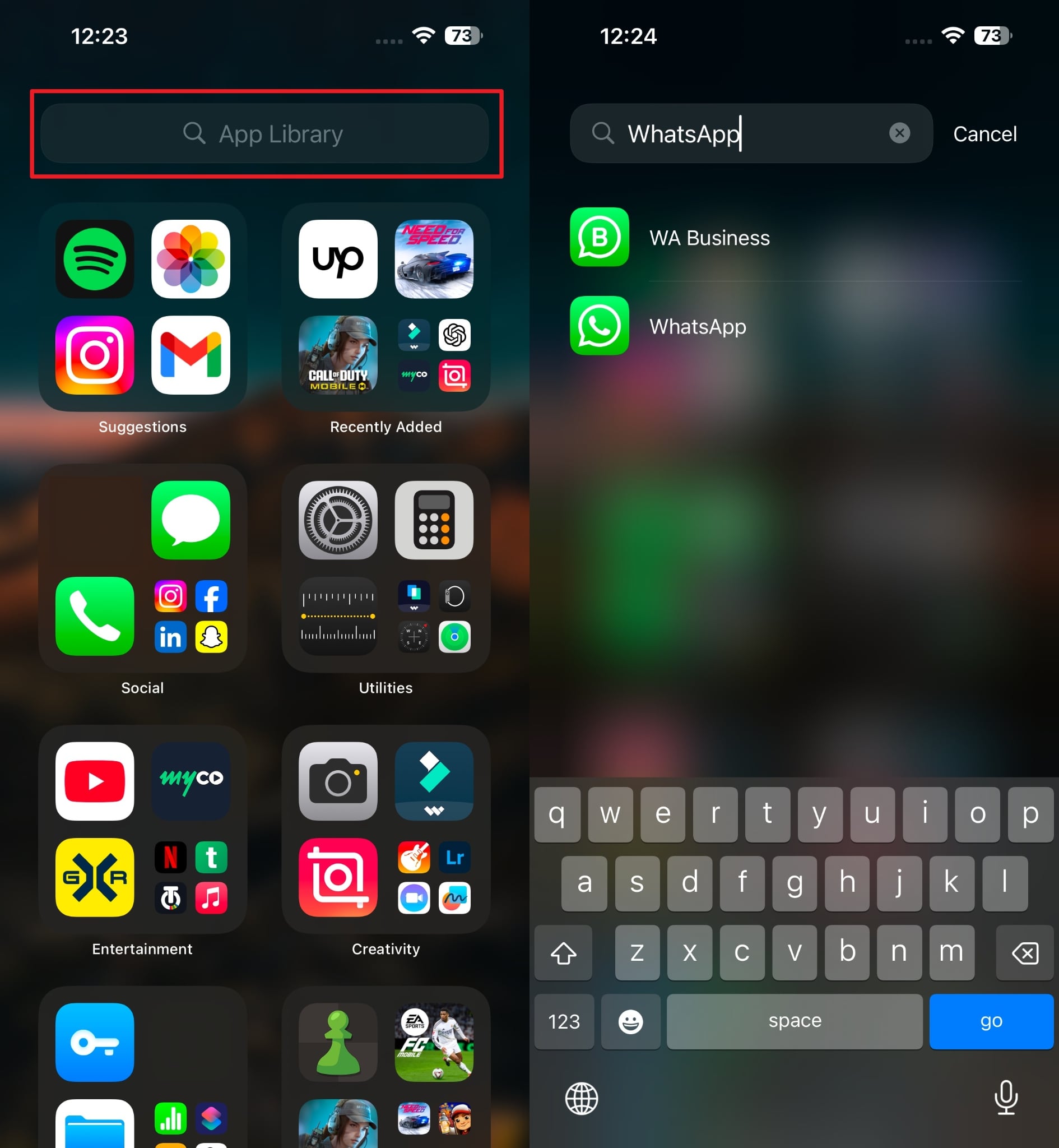
Method 3: Disable WhatsApp Restrictions
In many cases, Screen Time settings restrict apps and hide them from your home page. While enabling restrictions is useful for managing app visibility, they can unintentionally hide apps. Therefore, you can use this fix when restrictions prevent the app from showing up. For those with their WhatsApp app missing, the following instructions will guide you in turning off the restrictions:
Instructions: In your iOS device settings, go to the “Screen Time” option. After it opens on the new screen, find and access the “Content & Privacy Restrictions.” When the options appear on the next screen, simply toggle off the “Content & Privacy Restrictions.”
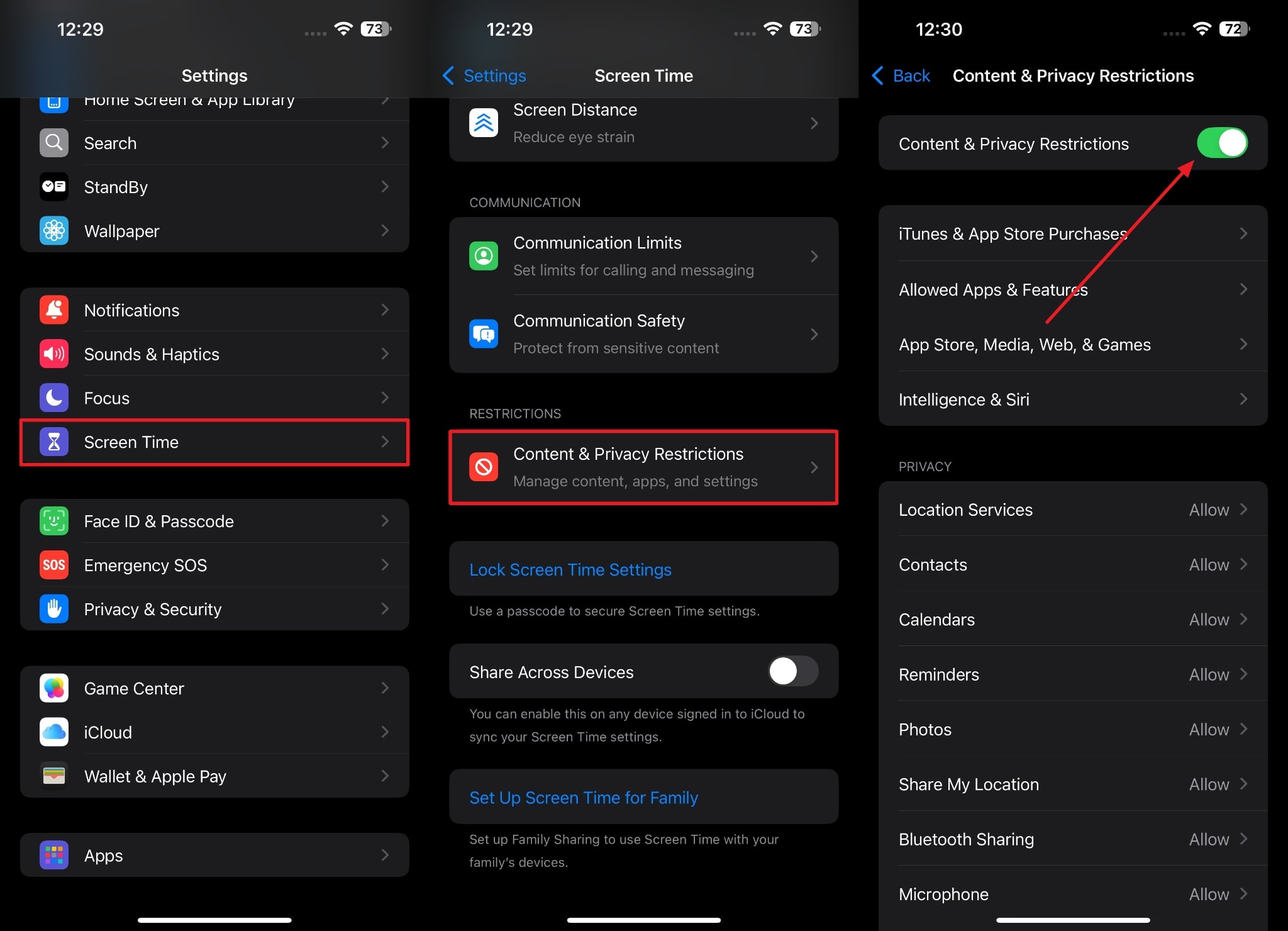
Part 3. How to Fix WhatsApp Icon Missing on Android?
The above sections comprehensively solved the problem for iPhone users. For Android devices, the solution may differ according to the root cause and the operating system differences. Depending on the causes, you can find reliable solutions to solve the “WhatsApp icon not showing” problem.
Method 1. Reboot Your Android
When your phone runs for a long time without any break, unnecessary cache creates issues. This might also be the cause behind the WhatsApp icon disappeared from the home screen of Android. Therefore, you should regularly reboot your phone to clear the cache and remove minor glitches from the system. For beginners, the following steps explain how you can reboot your phone:
Instructions. Initiate the process by pressing and holding the “Power” button until a few options on your screen. Here, you need to press the “Restart” button and then confirm your choice. The device will turn off and then boot up, solving all the minor glitches and cache issues.
Method 2. Check the Protected Apps Settings
Some Android phones have a Protected Apps feature that hides selected apps for privacy or battery optimization. Thus, check the hidden spaces on your Android phone to see if you can find the app there. This solution is ideal when the app is present on your device but isn’t visible on the home screen. To learn how to solve the “WhatsApp app disappeared” issue, you can follow the given instructions:
Instructions. In your phone’s settings, scroll down and find the “Security and Privacy” option. Once in there, locate the “Secure Folder” option or any other relevant feature that lets you hide apps. You will need to enter your password to open it and access all apps inside. Hopefully, you will find your messaging app in there.
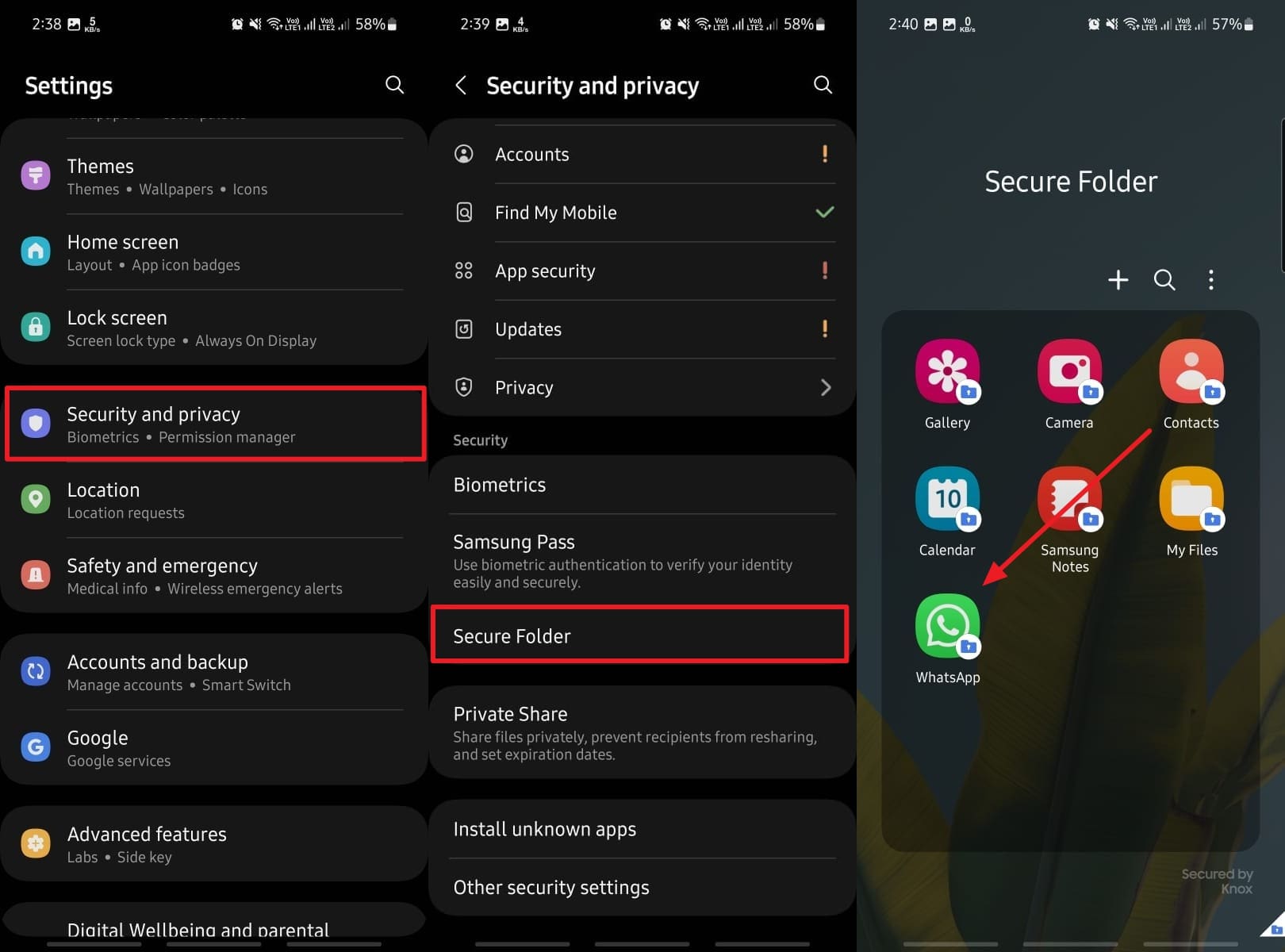
Extra Tip. Regularly Back Up Your WhatsApp Data
As seen above, losing your messaging app messes up your whole communication channel. Therefore, it is recommended that you always back up your phone and WhatsApp data. In case of emergencies or issues like those explained above, your data will be at least safe and accessible. While the cloud backup option within the phone is a good idea, the restoring process is equally hard.
That’s why we recommend using tools like iToolab WatsGo, which provides secure and quick WhatsApp backup options. Using this tool, you can not only backup the regular version but also securely move data from the GBWhatsApp app. The main advantage of using WatsGo is that it does not require an internet connection to work. Instead, it works simply through wired connections with the targeted phone.
WatsGo – Transfer WhatsApp between Android and iPhone
- Restore backups from Google Drive to iOS devices securely.
- Preview your backed-up data at any time to access its components.
- This tool efficiently moves more than 12 types of data.
- Move more than 40,000 messages and media files to the PC.
Step-by-Step Tutorial to Back Up Your WhatsApp using iToolab WatsGo
Since you know the tool’s usefulness in securing data, let’s move on to its operations. For this purpose, navigate to the stepwise instructions ahead and back up data using WatsGo, preventing potential losses that the WhatsApp app’s missing errors can create.
Step 1 Access the WhatsApp Backup Feature
After installing WatsGo, open it on your PC and access the “WhatsApp Backup” option. You can find this option on the “WhatsApp Transfer” window below the “Start” button. Before proceeding ahead, make sure to connect your phone to the PC.

Step 2 Confirm Your Device in the Tool
When your phone is connected to the PC, the tool will recognize and display on the screen. Here, you need to press the “Backup” option to continue with the process.

Step 3 Encrypt Your WhatsApp Data to Protect It
Android users have to follow an additional step to ensure their backed-up files are inaccessible to unauthorized users. However, iPhone users don’t have to perform any verification as completing the process is fully automatic for them.

Conclusion
To sum up, mobile apps disappear from your phone due to reasons like software bugs or accidental deletions. Moreover, corrupted caches and app locks often cause the “WhatsApp app missing” error. On iPhones, the issue can be caused by software glitches that can resolved by downgrading the phone to a lower version using tools like iToolab FixGo.
Android devices, on the other hand, can get back the apps by rebooting the mobile or unlocking them from the hidden spaces within the phone. Since such errors can result in data loss, it is better to back up your data locally to ensure it remains safe. For this purpose, we highly recommend using iToolab WatsGo as it securely moves your data to external storage for future usage.
iToolab WatsGo – Safely back up your WhatsApp data
389,390,209 people have downloaded it


