As a freelancer or business professional, is receiving and sending calls your main line of work? In that case, using WhatsApp as a professional way to communicate with your client might have become necessary for you.
However, users may encounter the “WhatsApp not receiving messages” issue on their iPhone or Android devices, which can be frustrating to figure out. The problem can arise for a number of reasons, which we will discuss in this article, alongside finding solutions.
Part 1: 7 Possible Reasons for Why WhatsApp Not Receiving Messages
This part will provide a bunch of reasons that might explain why is WhatsApp not showing incoming messages. Understanding the following reasons can help you find the appropriate solutions:
- Internet Connectivity Issues: One of the reasons you can’t receive messages on the app is due to poor internet connection. The delay in connection makes it difficult to send and receive messages.
- Outdated WhatsApp Version: Users should check for regular app updates as it leads to similar problems. Moreover, an outdated app displays incompatibility issues that prevent message delivery.
- Full Storage Capacity: You can face the “WhatsApp messages not received” issue due to insufficient storage and accumulation of cache which can mess with the smooth functionality of the app.
- Disabled Notifications: Users must ensure their WhatsApp message notifications are not disabled. Also, in case of incorrect notification settings, you cannot receive important messages.
- Blocked Contact: There are cases where users accidentally block contacts, preventing you from receiving their messages.
- Bugs and Glitches: WhatsApp can face bugs and minor glitches that delays or doesn’t let messages come through. You might not even receive messages until you launch the app.
- DND Mode Activation: You can experience the “WhatsApp not receiving messages” issue in DND or battery-saving modes. Moreover, until you manually check the app, it will not show you any messages.
Part 2: 6 Official Ways to Fix Not Getting WhatsApp Messages
Now that we have a better understanding of the reasons why you are not getting WhatsApp messages, we can look for solutions. Go through the following effective and tested fixes to resolve the issue:
1. Restart the Device
Restarting your phone device can resolve any minor glitches or bugs that might be causing the issue. So, let’s follow the instructions that you can apply to different devices to fix the issue.
iOS
Instructions: Begin by pressing the “Side” and any of the “Volume” buttons simultaneously on your iOS device. When the power screen appears, slide the “Slide to Power Off” scale from left to right and this will switch off the phone, which you can restart later.
Android
Instructions: On your Android phone, hold the “Power” button for a while until the power screen appears, and tap the “Restart” button to see if the problem resolves or not.
2. Update WhatsApp
As we have learned, you can face incompatibility issues with the app if it’s not being updated. Therefore, updating the app can resolve any underlying issues and problems it might be facing. Simply go through the following instructions and learn how to upgrade this messaging platform:
iOS
Instructions: Open the App Store on your iOS smartphone and head to the top to press the “Profile” icon. Now, scroll down and press the “Update” button next to the WhatsApp app.
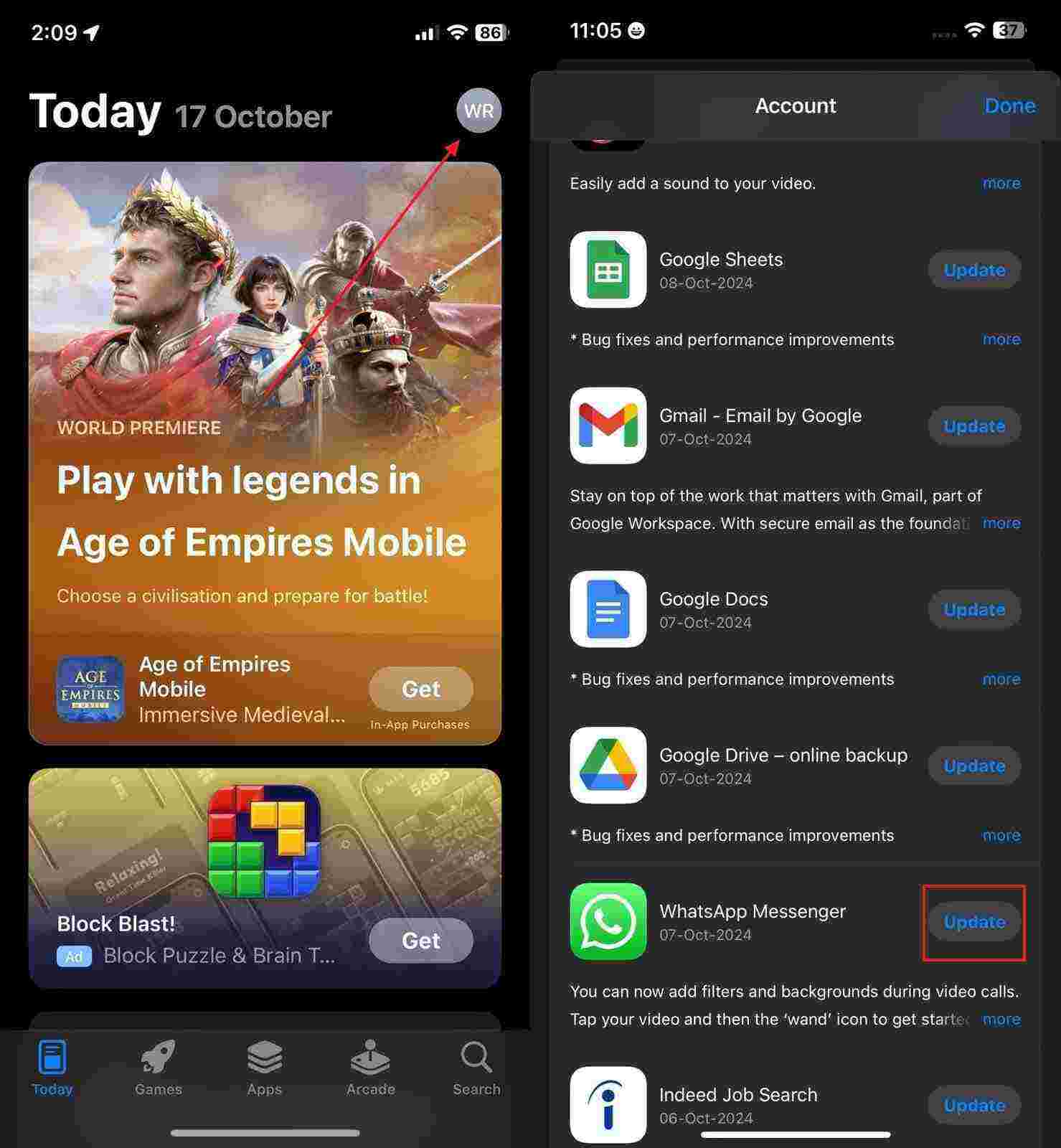
Android
Step 1 After going to the Play Store, press the “Profile” icon to access a profile options menu and choose the “Manage apps & device” option.

Step 2 Afterward, tap the “Updates Available” option present on the next screen. Now, if an update is available, hit the “Update” button next to the WhatsApp app.
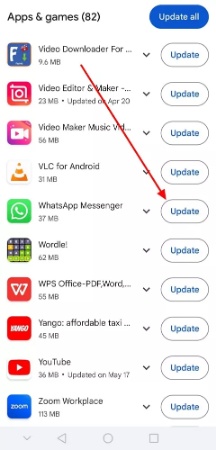
3. Reinstall WhatsApp
Sometimes, the actual problem may lie in the WhatsApp app itself; therefore, reinstalling it might fix the “WhatsApp messages not received” issue. Read the following steps on how to reinstall the app to resolve the messaging-related problems:
iOS
Step 1 To reinstall this app, force tap on the app to reveal a pop-up menu. Now, tap the “Remove App” option and confirm the removal of the app by clicking the “Delete App” on the newly appeared confirmation pop-up.
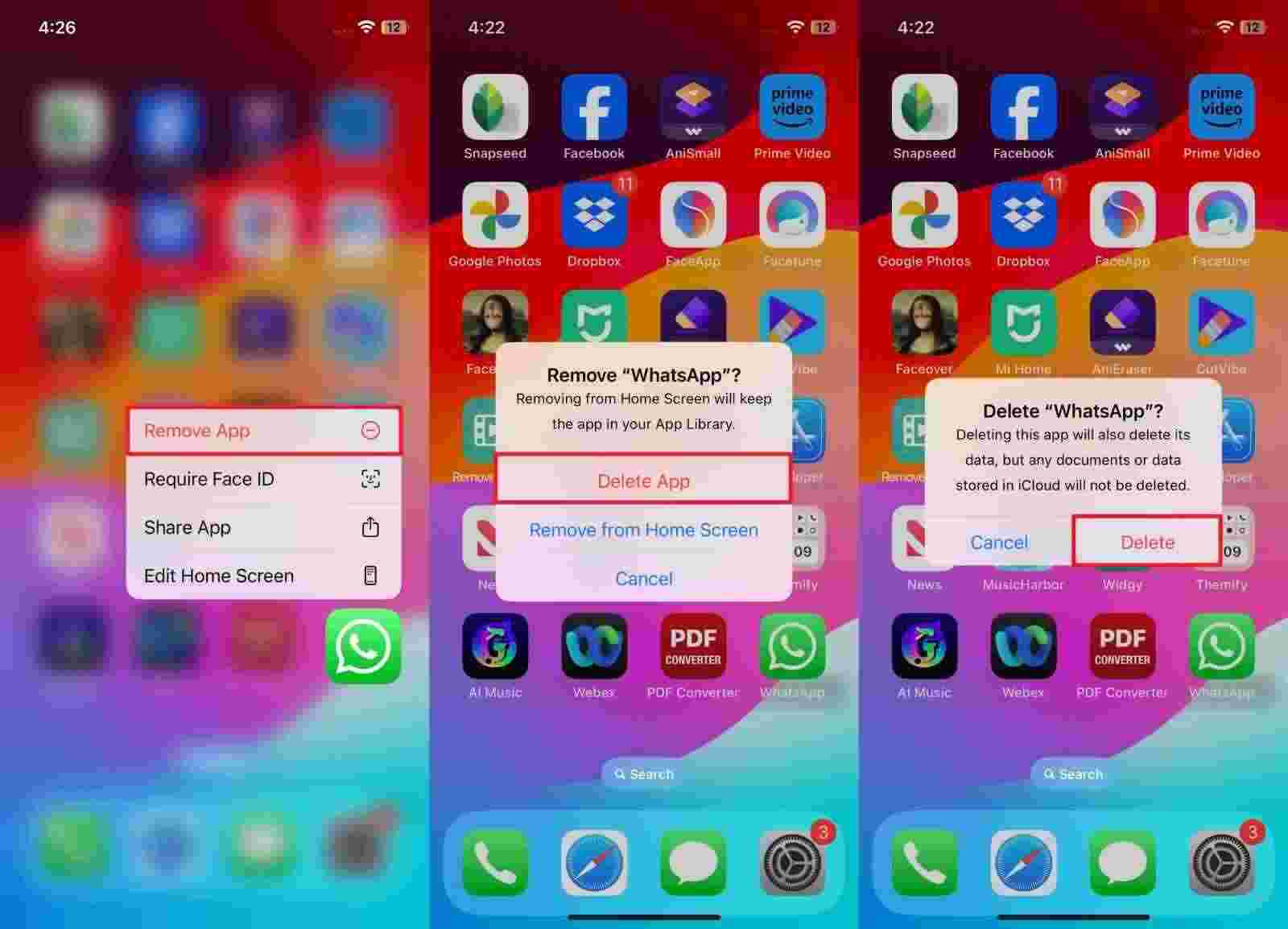
Step 2 After that’s completed, navigate to the App Store, search for the “WhatsApp” app, and press the “Download” icon.
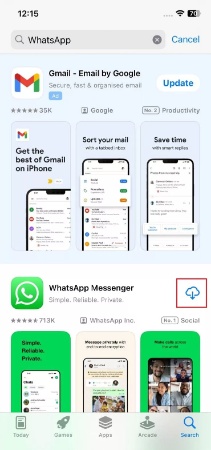
Android
Step 1 From your Android mobile device, find and hold-press the WhatsApp icon. Once the menu pops up, tap the “Uninstall” option and head to the Play Store app.
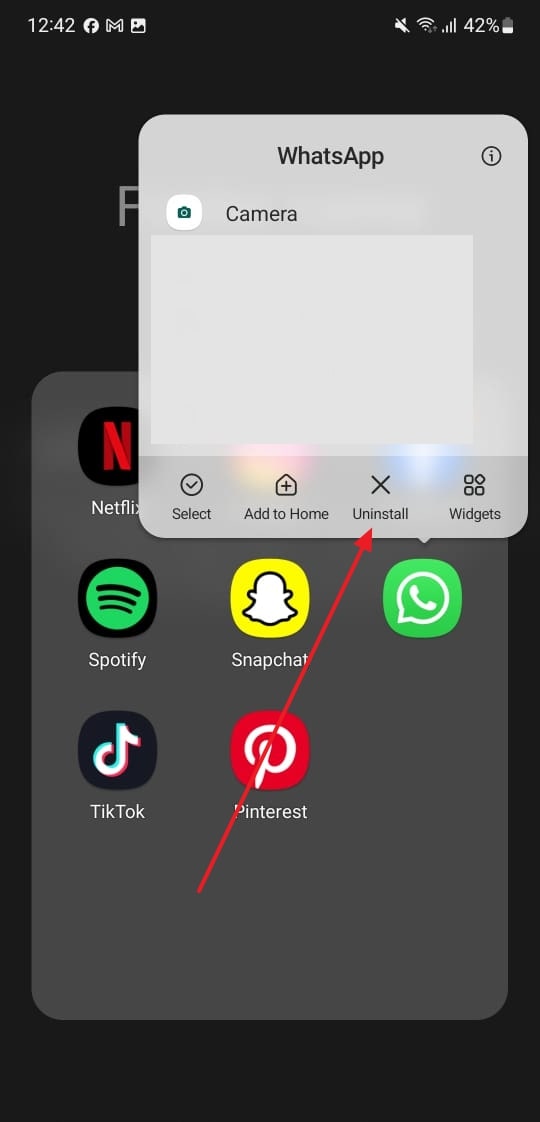
Step 2 Upon opening, search for the messaging app and hit the “Install” button to begin downloading this instant messaging app again.
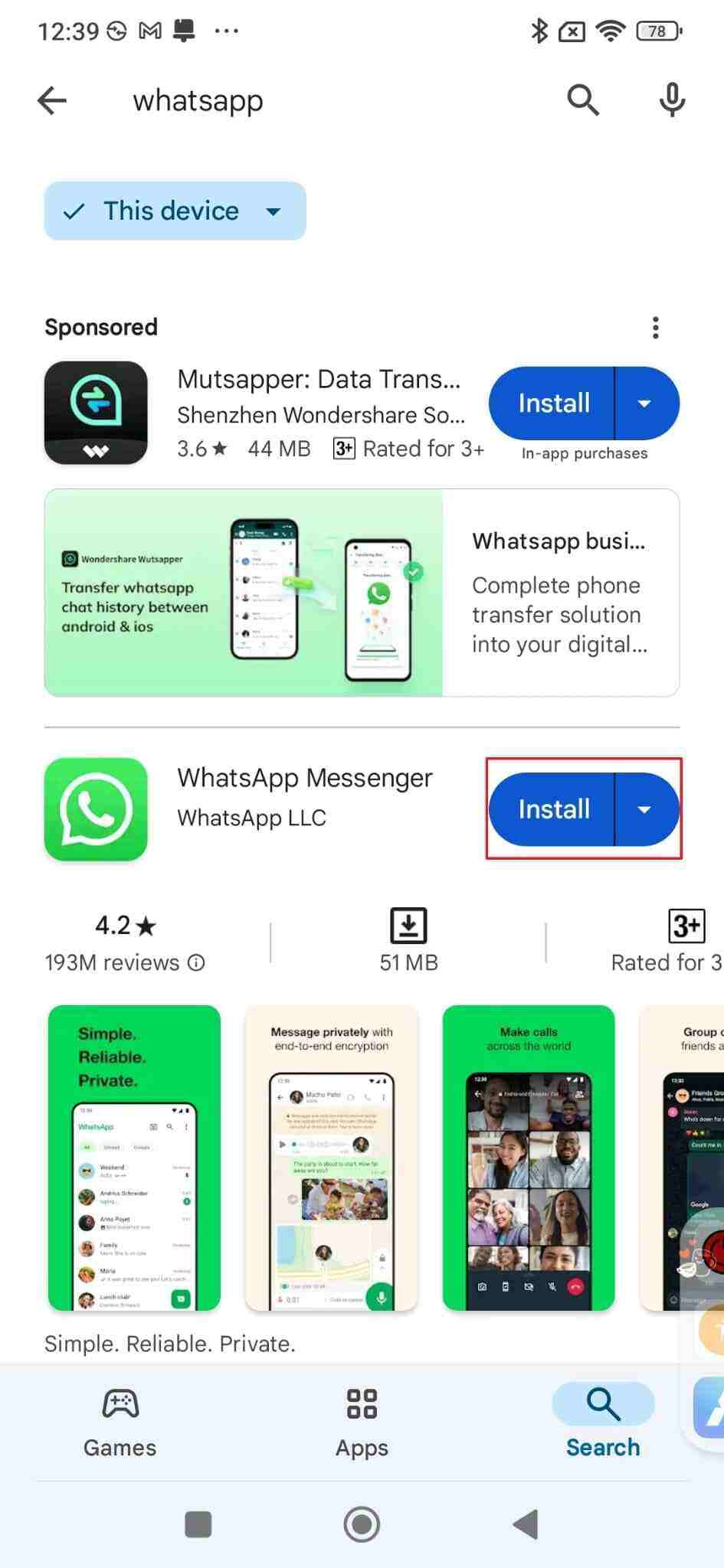
4. Enable the Message Notifications
In case of incorrect notification settings, users can read the following instructions and enable WhatsApp messages. There may be cases where you may have your notifications on but forgot to enable the notifications for the messages.
iOS
Instructions: Turn your iPhone screen and go to the phone’s “Settings” to access the “Notifications” option. From the opened screen, tap the “WhatsApp” option and enable “Allow Notifications” to resolve the “my WhatsApp is not receiving messages” problem.
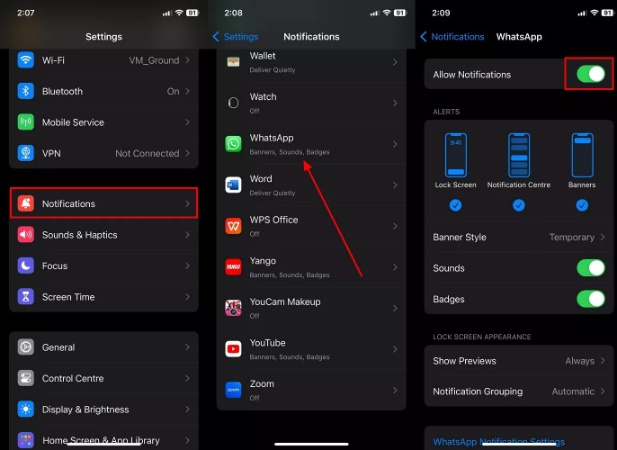
Android
Instructions: To perform this task, head to the Android “Settings” and choose the “Apps & notifications” option from the available options. Moving forward, select “WhatsApp” and turn on the notifications by tapping the “Show Notifications” option from the “Notifications” settings.
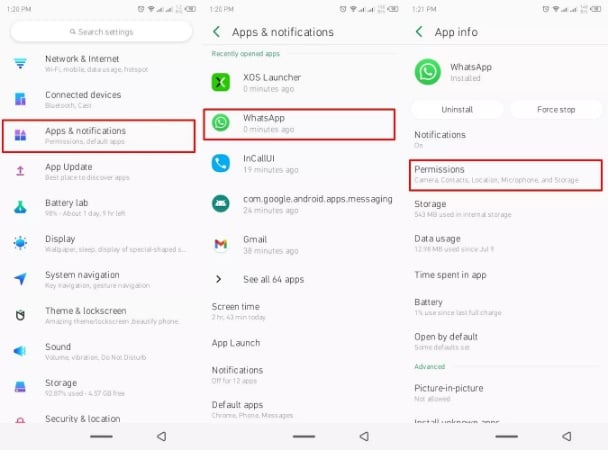
5. Check Blocked Contacts
As we have learned, another reason why users cannot receive messages on their messaging app is because of the blocked contacts and groups. Therefore, you have to unblock these contacts by following the given instructions:
iOS
Instructions: To check your blocked contacts on iPhone, all you need to do is open WhatsApp and press the “Settings” tab from the bottom available options. Now, access the “Privacy” settings and tap “Blocked” to see if the desired person is blocked.
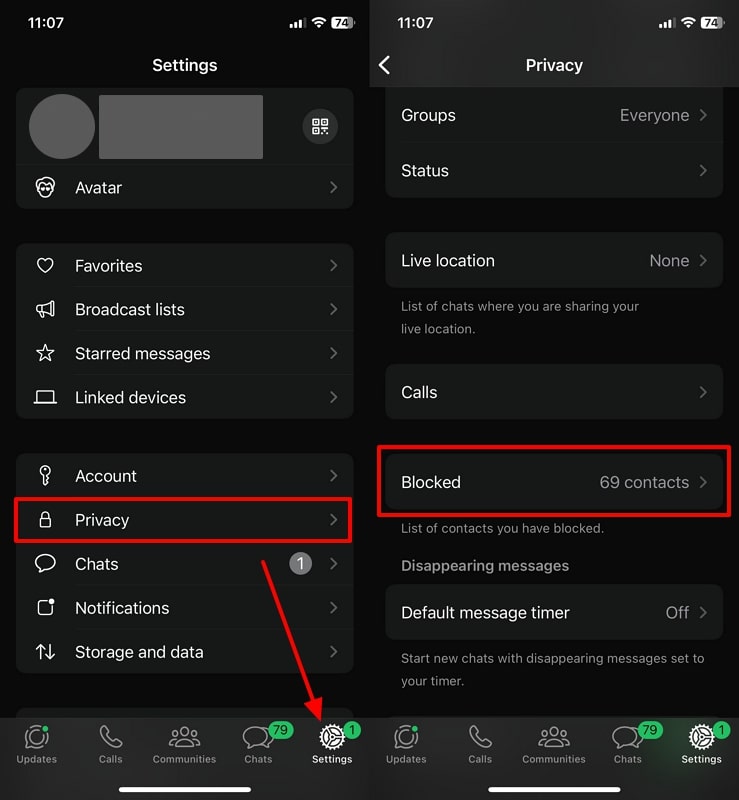
Android
Instructions: Once you open the messaging app, tap the “Three Vertical Dots” and choose the “Settings” option from the drop-down menu. Now, access the “Privacy” option and select the “Blocked contacts” option to view all the contacts you’ve restricted.
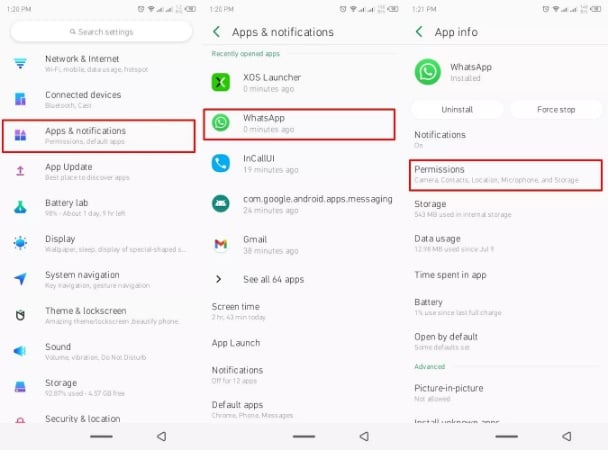
6. Clear WhatsApp Storage
A full storage space can disturb the streamlined flow of incoming messages within this messaging platform. So, to fix the “WhatsApp not receiving messages” issue caused by excessive cache, go through the following instructions.
Android
Instructions: When you reach the “WhatsApp” screen on your phone’s “App” settings, choose the “Storage” option. On the new screen, tap the “Clear cache” button to resolve the messaging issue on your phone.

Tip:
It is advised to back up all WhatsApp data before you start clearing the cache, as you might lose essential data. Therefore, to efficiently back up all your data, read the next part of this article.
Part 3: Extract Tip: Backup Your WhatsApp Messages Safely
Throughout this article, we have learned that there are multiple solutions to fixing the “WhatsApp not receiving messages” problem. However, while applying the WhatsApp cache deletion method, you can accidentally eliminate important data, such as messages, videos, documents, and more. Therefore, we introduce you to iToolab WatsGo, which securely backs up all the available data from your WhatsApp.
Not only that, users can easily see what was backed up and can proceed to restore it on their new phone. Moreover, the backup process is 100% safe and secure, with no data accumulation. Afterward, you can restore all the data from one phone to another with high-processing downloading speed. Android and iPhone users can easily back up their data with this software without worrying about leaving anything behind.
Key Features
- Backup Data Variety: This software can back up more than 40,000 messages, documents, voice notes, and other data from one phone to another.
- Display History List: You can see what you’ve restored by accessing the history list, which displays all the WhatsApp backed-up data.
- Easy WhatsApp Business Restoration: Users can backup and restore data from WhatsApp Business as well which help free up space from the previous phone.
This tool can assist you with multiple things when it comes to backing up or restoring your important data, like messages. That is why we recommend downloading the tool today to get the best use out of this software.
Comprehensive Steps on How to Safely Back up WhatsApp Messages Using iToolab WatsGo
You can finally start backing up all your important messages from WhatsApp using this tool, so follow these given steps and get started.
Step 1 Launch iToolab WatsGo and Access the Backup Option
Once you’ve installed the iToolab WatsGo on your computer either Windows or MacBook, launch the software, access the main interface. From here, click the “WhatsApp Backup” option located in the “WhatsApp” tab.

Step 2 Connect Desired Phones and Initiate the Backup Process
Now, reconnect the two iPhone or Android mobile devices to the computer using a USB cable. When connected, choose the desired phone from the “Please Select the Device you Need to Back Up” drop-down menu. Once the phone is chosen, press the “Backup” button to begin the process.

Step 3 Enable the Encryption Code on Android
In the iPhone device, the backup process will immediately be initiated, but in Android you need to complete a couple of more steps. While following the on-screen instructions, turn on the end-to-end encryption for WhatsApp backup. Also, remember to save the 64-bit password to utilize it in the next step.

Step 4 Enter the 64-bit Password to Begin Backup
After the encryption, the software will start generating and backing up the data, and during the process, a verification screen will appear. From here, enter the password and hit the “Verify” button to complete the backup process on your Android device.

Conclusion
The article explained that WhatsApp has become a vital part of people’s lives to stay connected with others. However, people encounter the “WhatsApp not receiving messages” issue quite often, which can be frustrating. To resolve this troubleshooting, we looked at some of the common reasons why this issue occurs.
Moreover, to effectively resolve the issue, we provided users with the top 6 solutions or fixes they can try. In one of the solutions discussed previously, when you try clearing out the WhatsApp cache, it is recommended that you back up the data first. Therefore, the perfect tool for this job is iToolab WatsGo, which quickly and securely backs up all your messages without leaving anything behind.
iToolab WatsGo – Safely back up your WhatsApp data
389,390,209 people have downloaded it


