When you change devices, one way to move your app data is to restore it on the new phone. WhatsApp is the most popular messaging app, and its backup is created in iCloud for iOS users. However, many users encounter an issue where the restore process gets stuck and frustrates them.
This problem can occur for various reasons, such as a weak internet connection, insufficient storage, etc. When facing a situation where your WhatsApp restore from iCloud is stuck, don’t worry. This guide will walk you through the most effective troubleshooting methods to get your chats back without hassle.
Part 1. Why is My WhatsApp Restoring from iCloud Stuck?
To begin solving this problem, you first need to understand the factors behind its occurrence. Learning these causes is where resolving the issue effectively can be started. Following are a few key reasons behind the restore from iCloud WhatsApp stuck issue:
1. Unstable Internet Connection
Restoring the app data from iCloud requires a strong and reliable network. When that is not the case, the restore process may freeze or take longer than expected. A poor network is one of the primary reasons for this issue.
2. Low Phone Storage
The restoration process will fail or get stuck if your device doesn’t have enough free space to accommodate the backup. Ensure your mobile has sufficient empty storage before initiating the restore.
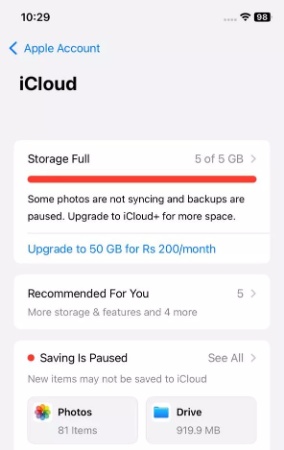
3. Outdated WhatsApp or iOS Version
Using an old version of the app or firmware can lead to compatibility issues, which may disrupt the restore process. Keeping both the messaging app and the operating system updated is essential.
4. Corrupt iCloud Backup
In some cases, the file stored in the cloud service may be corrupted. This can happen due to interruptions during the backup process or technical glitches preventing the app from completing the restore.
5. iCloud Server Issues
When the official servers are experiencing downtime or high traffic, it can slow down or halt the restore process. Checking Apple’s system status page can help identify if this is the cause.
Part 2. What to Do If My WhatsApp Restore Stuck on iPhone?
Encountering this problem can be frustrating, but the good news is that it’s usually fixable with the right steps. There are a range of solutions available depending on what is causing the issue. Detailed below are the top 6 ways to fix the WhatsApp restoring from iCloud stuck error in no time:
Fix 1. Inspect Your Network
The first thing you need to check is the status of your internet connection when having backup restoration issues. A stable and reliable network is crucial for restoring the App data from iCloud. You should ensure your Wi-Fi or mobile data connection is strong. When possible, switch to a faster and more stable network to avoid these sorts of problems.
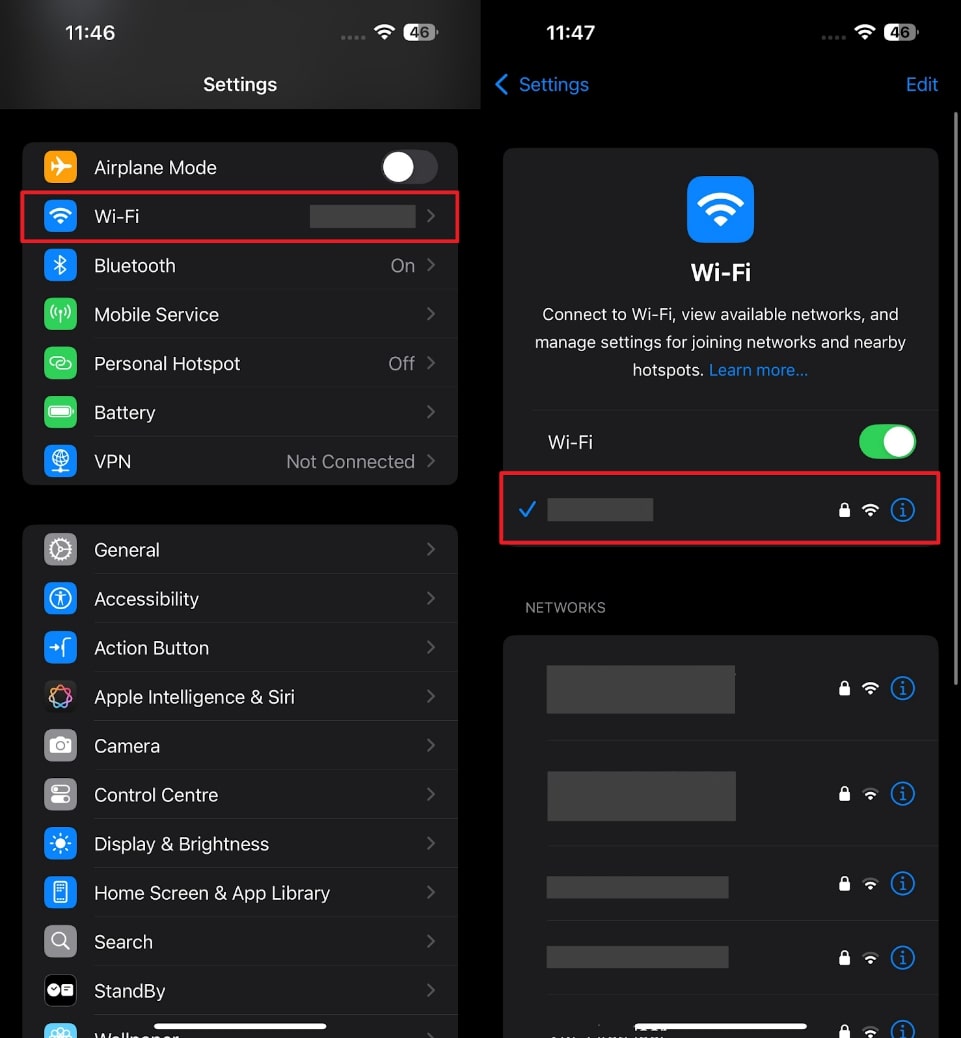
You should switch to a different mobile carrier when having an issue with the internet connection. Doing so can help you resolve the WhatsApp restore stuck iPhone problem for you.
Fix 2. Ensure Storage Space is Enough
Backups usually need quite a bit of free space to extract themselves before performing restoration. Hence, a lack of sufficient storage is the most likely cause behind the dilemma you are facing. To avoid this issue, it’s crucial to check your phone’s available storage and make room for the backup file.
Follow these steps to check and manage your mobile’s memory to resolve the WhatsApp not restoring from the iCloud problem:
Step 1 Make your way to the device settings and move to the “General” tab from the main page. Within this tab, locate the “iPhone Storage” option to view a detailed breakdown of your mobile storage.
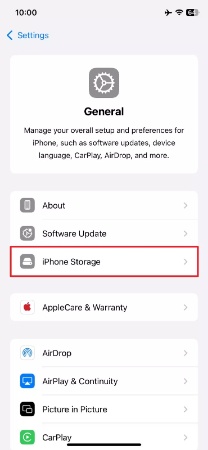
Step 2 When the free space is insufficient, scroll down to find and remove the unnecessary apps via the “Delete App” feature. You can similarly erase large videos, duplicated photos, and unnecessary files to make space.
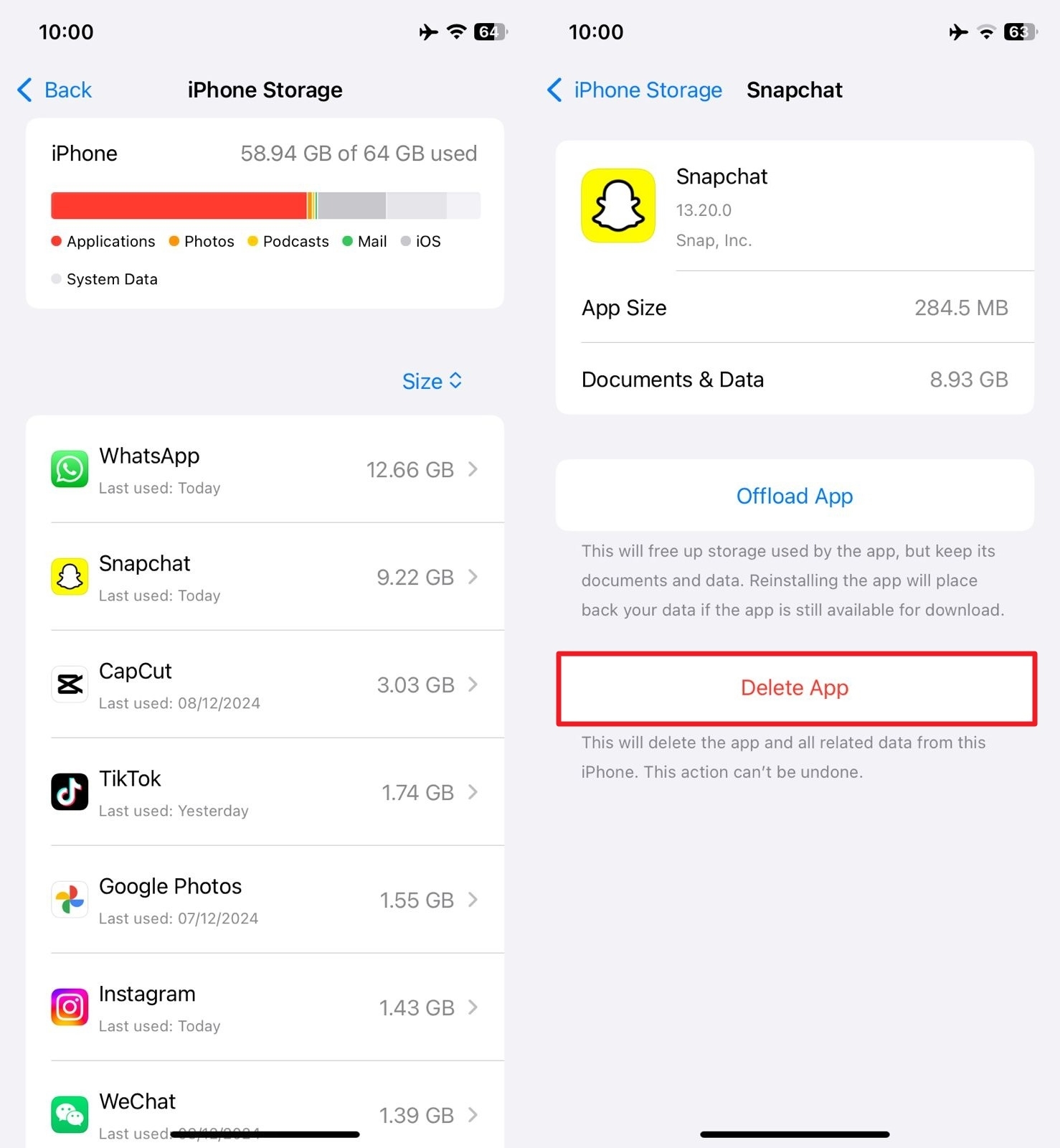
Fix 3. Reboot Your iPhone
Sometimes, temporary glitches or software bugs can cause the restore process to get stuck indefinitely. Restarting your phone is a simple yet effective solution to resolve these minor issues. A reboot clears temporary files, refreshes the system processes, and can often unfreeze the restore process.
Even if this step seems basic, it’s highly recommended to try it using this guide before moving on to more advanced troubleshooting methods:
Step 1 Approach the “General” tab of your mobile settings to find and select the “Shut Down” option. Tapping it will result in a power slider making its appearance on the screen, which you need to slide towards the right to switch off the device.
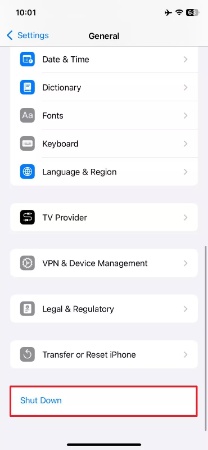
Step 2 Finally, utilize the “Side” key to reboot the phone after waiting for at least thirty seconds. Afterward, try restoring the backup again and see if it works without any issues.
Fix 4. Re-sign into Your iCloud Account
It is also possible that the problem lies with the cloud storage service where the backup file is stored. For instance, an interrupted connection between your phone and iCloud can prevent the backup from syncing properly.
Signing out of your account and then signing back in can refresh the connection and resolve any underlying glitches. Utilize the following guide for solving the WhatsApp iCloud restore stuck problem:
Step 1 Begin by accessing the Apple ID settings page on your phone and choosing the “Sign Out” option from the bottom of the screen. Following that, enter your account password and use “Turn Off” to sign out of the device after deciding about keeping a data copy.
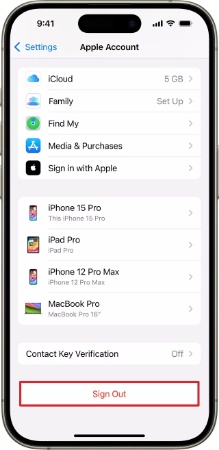
Step 2 With that done, reboot your phone and access the Settings app again to press “Sign in to your iPhone.” Finally, use your Apple ID credentials to sign in and try the backup restoration operation to check if the problem occurs again.
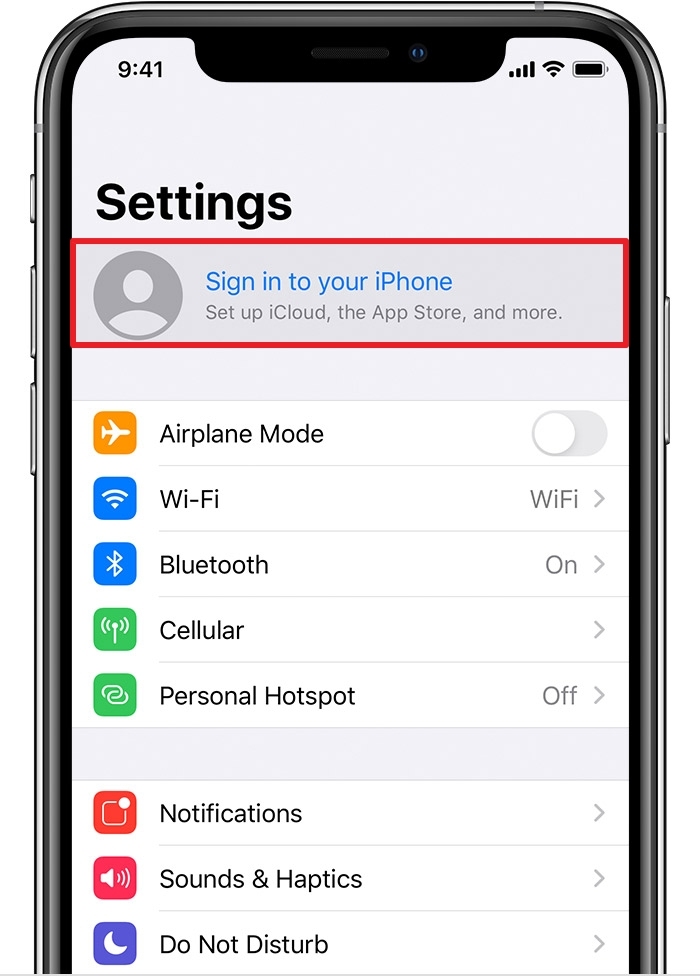
Fix 5. Update to the Latest Version
Outdated software can lead to compatibility issues that prevent the restore process from completing successfully. An old version of the app may not work properly with the current iCloud backup format.
Similarly, outdated iOS firmware might lack critical updates that improve system functionality. Updating to the latest versions using these instructions can resolve bugs and improve compatibility, allowing the restore process to complete smoothly:
Update the App
Instructions. Launch the App Store on your iOS smartphone and tap the profile icon from the upper right corner to view the available app updates. Here, scroll down to locate “WhatsApp” and press “Update” to start the process if an upgrade is available.
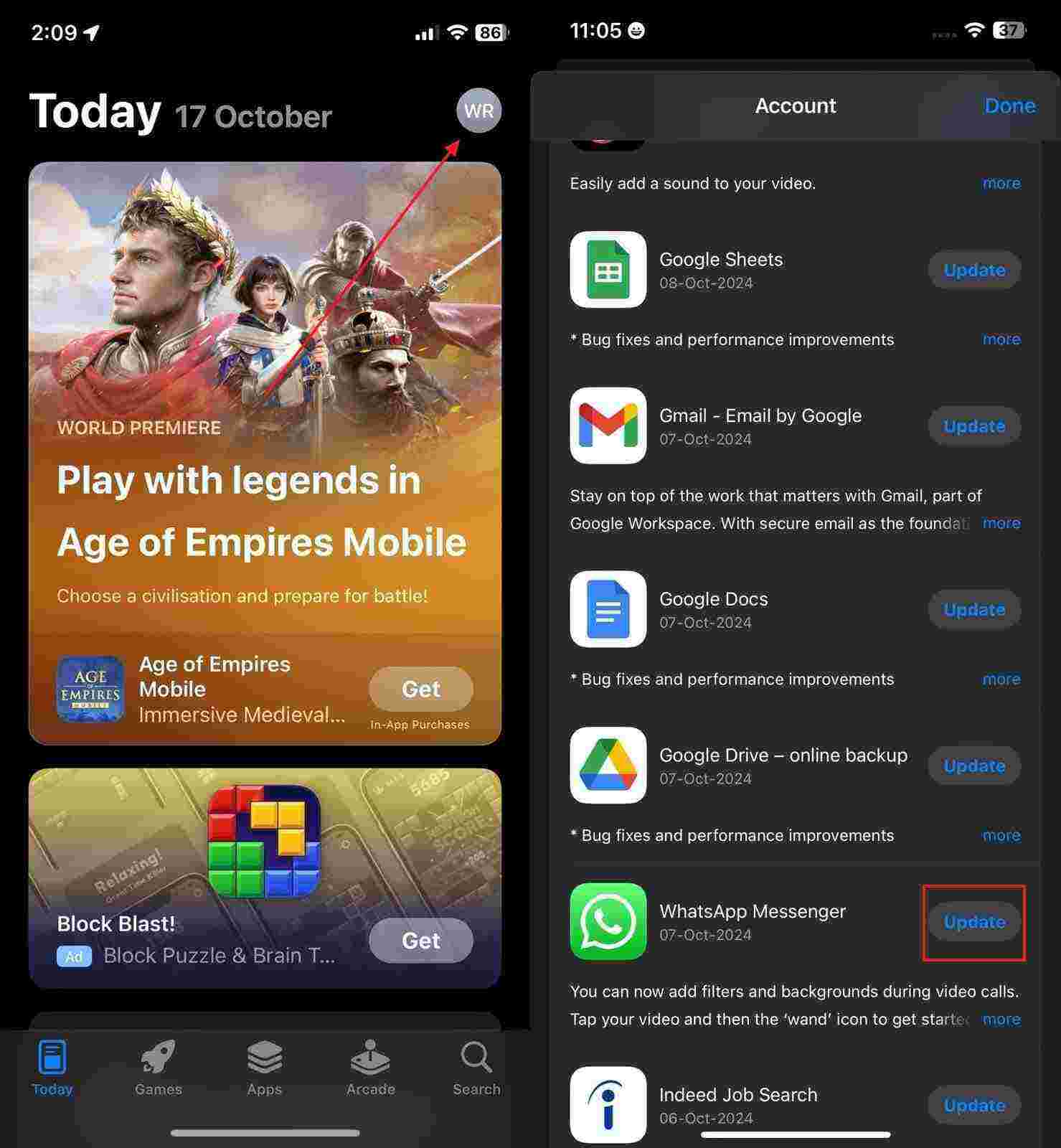
Upgrade the iOS
Instructions. You will need to make your way to the “Software Update” option from the “General” settings to check for available firmware upgrades. When one is available for you to install, tap “Update Now” and wait for the mobile to update itself to the newest iOS iteration.
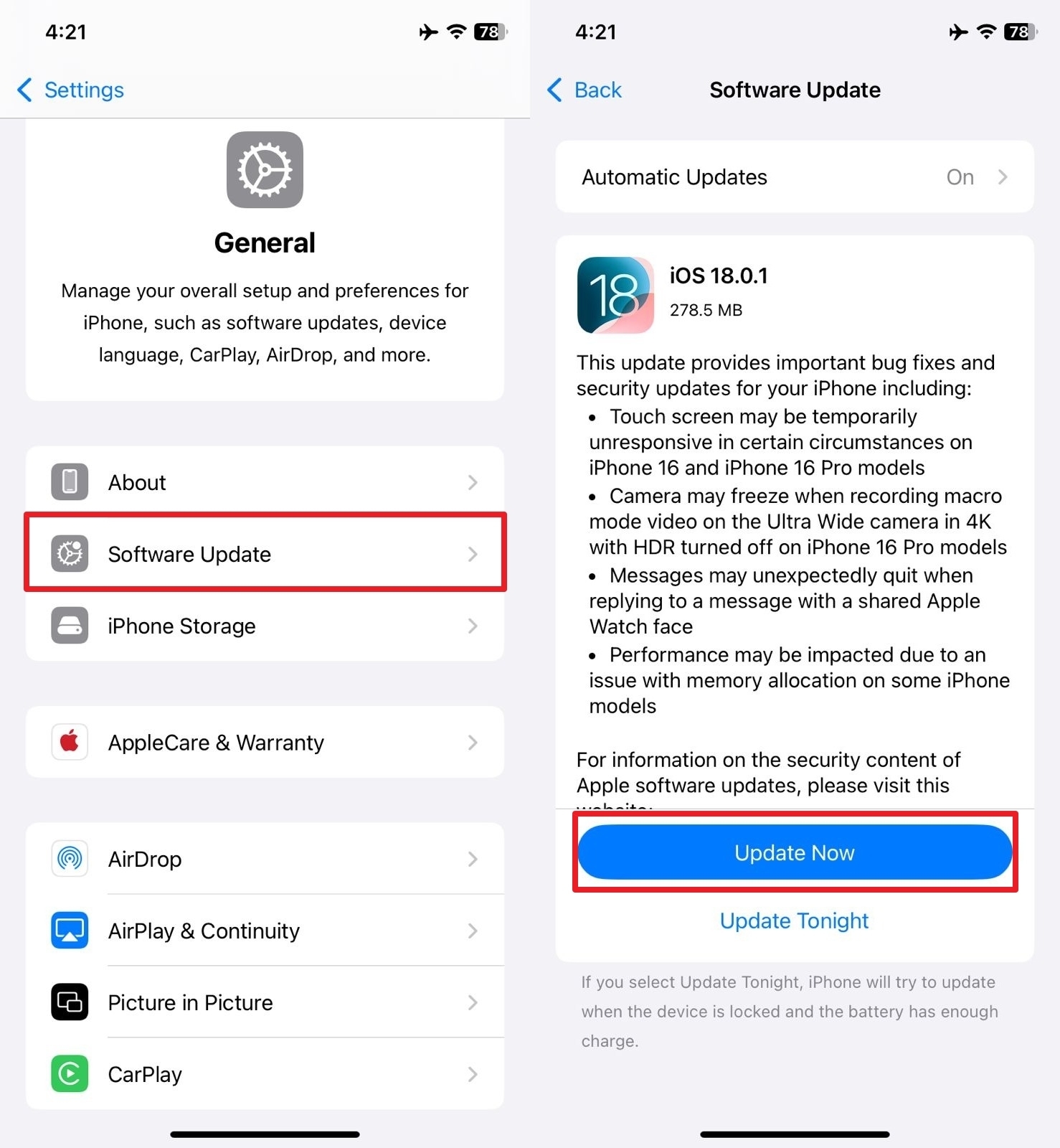
Fix 6. Reset the Settings on Your iPhone
Conflicts between the different device configurations can cause issues like failure in restoring a backup. Resetting your phone’s settings might be the next step if the previous solutions haven’t resolved the problem.
This action does not erase your personal data but resets system configurations to their default values. While a drastic step, using this technique via these steps can solve the WhatsApp restore from iCloud not working problem:
Step 1 Once you have accessed the “General” tab in phone settings, scroll to the bottom to tap “Transfer or Reset iPhone.” On the subsequent screen, opt for “Reset” and choose “Reset All Settings” from the available list of options.
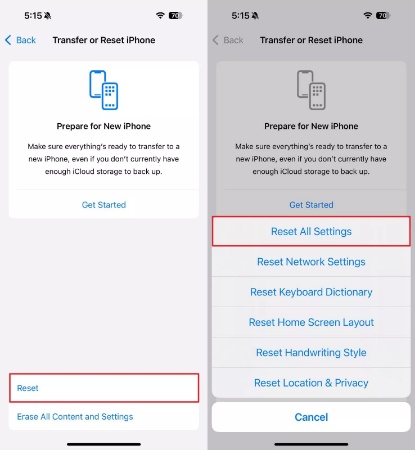
Step 2 You may be asked to enter your device passcode to confirm the action, after which you hit the “Reset All Settings” option again. Now, wait for the device to restore its configurations to their default and reboot the phone.
Part 3. Still Can’t Restore WhatsApp Backup from iCloud? Try This!
Sometimes, issues with iCloud can be beyond your control, or the backup might be corrupted. Hence, you should look for alternative methods to secure your chats if you fail to resolve this problem. Luckily, third-party apps like iToolab WatsGo offer a reliable and easy solution for backing up and restoring your app data.
It bypasses the limitations of traditional iCloud backup, providing a more efficient way to restore your chats and media. WatsGo is a powerful WhatsApp backup and restore tool that works effortlessly across both iOS and Android devices.
Unlike iCloud, it allows you to create local backups on your computer or external storage. This method is particularly useful for solving the “My WhatsApp restore is stuck” dilemma. It also offers features like selective backup and restoration, so you can choose to restore specific chats.
WatsGo – Transfer WhatsApp between Android and iPhone
- Ensures all chats, media, and settings are preserved.
- Simplified backup process with a single click to reduce complexities.
- Fast restoration with minimal downtime or data loss.
- Not only does it support backing up iPhone, but WhatsApp on Android phones is also backed up.
Detailed Guide on How to Create WhatsApp Backup and Restore via WatsGo
The following in-depth instructions will help you ensure you achieve this task within no time via iToolab WatsGo:
Step 1 Approach the WhatsApp Backup Option to Create One
Link your iOS device to the system with WatsGo launched and move to the “WhatsApp” tab from the left panel. Now, click “WhatsApp Backup” and select your mobile model before pressing “Backup” to commence the operation. Once the backup is complete, you can tap “View Backup List” to access the new and old app backups.

Step 2 View the Targeted Backup and Prepare for Restoration
To commence the restoration process, you will need to click the “WhatsApp Restore” option from the “WhatsApp” tab. On the subsequent screen, choose a targeted backup and tap “Restore to Device” to start the operation. Here, you can also opt for “View Backup” to explore the contents of the targeted file. It is also possible to view “iTunes Backups” here if you created any for your app data.

Step 3 Complete the Restoration of Desired Chats and Media
After you are satisfied with the data inside the backup, choose the device model of your phone. Then, move to select the data types you want to restore before tapping “Continue.” Following that, proceed to disable “Find My” from your iOS device to let the restoration begin. When done with that, the program will restore your secured data to your phone’s app.
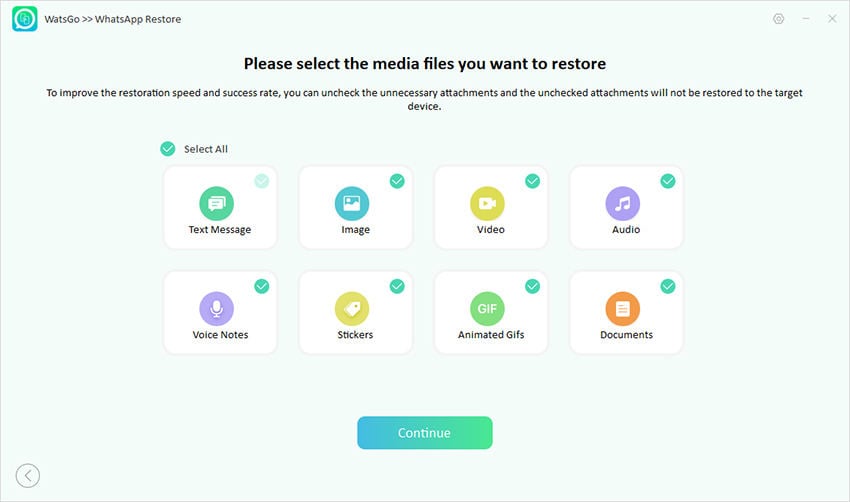
Part 4. FAQs about WhatsApp Backup and Restore from iCloud
1. Is it safe to use iCloud backup for WhatsApp?
Doing so is completely secure, as the cloud service provides encrypted storage for your chats and media files. However, it’s essential to ensure that your iCloud account is protected with a strong password and two-factor authentication.
2. How do I restore WhatsApp from iCloud stuck on my iPhone?
You can utilize fixes ranging from establishing the network to resetting device configuration to fix this dilemma. When the problem remains unresolvable, try using another reliable tool like iToolab WatsGo to back up and restore your vital chats and media files.
3. Can chat be retrieved from iCloud if I have deleted it from WhatsApp?
As long as you have a recent backup of the lost content, doing so is entirely possible. To restore deleted chats, you need to delete & reinstall the app from the phone and then restore from the most recent iCloud backup.
Conclusion
In summary, fixing the WhatsApp restore from the iCloud stuck issue is straightforward and uses the correct methods. While there are several solutions, relying on third-party tools like iToolab WatsGo offers a more efficient and flexible approach. It allows for effortless backup and restoration without depending on iCloud, providing you with full control over your data.
You are recommended to try iToolab WatsGo for a hassle-free and reliable backup solution when facing persistent restore problems. Don’t let technical glitches stop you from restoring your important chats and media.
iToolab WatsGo – Safely back up your WhatsApp data
389,390,209 people have downloaded it


