Meta has started to curb down on third-party versions of its popular social messaging app, and it has led to some issues. One of these is the “You need the official WhatsApp to log in” error, which was originally meant for non-official apps. However, many of the official app users have also reported seeing this error, leading to the inability to use WhatsApp.
This review of the problem will explore the most common causes behind this error and provide you with effective solutions. It will also introduce a powerful WhatsApp transfer tool to move your data when moving from an unofficial version to an official one.

Part 1. Why Does the “You Need the Official WhatsApp to Log In” Problem Appear?
Understanding the root causes of this error is essential for finding the correct fix to resume workflow. The problem is not limited to unofficial app versions, with many official WhatsApp users also reporting the issue. Outlined below are some of the leading causes behind the “You need the official WhatsApp to log in GBWhatsApp” error:
- Using Unofficial Version: Many users opt for modified versions of this social messaging app due to their additional features. These include WhatsApp Plus or GBWhatsApp, FM WhatsApp, and many others. As they are not authorized, this can lead to this error due to conflict with WhatsApp’s security protocols.
- Old Device or Android OS: Most old mobile phones can no longer work with the latest versions of WhatsApp. This is a universal problem for older devices running on Android OS 7.0 or below. It happens due to compatibility issues arising when the app’s updates surpass the capabilities of your device.
- Outdated WhatsApp: Running an old version of this messaging platform can also prompt this error. The app frequently updates to introduce new features and security patches, and using an older version may prevent you from logging in.
- Using a Custom ROM: While they offer enhanced customization and performance, they can also cause problems with apps like WhatsApp. The app may detect the non-standard operating system and restrict access, leading to the error.
- Rooted Device: Doing this can give you more control over the phone’s system files, but it also makes the mobile more vulnerable. WhatsApp may block access on rooted devices to maintain its security standards, resulting in this error.
Part 2. Fix “You Need the Official WhatsApp to Log In” If You Use Official WhatsApp
It can be confusing to face this issue on your official app, as you are already doing what the error demands. However, there is no need to panic as most of the time, the “You need the official WhatsApp to log in Android” problem can be fixed through simple remedies. Given below are the 4 most common solutions found to be helpful in this dilemma:
Method 1. Update WhatsApp to the Latest Version
A common reason behind this error is an outdated app version preventing the security protocols from verifying your account. Regular app updates guarantee access to the newest security patches and device support. Utilize the following instructions to ensure you have the latest version of WhatsApp on your mobile:
Step 1 On your Android device, access the Google Play Store and tap the “Profile” icon located in the upper right corner. Here, select “Manage apps and device” from the available list of options and open “Updates available” using “See details.”
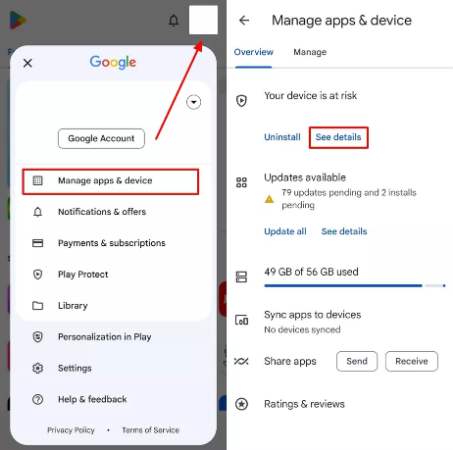
Step 2 Now, find “WhatsApp Messenger” on the subsequent “Apps & Games” screen and press “Update.” This will kickstart the app updating procedure, which will take some time to finish. You can later use WhatsApp to check if the non-official app error has been resolved. For iPhone, users will have to access the App Store and tap on the “Profile” to access all the pending updates.
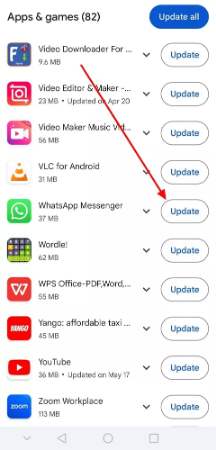
Method 2. Check for Device or OS Compatibility
Sometimes, the error occurs because WhatsApp no longer supports your device or operating system. Hence, check for the device OS when you suddenly come across “You need the official WhatsApp to log in iPhone” on your app. Doing this can help you determine if the issue lies with your mobile with the help of these steps:
Step 1 Access your Android device settings and find options similar to “About Phone” or “System.” You should be able to view the current device OS and Android OS on the following screen. For iOS devices, it can be checked through “Software Update” in the “General” tab of the Settings app.
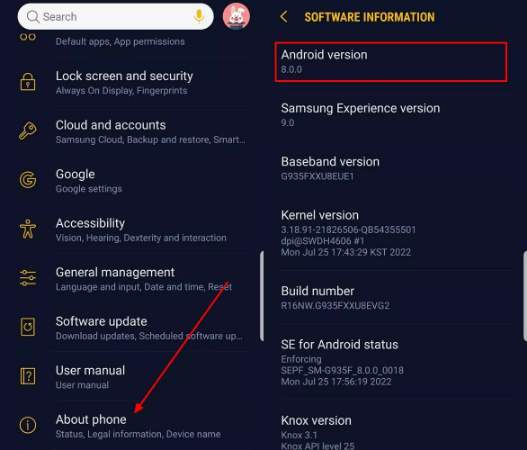
Step 2 Note these versions and check them with minimum WhatsApp requirements to ensure there are no problems. If these are the causes, try updating them when possible or changing your mobile.
Method 3. Clear WhatsApp Cache and Data
Your device collects the cache and data for the apps to keep your content secure and make them faster. However, this stored data can become corrupted and lead to many issues, including this error. In such a scenario, you can clear WhatsApp cache and data on your mobile by utilizing the guide below:
Step 1 Kickstart this operation by opening your device’s Settings and navigating to the “Apps” tab. Here, scroll down to locate and select WhatsApp and tap “Storage” on the app info screen.
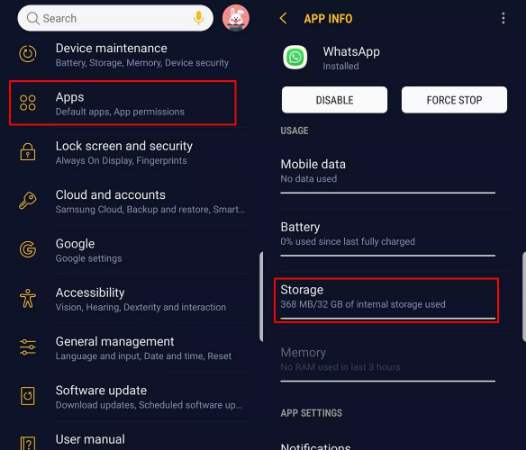
Step 2 You will see the “Clear cache” and “Clear data” options on the subsequent screen, which can be utilized to remove data. Afterward, open WhatsApp to sign in to your account and restore data if required or available.
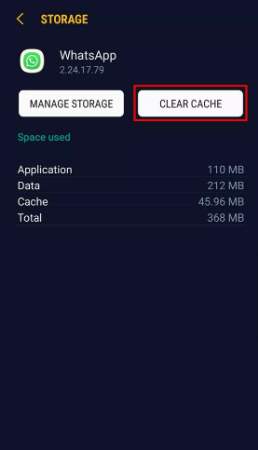
Method 4. Reinstall WhatsApp
When you are unable to fix the “You need the official WhatsApp to log in solution” problem through previous methods, you can also remove and reinstall the app. Doing this will remove all the bugs and glitches associated with the app that are causing the issue. To do that, employ the steps given below to complete this procedure without problems:
Step 1 Navigate to the WhatsApp icon on your mobile device and long-press it to select “Uninstall” from the pop-up menu. Now, tap “OK” to remove the app and reboot your phone to remove all lingering temporary data.
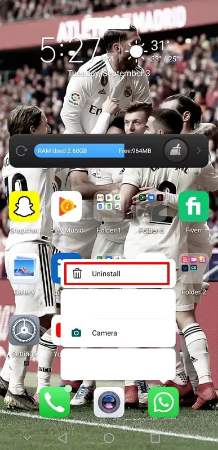
Step 2 After rebooting, move to the Play Store and search for WhatsApp using the search bar. Next, hit “Install” to start the procedure to get the app back on your phone and set it up so you can start using it without any errors. The procedure of reinstalling the WhatsApp for iPhone users is also almost same with different options name like Remove App.
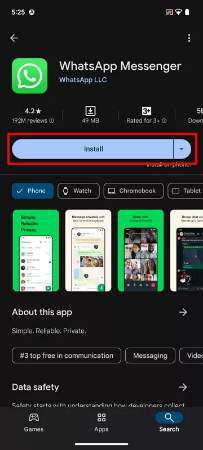
Part 3. Repair ” You Need the Official WhatsApp to Log In” If You Use Unofficial WhatsApp
For users of third-party apps like GBWhatsApp, the only solution to fix this error is to move to the official app. These unofficial versions violate WhatsApp’s terms of service and security protocols to cause the “you need the official WhatsApp to log in problem.” The best solution is to transfer your data from the unofficial app to the official version, ensuring that your account remains secure and fully functional.
While doing this is not possible through official or general means, iToolab WatsGo is a tool that can perform this magic. This specialized WhatsApp transfer tool lets you effortlessly move your entire app data between devices and platforms. It ensures a smooth transition of your chats, media, and attachments from GBWhatsApp to the official WhatsApp app, preserving all your data.
Major Features of WatsGo
- Safeguard your app data by creating full backups on your computer and restoring them whenever needed with just a few clicks.
- Easily preview your WhatsApp backups and choose specific chats, media, or files to restore, saving you time and storage space.
- Effortlessly restore your WhatsApp backups from Google Drive directly to your Android or iOS device, ensuring a smooth transition.
- WatsGo is fully compatible with the latest Android 14 and iOS 18, making it a reliable choice for users with the newest devices and operating systems.
Download iToolab WatsGo today to effortlessly manage your WhatsApp data and ensure an effortless experience. It works for all situations when you’re switching devices or upgrading to the official WhatsApp version.
Detailed Instructions on How to Transfer Data from GBWhatsApp/WhatsApp Business to WhatsApp via WatsGo
To fix the “You need the official WhatsApp to log in GBWhatsApp” issue and complete the transfer, refer to the comprehensive guide below:
Step 1 Choose GBWhatsApp/WhatsApp Business Transfer and Connect Devices
With WatsGo running on your system, navigate to the left-hand panel to access the “GBWhatsApp/WhatsApp Business” tab and click “Start”. You will need to choose “Transfer GBWhatsApp/WhatsApp Business to WhatsApp” and have both targeted mobile phones attached to your system. Assign the device with GBWhatsApp/WhatsApp Business to the “Source” position while setting up the other device as “Destination.”

Step 2 Create GBWhatsApp/WhatsApp Business Backup
Following that, hit “Transfer” and choose the data you want to move from the available eight categories. Afterward, click “Continue” and move to your source mobile phone to create a backup in GBWhatsApp/WhatsApp Business. You can do that through the instructions given on the screen and wait for the program to detect the newly created backup.
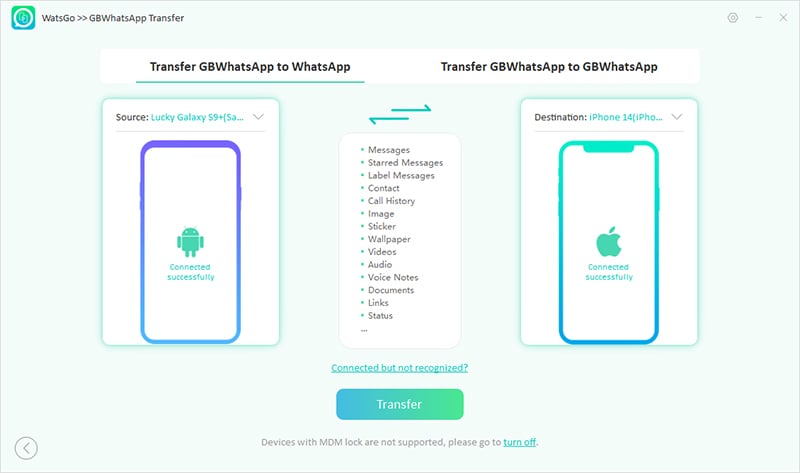
Step 3 Verify Your GBWhatsApp/WhatsApp Business Number
Verify the phone number associated with GBWhatsApp/WhatsApp Business after WatsGo completes the backup process and prepares your data for transfer. To do this, you will need to disable the two-factor verification on your mobile. When done with this, the transfer procedure will start and end, leaving you tension-free.

Conclusion
In summary, encountering the “You need the official WhatsApp to log in” error can be frustrating, but it can be resolved quickly with the right approach. The solutions in this article can help you regain access to your accounts when using the official app or an unofficial version. For those using unofficial versions, transitioning to the official app is crucial for avoiding future issues.
iToolab WatsGo offers an effortless way to transfer your data, ensuring you don’t lose any crucial chats or media. When looking for a hassle-free WhatsApp experience, download this robust data mover to get the best results.


Thanks for your help
Good