Hey, I am trying to restore messages, but WhatsApp is showing “Couldn’t Restore Messages” check your internet connection. My internet is working perfectly, is there any way to fix this issue?’’
Recently, some users reported an error: “Couldn’t restore messages, WhatsApp check your internet connection.” If you are also getting the same message while restoring your WhatsApp data, it means there is an issue with your application or the internet. But if your internet is running fast, then there could be other reasons why it is happening to you. In this article, we will tell you some of the top ways that you can use to fix this error. Let’s get started!
Part 1. Basic Troubleshooting Couldn’t Restore Messages WhatsApp
As mentioned above, if your internet is not the problem, then there could be many reasons why your WhatsApp app is unable to restore your messages. Below, we have discussed the top reasons why it is happening to you. Also, we have mentioned how to fix it.
Why is my WhatsApp Not Restoring Messages?
Here are the top things that you can check to confirm the issue of the resorting message. Sometimes, a slow internet connection and outdated applications can be the main reasons why your app cannot restore your WhatsApp data. Before deleting your application or factory resetting your device, you should check the other solutions. Below, we have mentioned what should be done if WhatsApp is not restoring messages.
1. Check If Your Internet is Well Connected
If you are unable to restore your WhatsApp messages, the first thing you can do is check your internet. Sometimes, due to the slow internet, the app is unable to restore your messages. You can try to connect with other Wi-Fi options or reset your internet settings to get a fast network.
2. Check Your Date and Time Settings
If your data and time settings are wrong, then the WhatsApp app will not work properly. So, cross check your date and time to resolve the resorting issue. You can set the time zone by visiting Settings > General > Date & Time.
3. Make Sure If Your WhatsApp is Updated to the Latest Version
Using the old version of WhatsApp can create many issues for you, including “Couldn’t Restore Messages check your internet connection WhatsApp” error. So, it is always a good idea to update your application on time, so you don’t have to face any problems. You can go to the Google Play Store or App Store and download the latest version from there.
4. Check If the iCloud Backup Has Been Enabled
If you are trying to restore the backup from iCloud, then make sure it is enabled on your device. If iCloud is turned off, you won’t be able to restore your WhatsApp messages and will get the error. To enable iCloud, you can follow the below steps.
- Grab your iPhone and go to the “Settings” app. Now, click on your name and visit iCloud.
- Once you are on the iCloud section, choose the “Show All” option.
- You will see different apps on the screen; scroll down and look for WhatsApp. If the option is turned off, then turn it on.
5. Force Restart Your Device
After trying the above methods, you are still unable to restore your WhatsApp messages, then there is something wrong with your smartphone. Hence, we suggest force restarting your device, so you can resolve all your app’s issues. Those who don’t know how to force restart the device can follow the steps below.
iPhone:
- Quickly Press the volume button and release it.
- Now, press and release the volume down button.
- Once done, press and hold the side button. You have to release it only when you will see the Apple logo on your screen.
Android:
- Hold the power button for a few seconds.
- On the screen, you will see different options, so choose the “Restart” one.
- Wait for a few seconds, and your device will restart again.
- Soon, your device will restart. Now, again, go to WhatsApp and try restoring your data.
6. Reinstall WhatsApp
After trying all the above methods, you didn’t get the solution. It means you have to reinstall your WhatsApp application again. However, ensure that you create a backup before doing that; otherwise, you will lose all your data. To reinstall the app, first, delete it from your Android or iPhone device, visit Google Play Store or App Store and download the new version.
Part 2. The Ultimate Ways to Solve Couldn’t Restore Messages WhatsApp Check Your Internet Connection
Above we have mentioned, the top ways that you can use to fix couldn’t restore messages WhatsApp check your internet connection. However, if the issue is still there, you can fix it easily using the iToolab WatsGo – All-in-one WhatsApp Transfer Tool. This application provides you with an option to backup and restore WhatsApp data. Also, you can use the Google Drive option to restore your messages directly. Let’s find out how these methods work.
Method 1. Backup and Restore
In this method, we will tell you how you can use iToolab WatsGo application to backup and restore WhatsApp data.
Step 1. Download the app on your PC and Launch it. Once you get to the main screen, choose the “WhatsApp Backup” option from there. Don’t forget to connect your device.

Step 2. Choose the device from where you want to create the backup, enable the end-to-end encryption method, and verify it using the password.

Step 3. Once the encrypted option is turned on, the WhatsApp application will start to create the backup file.

Step 4. Now, to restore the backup, launch the app again and connect your device to the PC. From the dashboard, choose the ” Restore WhatsApp Backup” option.

Step 5. Choose the backup that you created before and click the “Restore to Device” option.

Step 6. Select the data that you want to restore, such as photos, messages, call history and more.
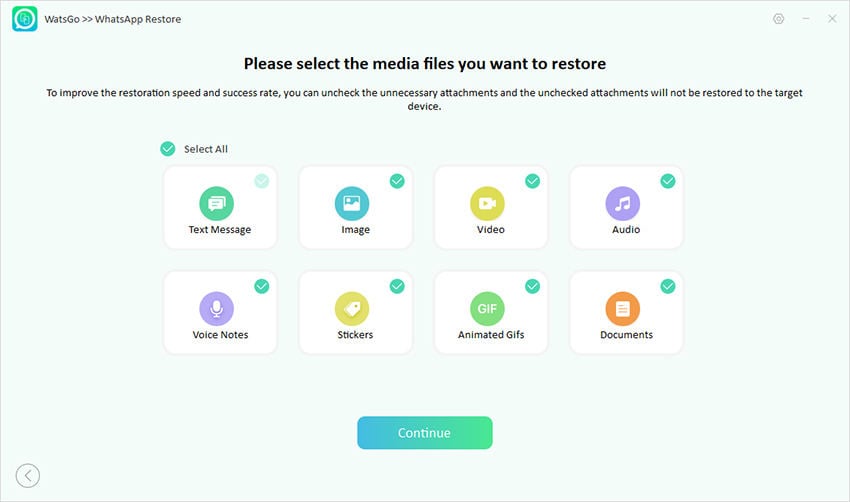
Within a few minutes, all your data will be restored to the new device.

Method 2. Download WhatsApp Backup From Google Drive and Restore
There is another option that you can use to restore your WhatsApp messages if the official method is not working for you. You can use iToolab WatsGo app to download WhatsApp backup from Google Drive. Here is how it works.
Step 1. Launch the app and choose “Restore WhatsApp backup from Google Drive.” Enter your Google account login details from where you want to download the data.

Step 2. Choose the backup from the options available and click the “Download” button. Remember that you will be asked to enter a 64-digit password for the verification.
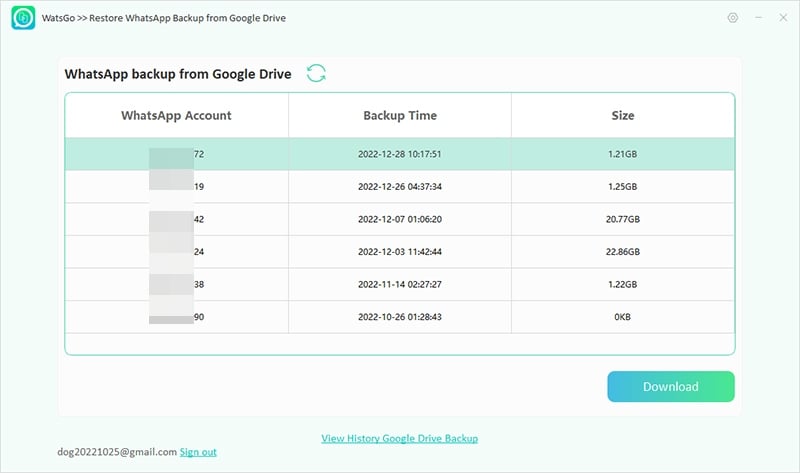
Step 3. Once you have downloaded the “WhatsApp backup from Google Drive”, click the “Restore to Device” option. Make sure to connect your device where you want to restore the data.
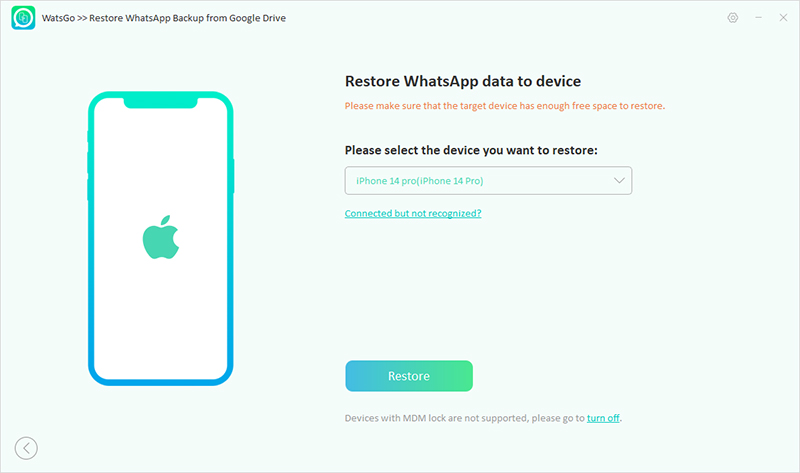
Step 3. Select the data that you want to restore, and soon, your data will be restored to the new device.
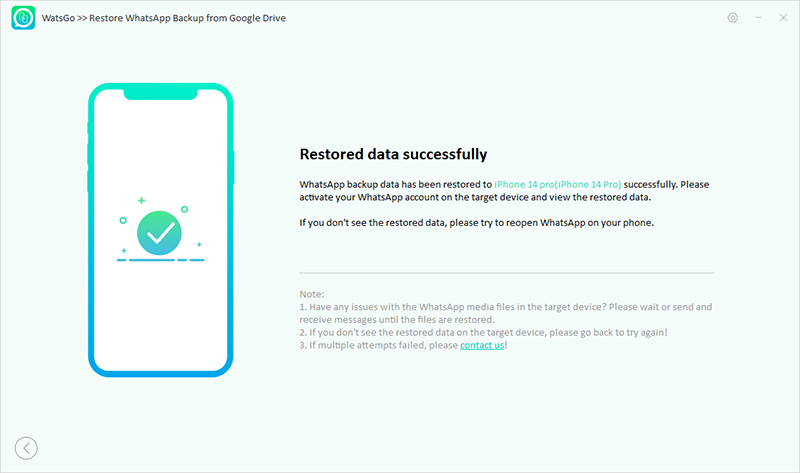
Conclusion
By following this guide, you will be able to fix the couldn’t restore messages check your internet connection WhatsApp problem. Also, you can use the iToolab WatsGo application to backup and restore WhatsApp backup from one device to another. It also comes with a Google Drive backup and restore option, which will make your work easier.

