Officially WhatsApp has two ways to restore your message on a new device, either using Google Drive or using local storage. Although the process of transferring data between devices is mostly reliable, there have been accounts where it never detected a local backup msgstore.DB.crypt14. It directly prompts you to restore from Google Drive no matter what you try. This can happen for many reasons, and in this article, we are going to see some of the ways to fix the WhatsApp not detecting local backup problems once and for all.
Part 1: Why is WhatsApp not Detecting Local Backup?
There are several reasons why WhatsApp is not able to detect local backup. Let’s first see some of the most common causes that are easy to fix:
- Check if you are logged into the same Google account.
- Check if you are using the same phone number that was used to create the backup.
- Your SD card or chat history is corrupted; this is the most common problem when WhatsApp does not detect local backup.
A backup file doesn’t exist on the Google Drive account or locally on your device; it may have been removed by you or by a program that you have installed on your device ( antivirus).
The solution for all these will be to backup your messages and try again. In most cases, it will be the easiest solution, but if it doesn’t work even after a recent backup, we have a problem on our hands.
According to Stack Overflow, a popular website where developers share their findings and possible solutions for common coding problems, the reason WhatsApp does not detect local backup lies in three sub-directories: Backups, Databases and Media. Android slash WhatsApp simply “changed” the location of the application from the old structure to the new one, which meant the application couldn’t find the necessary files under the new structure. In technical parlance, the pointer or symlink was changed, but the data wasn’t ported over.
Part 2: How to Solve WhatsApp not Detecting Local Backup?
After the new Android update, the backup function in WhatsApp is broken. So the only possible solution is to do some debugging of your own to fix the problem.
Step 1: Copy the files (“msgstore.db.crypt14”, “msgstore-YYYY-MM-DD.1.db.crypt14″…) in “internal storages/WhatsApp/Databases” on your old Android smartphone .
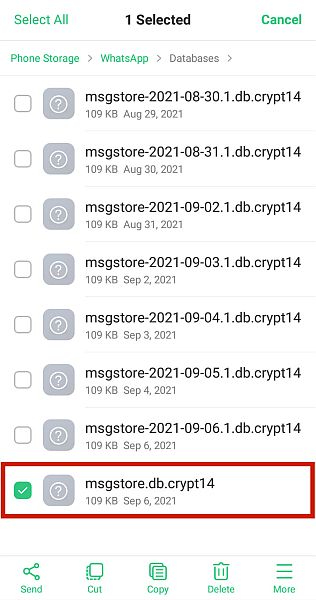
Step 2: Create the path “sdcard/WhatsApp/Databases” on your new Android smartphone and paste the copied files there.
Step 3: Install Whatsapp via Google Play Store on your new smartphone.
Step 4: Open Whatsapp and verify your phone number (you have to use the same number as on your old smartphone).
Step 5: When it asks you to grant access to your files for Google drive, ignore the message and instead close the app (press and wipe Whatsapp away).
Step 6: Activate aeroplane mode.
Step 7: Open Whatsapp again and wait until you see the message that scanning is taking longer than usual and press “Skip”.
Step 8: You should now see your local backup; press “restore a backup”.
Step 9: Disable aeroplane mode and activate Wifi.
Step 10: Ignore the message regarding Google Drive and, when your backup has been restored, close the app.
Open Whatsapp Again, and you should now see your old and new messages all together!
Part 3: How to Restore from Local WhatsApp Backup?
If you have managed to solve the WhatsApp not Detecting Local Backup problem, you will be able to restore directly from your local WhatsApp backup.
- Download a file manager app. There are plenty of options click here to see some of the most popular ones.
- In the file manager app, navigate to your local storage or sd card > WhatsApp > Databases. If your data isn’t stored on an SD card, you might see “internal storage” or “main storage” instead. Copy the most recent backup file to the local storage’s Databases folder of your new device.
- Install and open WhatsApp, then verify your number.
- Tap RESTORE when prompted to restore your chats and media from the local backup.
Part 4: How to Restore WhatsApp to a New Phone without Local Backup?
There is no doubt that the process of fixing WhatsApp not detecting local backup issues is a complicated one. There are different steps to follow with no guarantee that it will work on your device. In addition to this, native WhatsApp backup ( both Google Drive and local storage) is only available when transferring files between phones of the same operating system. The above process is not going to work when transferring files between Android and iPhone.
You can solve these issues using a third-party solution, like iToolab WatsGo – WhatsApp transfer that deals with all the technical things and provides you with an easy interface to transfer all your WhatsApp messages quickly. Here is a detailed step-by-step process on how you can use WatsGo to transfer WhatsApp messages.
Step 1 Download and install the WatsGo application, open it on your PC, and select the “WhatsApp Transfer” option.

Step 2 Connect both phones to your computer, and you will be reminded that all data on your target device will be overwritten. You’d better backup WhatsApp data in advance.

Step 3 Press the start button and wait for the transfer to be completed. That’s it; all your precious messages, audio or video files will now be transferred to your new device.

Final Words
WhatsApp not detecting local backup can be a frustrating experience. Many users claimed that this problem could happen at any moment, so your WhatsApp may be working fine on one day but suddenly stop detecting local backup on the other day.
So if you are facing this issue, try fixing it by following our step-by-step process listed above or if you do not want to take the hassle, consider installing the iToolab WatsGo WhatsApp transfer app.

